Why Monitor Comments? How To Get Comments On YouTube
Contents
How to get comments on YouTube? A creator’s success can be greatly impacted by realizing the value of comments and being skilled at engagement. AudienceGain will explain the intricacies and offer techniques for obtaining comments on YouTube in this post.
1. Why should monitor YouTube comments?
Here are three strong arguments for why you should keep an eye on your YouTube comments if you’re not sure if you should:
1.1. Understand how customers feel about the videos
Customer feelings can be determined by reading YouTube comments. What reaction does your content get from your customers? In a good way? Unfavorable? In no way? You may learn more about your customers’ perceptions of your brand by keeping an eye on their comments.

1.2. Create opportunities for interaction
Comments on YouTube offer a platform for interaction. Quickly responding to criticism might help you build a better reputation among angry customers as well as other YouTube viewers who observe your handling of dissent. Interact with affirmative remarks as well, and you may convert content consumers into brand ambassadors.

1.3. Develop new content
How to get comments on YouTube? You may use YouTube comments to create fresh content. People on YouTube don’t hesitate to voice their ideas. You may create fresh content that appeals to them by keeping an eye on what they have to say about your existing stuff.

2. How to get comments on YouTube
Ever wonder how YouTube videos with hundreds or thousands of comments are able to stay secret? Join us to learn how to inspire your teams to voice their thoughts and turn every one of your videos into a must-see.
2.1. See viewer comments
How to find your own comments on YouTube? If you know what to do, finding reviews won’t be hard. You can look for comments on your YouTube videos in three different ways:
See Comments Below Video
Simply scroll down to the comments box on any of your videos to check the feedback left by viewers. Every YouTube video, on desktop and mobile devices, has comments that show up underneath it.
Check New Notifications
How to get comments on YouTube? Click the bell icon to view your notifications and the most recent comments. Notifications about comments on your videos will appear here.
Using YouTube Studio
Use YouTube Studio on your computer to keep track of all of your references and comments. You can arrange comments on this interface according to relevant criteria like queries, answers to particular texts, or specific content.
There, you can arrange comments according to useful parameters and attributes like:
- If you have addressed them.
- If there is particular text in the comment.
- If there is a query in the comments.
You must download the YouTube Studio app in order to manage YouTube comments on a mobile device. Like the desktop version, the mobile version allows you to see your most recent comments by going to the Comments page or by viewing them on your dashboard.
2.2. View your YouTube comment history
You may want to look at your comment history to find out how frequently your brand has interacted with your audience. Every comment you have ever made on your account is preserved by YouTube.
How to get comments on YouTube shorts? To locate your entire list of comments, take the actions listed below:
Desktop
- Step 1: Use the left side of your screen to get to History. By default, this will display your viewing history.
- Step 2: Take a screenshot of the viewer history for a user’s YouTube channel, with a red box on the left side indicating the History page.
- Step 3: Next, select Comments from the Manage All History menu by navigating to the right of your screen.
- Step 4: Take a screenshot of the dashboard showing a user’s history of comments on YouTube.
Mobile
- Step 1: Start your YouTube program.
- Step 2: In the upper right corner of your screen, tap the icon for your profile.
- Step 3: Click Select your data in YouTube on the left.
- Step 4: Select Comments from the YouTube dashboard.
2.3. Moderate comments on YouTube
How to get comments on YouTube? Not to brag, but one area where AudienceGain’s YouTube integration truly shines is comment moderation. By making it easy to interact with comments, AudienceGain assists social marketers in effectively managing their YouTube community.
AudienceGain is a suitable platform for all businesses and individuals who want “How to find a comment on YouTube”. You have the ability to remove comments from your own videos using the AudienceGain dashboard:
- Disallow certain individuals from leaving comments on your channel’s videos.
- You can remove your own comments at any moment from any video.
- Without going through the review procedure, post your own comments on your videos that have been moderated.
- Respond to inquiries regarding your videos.
- Accept feedback on your videos.

- Step 1: Select a YouTube Moderate or Likely Spam stream by going to Stream.
- Step 2: Under the comment, click Approve, Delete, or Reply.
3. Why can’t I turn on YouTube comments?
Enabling comments on your YouTube videos may be blocked for a number of reasons under the above conditions. You won’t be able to enable your YouTube comments in the following situations:
- A video audience or channel is designated as “made for kids”: The Google Help Center states that comments left on a channel or video marked as suitable for children are permanently removed after 30 days. The purpose of this approach is to provide a less risky online environment for younger audiences by reducing the possible hazards that come with leaving comments open.
- A video is not public: Post your video as an unlisted video if you’d like to allow comments, but keep it secret. The video is only accessible to those who have the link, giving it a certain level of exclusivity without preventing viewers from interacting through comments.
- Moreover, commenting options can be restricted: If you are using a supervised account to access YouTube then this may happen. Supervised accounts, which often have limitations on specific features to guarantee age-appropriate content consumption, are intended to give younger users a safer online experience.
Above is the answer to the question “How to get comments on YouTube” that AudienceGain has shared with you through the above content. Mastering the art of fostering meaningful discussions not only improves the viewer experience but also plays a pivotal role in expanding a creator’s reach.
Buy 50 Gmail Accounts (PVA, Aged & Bulk): Top 5 Best Website
Buy 50 Gmail accounts is information are you looking for? Having numerous Gmail accounts for different purposes has become usual in today’s digital world. There...
Buy 100 Gmail Accounts in Bulk (PVA & Aged) instant delivery
Where can I buy 100 Gmail accounts today? In the digital age, having a strong online presence is crucial for any business or individual looking...
Buy 1000 Gmail Accounts (PVA & Aged): 5 Best sites to buy account
Buy 1000 Gmail accounts is the information you are looking for? Having numerous Gmail accounts for different purposes has become usual in today’s digital world....
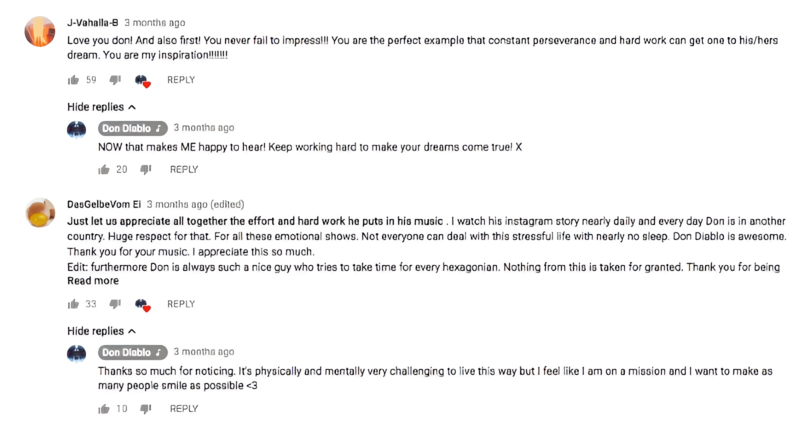
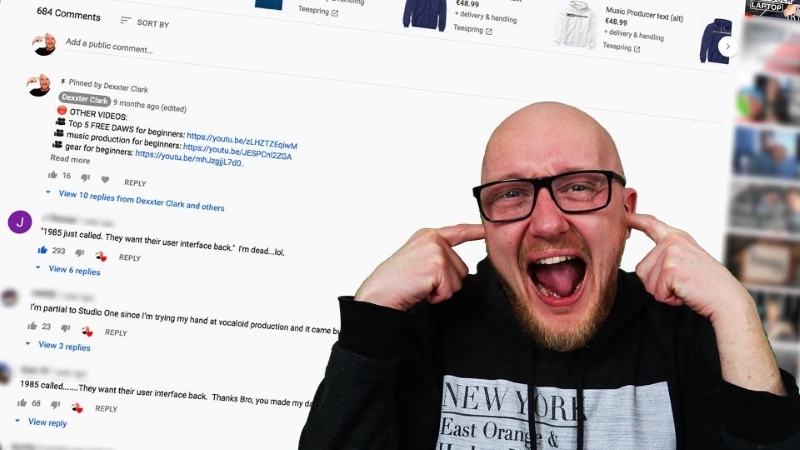
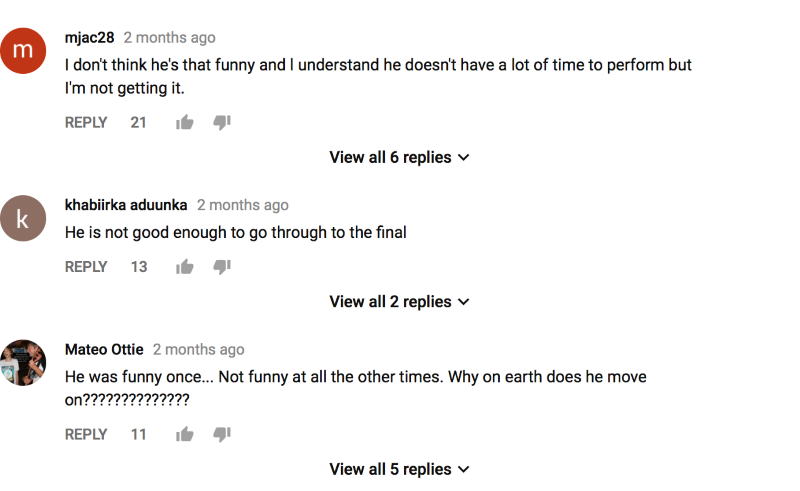
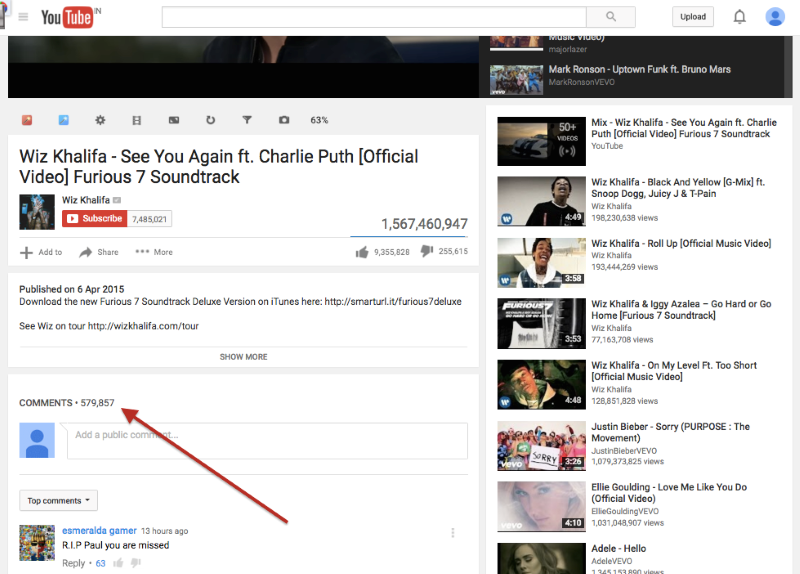
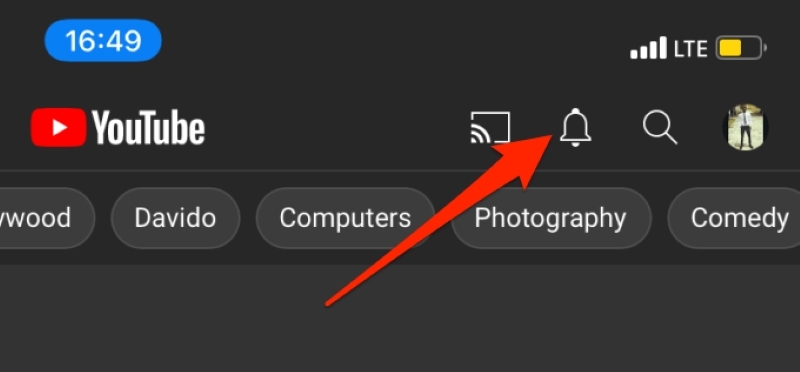
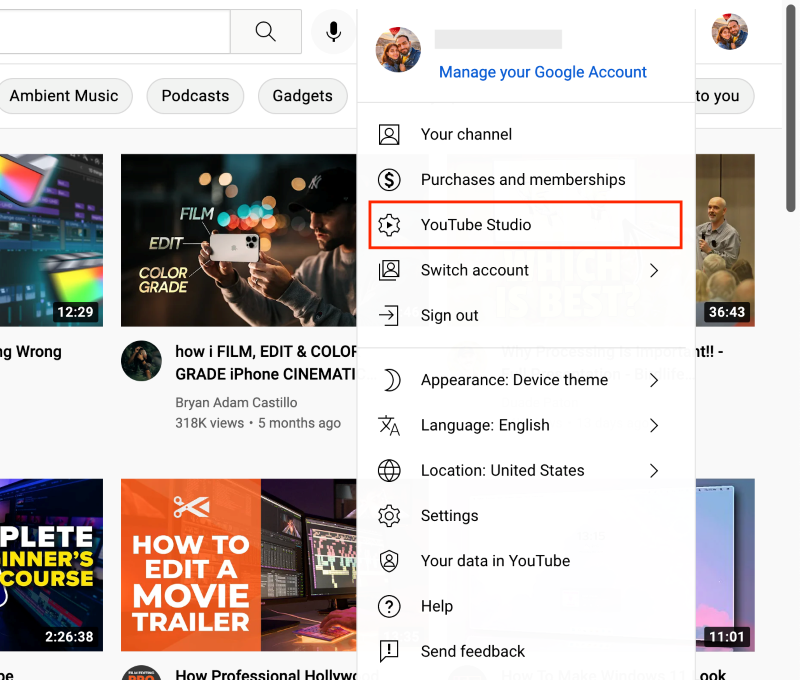
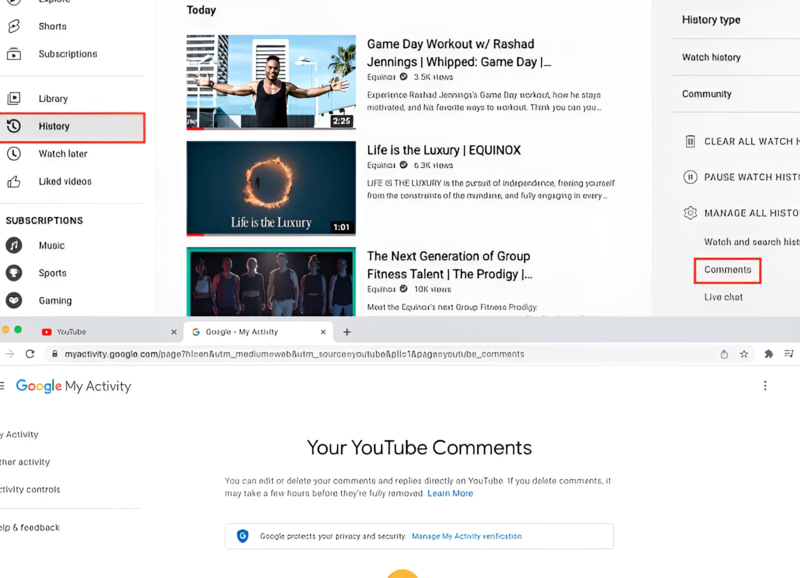
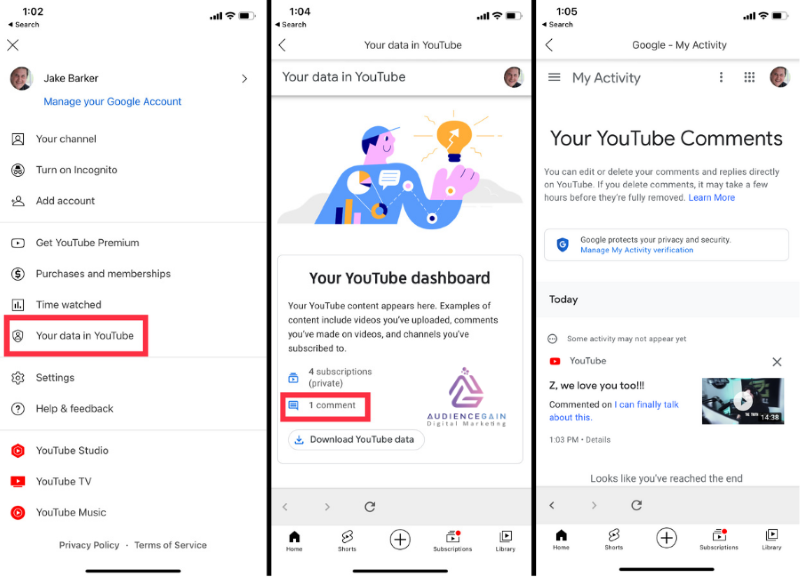
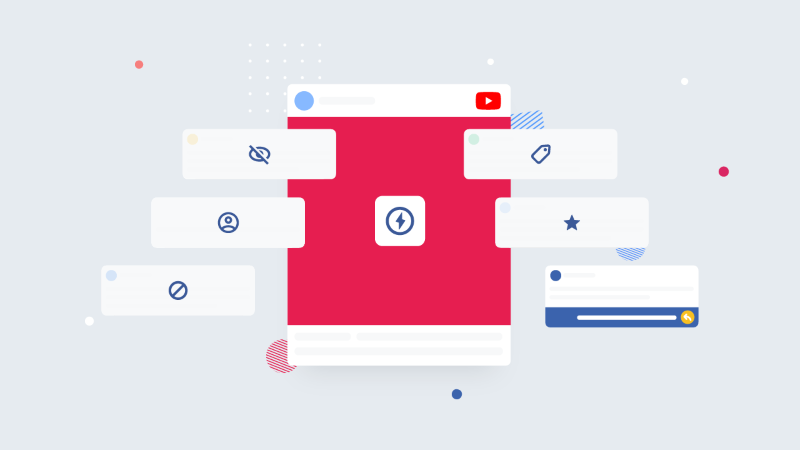
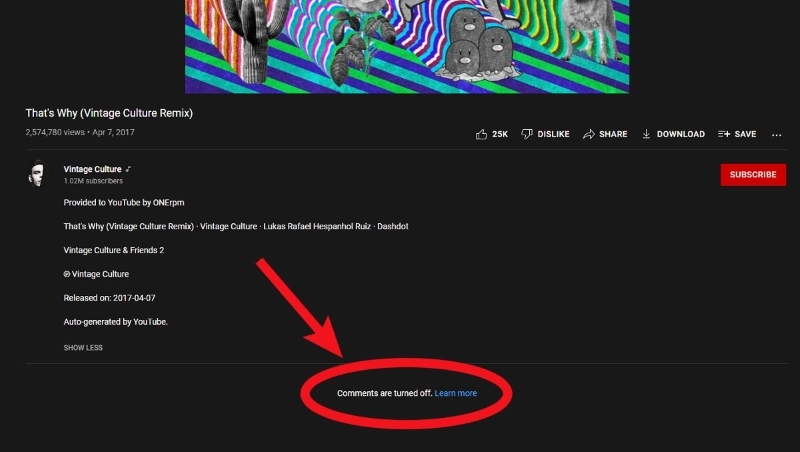
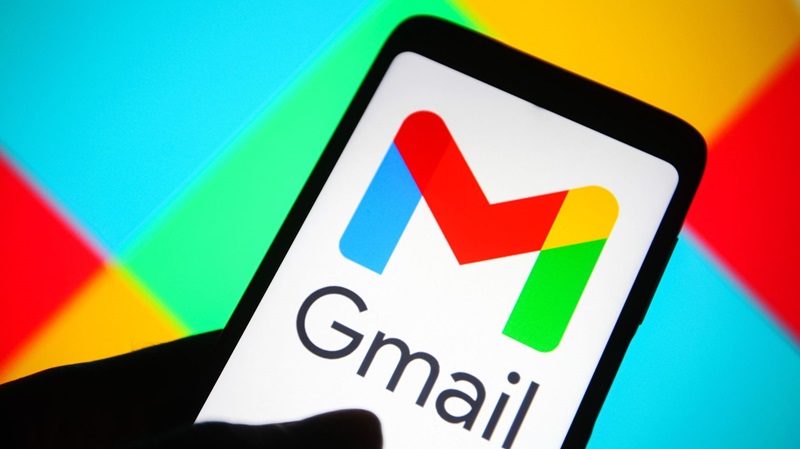
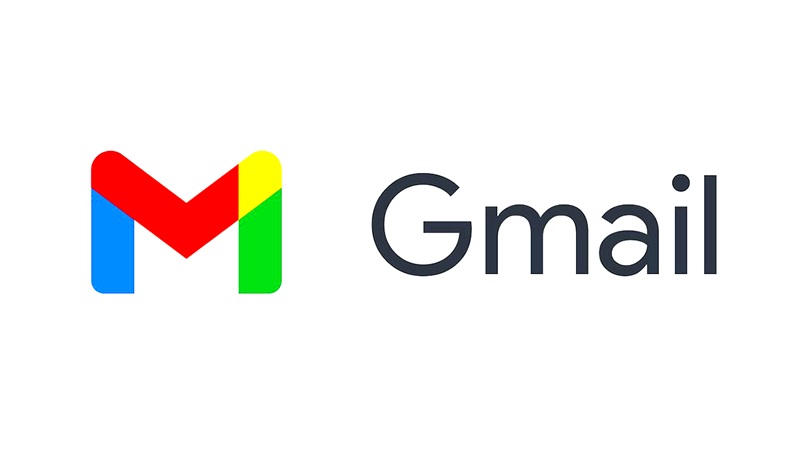
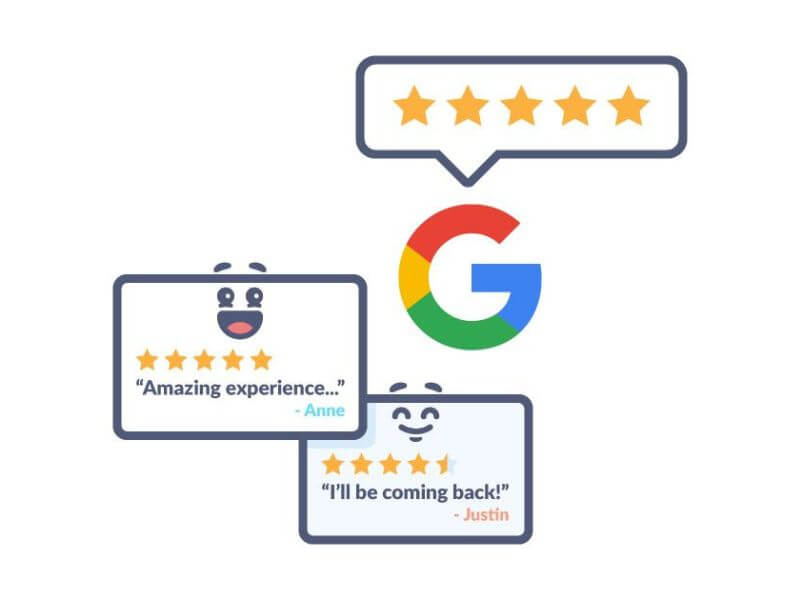
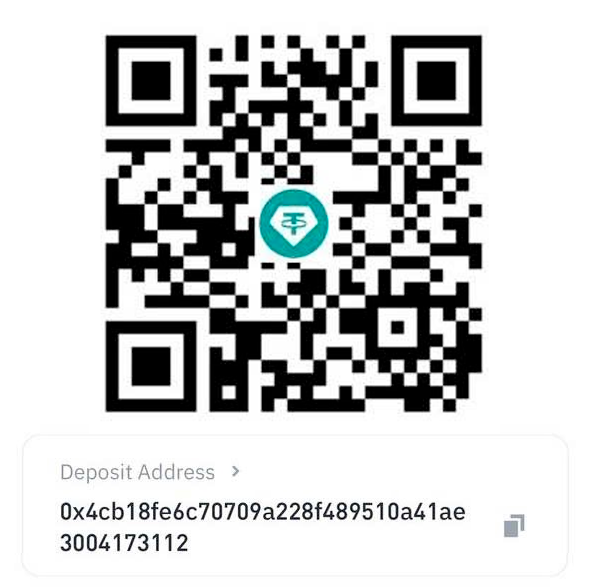
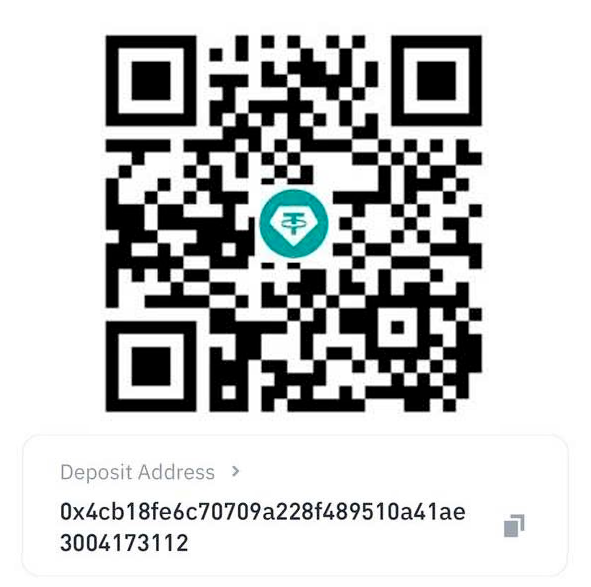
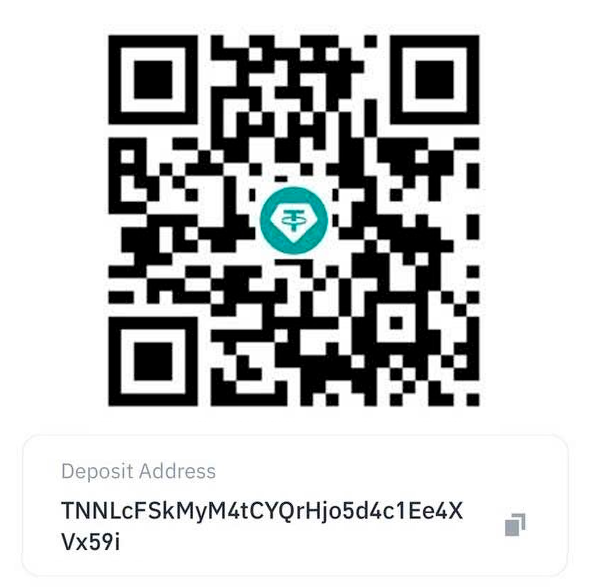
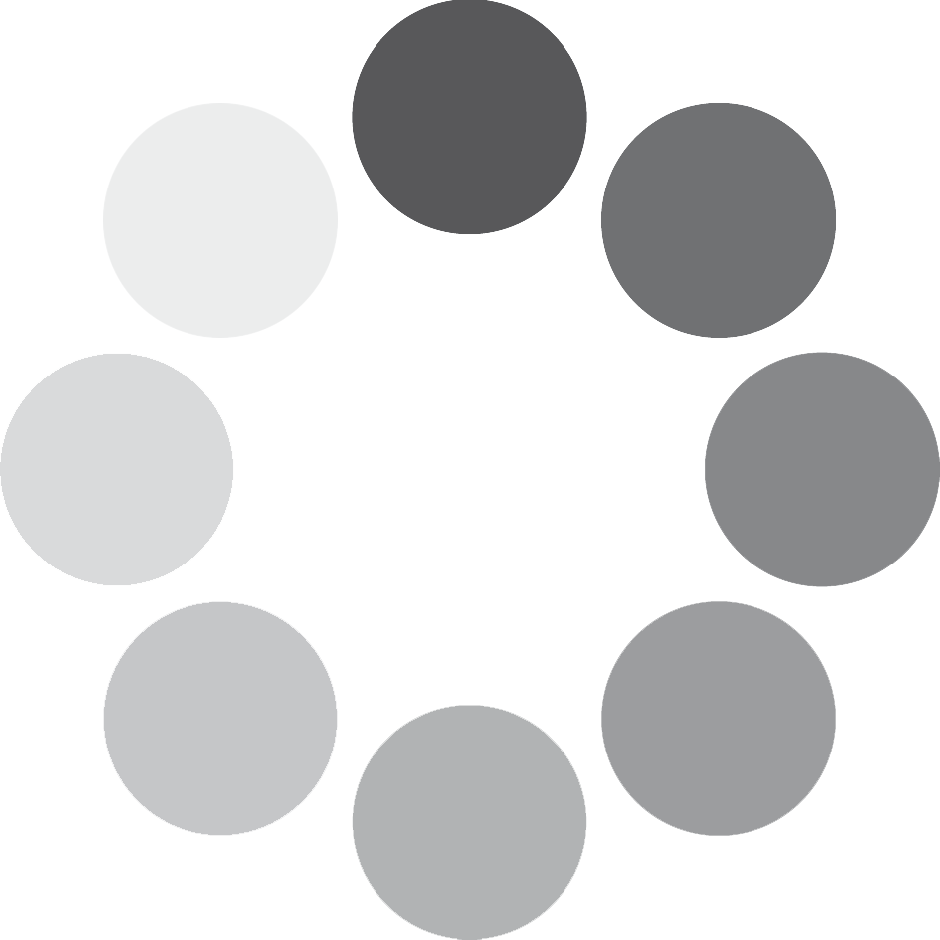
You must be logged in to post a comment Login