YouTube Video Optimization 101
Contents
YouTube video optimization requires choosing good titles, and descriptions, and using subtitles, hashtags, cards and end screens. This article covers all these aspects.
In this article, we delineate six crucial aspects of YouTube video optimization. Firstly, we walk you through choosing a good YouTube video title and provide tips on YouTube title selection. Then, the article covers choosing apt YouTube video descriptions, including relevant leads. Moreover, we also highlight YouTube video optimization through subtitles. Here we also cover how to add subtitles to your YouTube videos.
Then the article delves into YouTube hashtags – their advantages and how you can add them. We also deal with YouTube cards, six types of cards, and how you can use them. Finally, we also cover YouTube end screens. Here we outline how you can add end screens to your videos and how you can customize your end screens for YouTube video optimization.
Read more: Where To Buy YouTube Watch Hours For Monetization
YouTube Video Optimization 1: YouTube Video Title
Firstly, when it comes to YouTube video optimization, you should keep your video title in mind. This is the first thing that anyone will see in terms of your video. Therefore your video title must accurately display your content niche, the topic of the video, and the main idea in the video. Moreover, it must also be concise and to the point. In addition, your video title also plays a role in SEO. Therefore it should consist of pertinent keywords to optimize your content for SEO. Good SEO when it comes to a video title will result in increased discoverability.

Your video title is the most significant aspect in terms of keywords and SEO, therefore, discoverability.
Tips
Here we list some excellent tips for YouTube video optimization in terms of video titles.
- Include a power word and keywords.
- Place your keyword in the beginning.
- Avoid clickbait.
- Know who you are producing content for.
- Make sure your video title matches your content.
- Deal with the pain points of your audience.
- Use a number in your title.
- Use brackets in your title.
- Create a sense of urgency.
- Entice your viewers or readers with an exciting hook.
- Write in sentence case.
YouTube Video Optimization 2: YouTube Video Description
Moreover, YouTube video descriptions are another pertinent factor to consider for YouTube video optimization. Your video descriptions display essential information about your video content and niche that you can not add to the video title. Moreover, descriptions also contain crucial links to other videos from your channel, shout outs, similar videos or contests, merch shops, etc. Furthermore, you can also embed your socials in your video descriptions to drive engagement across all your social media platforms.
Tips
- Use specific keywords.
- Repeat your keywords.
- Optimize for the click-through rate (CTR).
- Add links and metadata.
- Tell viewers what to expect of your video.
- Find and add complementary keywords.
YouTube Video Optimization 3:Subtitles for YouTube Videos
Moreover, you can also add subtitles to your YouTube videos for YouTube video optimization. Subtitles are known to increase YouTube video views by 12-15%. This is because they enable your videos to be understood clearly by people all around the world. Moreover, when subtitles are included in videos, more people tend to watch the videos to completion. Therefore, you should consider adding subtitles to your YouTube videos to optimize, get more views, and enhance your channel’s professionalism.
How to add subtitles to your YouTube videos?
Now that you’re aware of how beneficial YouTube subtitles are for YouTube video optimization, you must know how to add subtitles to your videos. Here we outline the main steps for doing so.
- Firstly, go to your video manager or YouTube Creator Studio.
- Secondly, select the video you want to edit.
- Click Subtitles/CC in the top toolbar.
- Choose the language of the subtitles, and click Set Language.
YouTube Video Optimization 4: YouTube Hashtags
Furthermore, it would help if you also considered using hashtags for YouTube video optimization. YouTube hashtags work like hashtags on any other social media platform such as Instagram, Facebook, or Twitter. According to YouTube, hashtags help increase a video’s discoverability on YouTube. Therefore, they are great for SEO. The YouTube algorithm also groups similar videos and categories videos based on hashtags.
Moreover, hashtags usually denote a video topic, category, or niche. You can add hashtags to video descriptions or titles. On YouTube, hashtags are shown either above the video title or in the video description box.
Read more: Monetized Youtube Channel For Sale
Advantages of YouTube Hashtags
Additionally, hashtags are great for YouTube video optimization as they help increase your video views in three ways:
- Hashtags can lead people to your videos from other videos that use similar hashtags.
- Hashtags help YouTube better understand your content.
- Some people search on YouTube using hashtags as their keywords. Therefore, when you optimize your video around that hashtag, you can rank for those hashtag searches.
How to add YouTube Hashtags?
Now, you might be wondering how you can add hashtags to your YouTube videos. We have outlined the primary steps here. You can add hashtags to either your video titles or your video descriptions.
#Add Hashtags to Video Title
To add hashtags to your video title, go to the YouTube Creator Studio and choose the video you wish to edit. Then add the hashtags to your video description. The first three hashtags that you choose for your video description will show up above your video title. These will all be clickable.
#Add Hashtags to Video Description
However, you can also add hashtags to your video descriptions for good YouTube video optimization. The first three hashtags show up above your video title, but the hashtags after them will show up as clickable hashtags in your video descriptions.
YouTube Video Optimization 5: YouTube Cards
Moreover, another perfect tool for optimal YouTube video optimization is using YouTube cards in your videos. YouTube cards are responsible for driving actionable results from your video content. You can add various YouTube cards to your videos, such as subscribe buttons and like buttons or share buttons. They can also act as clickable CTAs and take users to another video, channel, website, or social media platform.
Types of YouTube Cards
There are five different types of cards that you can use in your videos to increase YouTube video optimization for your channel. These are as follows.
#Subscribe Button
Firstly, you can add a subscribe button to your YouTube videos that enable users to subscribe to your channel while simultaneously viewing your video.
#Video or Playlist
Secondly, you can promote your video content or playlists by linking them to a YouTube card.
Read more: 7 Up-To-Date Strategies About How To Grow On YouTube 2022
#Channel
Moreover, you can also link your channel via a YouTube card or promote another channel by giving them a shoutout through a YouTube card.
#Donation
Furthermore, you can also feature a nonprofit, pertinent cause such as Black Lives Matter or any other cause of your choice in a YouTube card. This way, you can link a donation page or site and collect donations for charity.
#Poll
Additionally, you can also engage your viewers by creating a multiple-choice poll as a YouTube card.
#Link
Finally, you can also add a link to a website off YouTube in your YouTube card.
How to add YouTube Cards?
- Firstly, go to the Video Manager in the YouTube Creator Studio.
- Click on Edit below the video’s title.
- Click the Cards tab in the top navigation bar on the next screen.
- Here you can create new YouTube cards to add to your videos.
- Click Add Card and then click Create to the right of the card that you want to create.
- Fill in the necessary information to create the card. For instance, if you choose Channel objective, enter the Channel Username, Custom Message, and Teaser Text. Click Create.
- After adding the card, you can decide when it will appear in your video. Merely drag the card on the time marker below the video to the spot when you want the card to appear.
- After setting up the first card, you can add up to four more cards to the video.
- Publish, and you’re done!
YouTube Video Optimization 6: YouTube End Screens
Finally, it would be best to consider adding YouTube end screens to your videos as a good YouTube video optimization practice. You may add end screens to the last 15 – 20 seconds of your YouTube videos. You can use end screens to promote other videos, encourage viewers to subscribe or carry out further action. However, there are certain conditions for using YouTube end screens that you can read here.
How to add YouTube End Screens?
To add YouTube end screens to your videos, you need to follow these simple steps.
- Go to the YouTube Creator Studio.
- Select content from the left menu.
- Click on the video you want to edit.
- Then, click the End Screen box and choose the element you want to add.
- Click Save, and you’re done!
Read more: How to start an art channel on YouTube best steps to be a future
Customizing YouTube End Screens
However, it is always good to customize your end screens to increase brand awareness and make your content unique on YouTube. Google recommends the following spectacular features for customizing your end screens on YouTube:
- Apply a template.
- Remove the element type.
- Change element timing.
- Change element placement.
- Preview your end screen.
Conclusively
In a nutshell, YouTube video optimization entails focusing on creating unique video titles that are good for SEO and apt video descriptions. Moreover, you can also add subtitles to your YouTube videos to make them accessible to a broader range of people. Additionally, YouTube hashtags are also great for improving your videos’ discoverability on YouTube. You can add hashtags above your video titles or in your video description boxes.
Furthermore, YouTube cards are also fantastic tools for video optimization that entail actionable content in your videos. You may add six different types of cards, up to five in one video. These include a subscribe button, video or playlist link, channel link, donation, poll, or external website link.
Related articles:
- Promote YouTube Videos with Google Ads
- Monetize with a Makeup YouTube Channel: Specific examples and efficient methods
Finally, YouTube end screens are also a spectacular video optimization tool on YouTube. You can add end screens to your videos of the same types as YouTube cards. You can add them in the YouTube Creator Studio and customize them as you please. However, to learn more about YouTube video optimization, you should consider signing up for AudienceGain‘s remarkable services for YouTubers. These include services such as optimization suggestions, tips, and tutorials by our YouTube experts.
Buy 50 Gmail Accounts (PVA, Aged & Bulk): Top 5 Best Website
Buy 50 Gmail accounts is information are you looking for? Having numerous Gmail accounts for different purposes has become usual in today’s digital world. There...
Buy 100 Gmail Accounts in Bulk (PVA & Aged) instant delivery
Where can I buy 100 Gmail accounts today? In the digital age, having a strong online presence is crucial for any business or individual looking...
Buy 1000 Gmail Accounts (PVA & Aged): 5 Best sites to buy account
Buy 1000 Gmail accounts is the information you are looking for? Having numerous Gmail accounts for different purposes has become usual in today’s digital world....
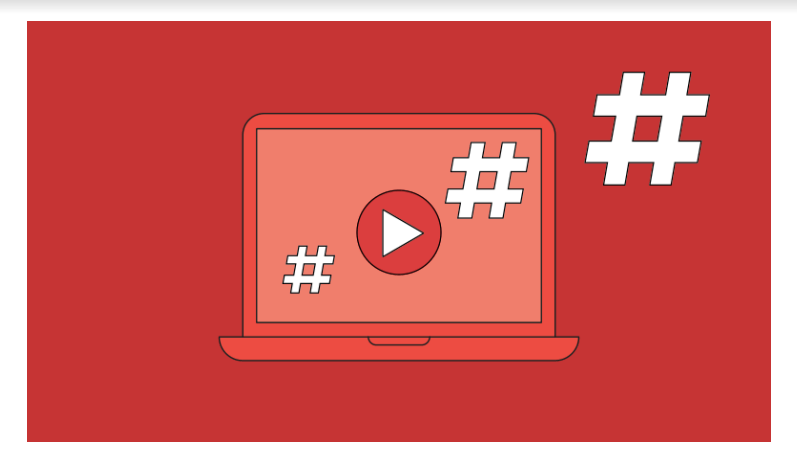
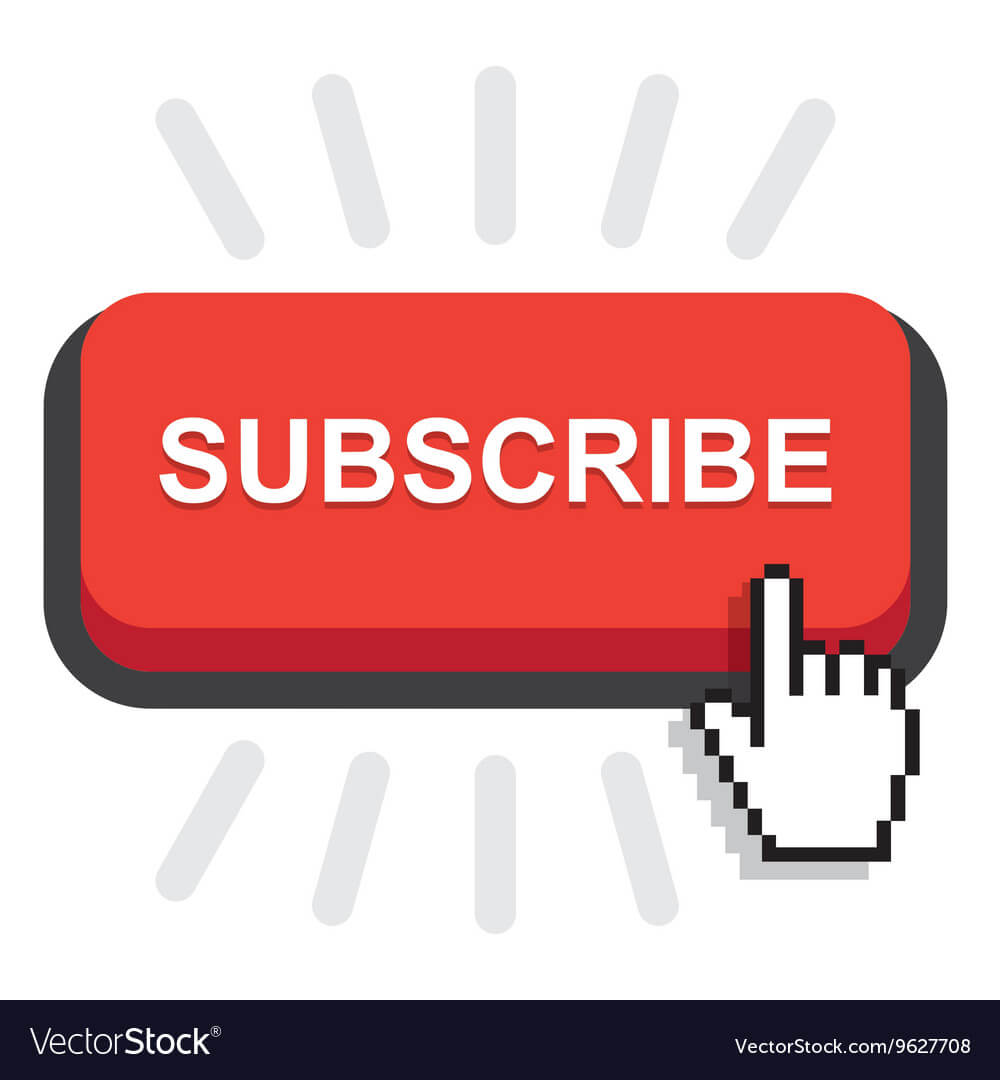
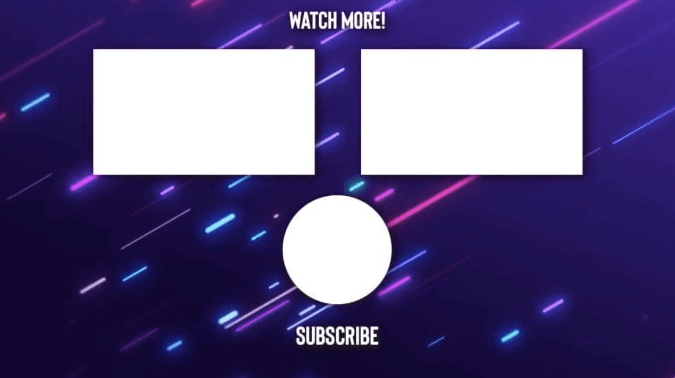
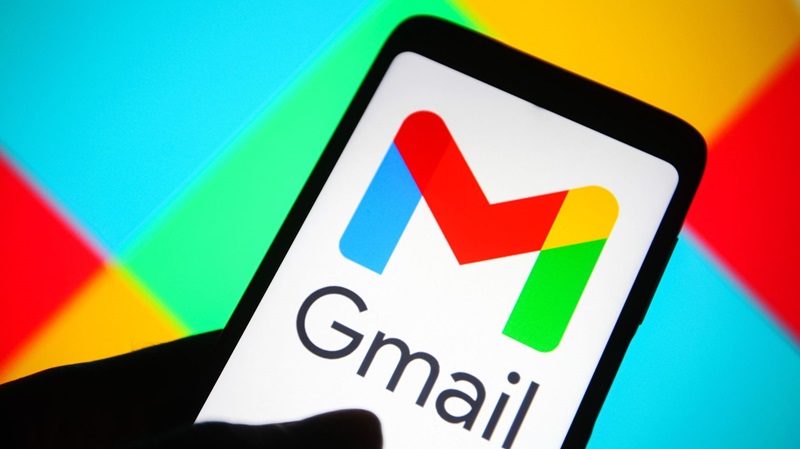
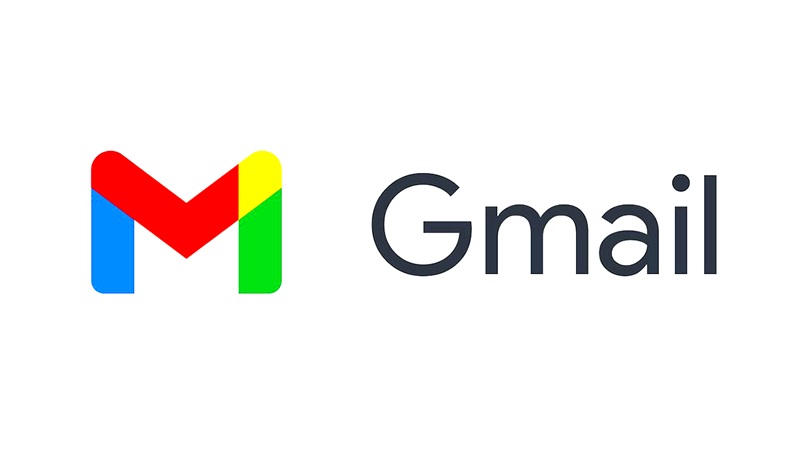
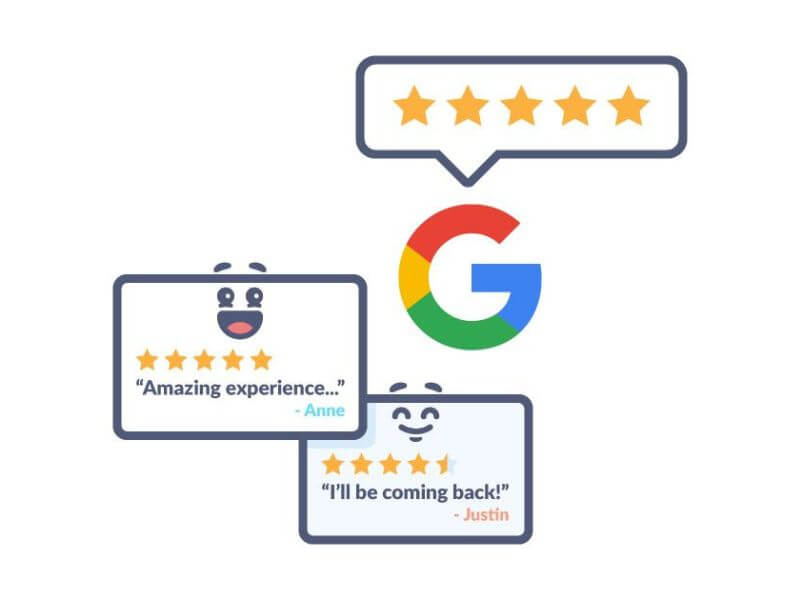
You must be logged in to post a comment Login