How to Optimize your YouTube Channel? (Part 1)
Contents
- Optimizing your YouTube Channel 1: What is YouTube SEO?
- Optimizing your YouTube Channel 2
- Optimizing your YouTube Channel 3: Adding Tags to your Videos
- Optimizing your YouTube Channel 4: Adding Video Descriptions
- Optimizing your YouTube Channel 5: Embedding your Socials
- Optimizing your YouTube Channel 6: Adding YouTube Hashtags
- Optimizing your YouTube Channel 7: How to add Chapters to your Videos
- Optimizing your YouTube Channel 8: Adding a YouTube End Card
- Optimizing your YouTube Channel 9: Organizing your videos into a Playlist
Are you looking to optimize your YouTube channel and want to learn how? Well, don’t worry! We’re here to give you some top tips and tricks to optimize your YouTube channel in 2021.
This article elucidates how you can optimize your YouTube channel to increase your online visibility and channel credibility. Firstly, we walk you through optimizing your channel for YouTube SEO. This includes a brief introduction to keywords.
Then the article highlights the following aspects of optimizing your channel: adding a channel name and profile picture, YouTube banners, and finally, adding the subscribe button and branding tools.
Read more: Buy YouTube 4000 Watch Hours For Monetization
Optimizing your YouTube Channel 1: What is YouTube SEO?
So, the first step in the journey to optimize your YouTube channel is learning YouTube SEO. SEO stands for search engine optimization. This entails using specific relevant keywords that accurately represent the content of your video. Moreover, you must also condense your information wisely to organize your videos based on topic and keywords.
Keywords
Keywords are integral in optimizing your YouTube channel for greater visibility. Every video or part of a video may have different keywords. The keywords must, as accurately as possible, represent the topic and contents of the video. Keywords help your videos discover audiences on YouTube, Google, Yahoo, Bing, and other search engines. Therefore, optimizing your YouTube channel for SEO using keywords is crucial for the excellent visibility of your channel.
Optimizing your YouTube Channel 2
The second step concerns all the essential elements of YouTube videos that you should have ample knowledge of. These include:
- Channel Name
- Channel Profile Picture
- Youtube Banner for Channel Page
- Subscribe Button/Video Watermark
- Video Tags
- Video Descriptions
- Embedding Socials
- YouTube Hashtags
- Video Chapters
- YouTube End Cards
We outline all the elements of YouTube videos mentioned above, in this section of the article.
Adding the Channel Name and Profile Picture
The first step in creating and optimizing your YouTube channel is choosing a suitable name for your channel. For this, you can go to the YouTube Creator Studio and go to the Customization bar to edit your channel name. Alternatively, you could also open the YouTube App on your smartphone and go to Your Channel. Then you can click on Edit Channel to edit your channel name. However, remember that you can only change your channel name thrice every 90 days. Therefore, be careful with your choices!
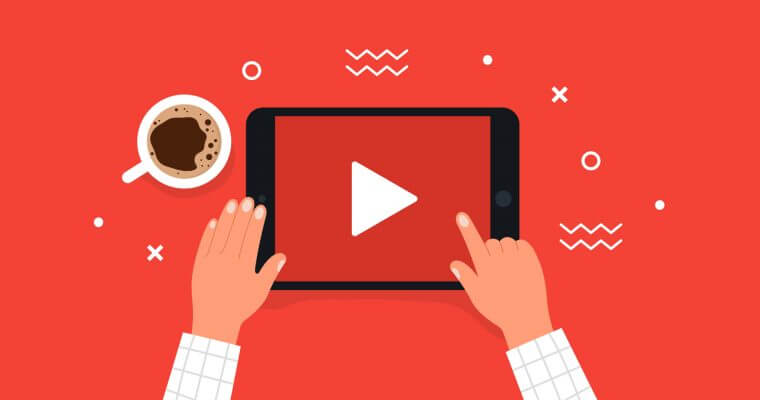
Remember to choose a channel name that accurately depicts your content niche to optimize your YouTube channel for greater clarity.
Furthermore, adding a profile picture is another essential step in optimizing your YouTube channel. Before you create an exciting profile picture with your logo, etc., using graphic designing, you could also add a picture of yourself as the profile picture temporarily to give your channel some shape. Later, you could get in touch with graphic designers to create a custom logo and profile picture for your channel. However, remember that your profile picture should be in the JPEG image format, and it should be around 4 MB or less in size.
Setting up a YouTube Banner
Moreover, another significant element to consider is the YouTube banner. The YouTube banner is the top image on your channel page. You can create an excellent banner image on canva.com, which is free software for graphic designing. Here you will find many free banner and banner templates for YouTube channels based on different niches.
To set up a YouTube banner, you must go to the YouTube Creator Studio and the Customization tab. From the Customization tab, select Branding and then Banner Image. However, ensure that your banner image is 6 MB or less in size. In addition, when you are uploading the banner image to your channel page, you can also customize its size for various devices, i.e., for desktop, TV, and smartphones. Finally, remember to hit Publish in the top right corner of the page to save your changes.
Adding the Subscribe Button and Branding Tools
Additionally, the video watermark is another excellent way to increase brand awareness for your channel. The video watermark is essentially the subscribe button that shows up in YouTube videos. Viewers need to click on the button to subscribe to the channel, even while watching the video in question.
To set up the subscribe button or video watermark for the sake of branding and optimizing your YouTube channel, you must go to the YouTube Creator Studio and then go to Customization > Branding > Video Watermark.
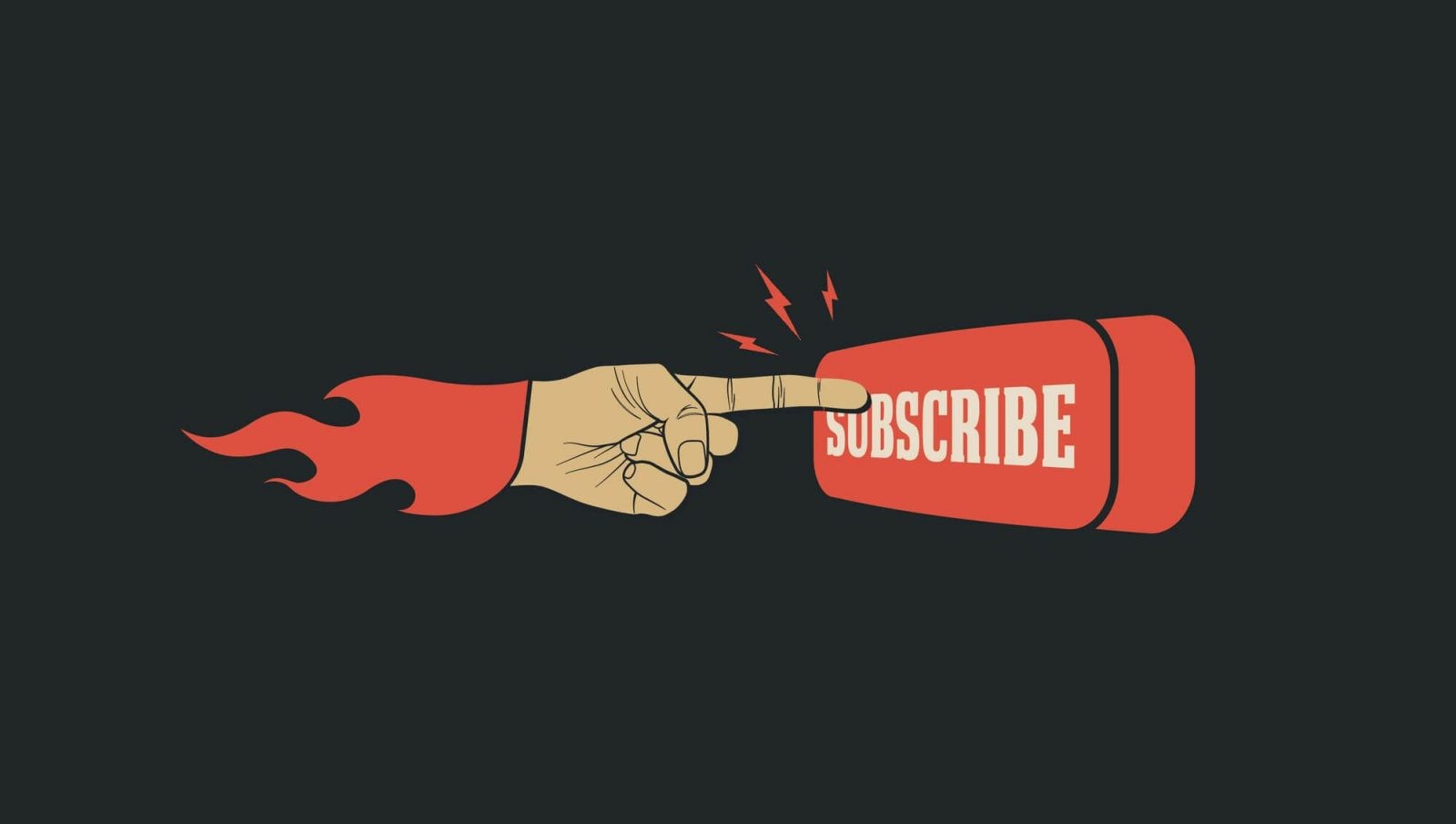
The subscribe button is one of the best tools to optimize one’s YouTube channel for ease of use and greater audience interactivity.
Moreover, when you are uploading a video watermark, you will see a command that says Display Time, with three options
- End of video
- Custom start time
- Entire video
These three options display where you want to add your video watermark in the video. Many YouTubers prefer adding the subscribe button throughout their entire video when optimizing their YouTube channels. Finally, do not forget to click Publish to save your changes.
Optimizing your YouTube Channel 3: Adding Tags to your Videos
In addition, video tags are another fascinating feature on YouTube that allows YouTubers to maximize their videos’ discoverability on YouTube in a bid to optimize their YouTube channels for maximum visibility. Tags are keywords that you can associate with your video. They help others find your videos on YouTube or other search engines such as Google based on the relevancy of content.
Furthermore, YouTube’s algorithm interprets keywords and associates them with video tags to display the aptest videos to searchers. Therefore, one can easily add video tags to optimize their YouTube channel for greater discoverability when uploading videos.
Optimizing your YouTube Channel 4: Adding Video Descriptions
Moreover, video descriptions also form a vital part of optimizing one’s YouTube channel. Video descriptions are beneficial for elucidating the main aspects of your video content and your channel. It is common to add links to your other videos in your video descriptions to optimize your YouTube channel and keep your audiences engaged with your content. Alternatively, you may also add any notes or link your social media in your video descriptions. Additionally, one can add video descriptions when uploading videos.
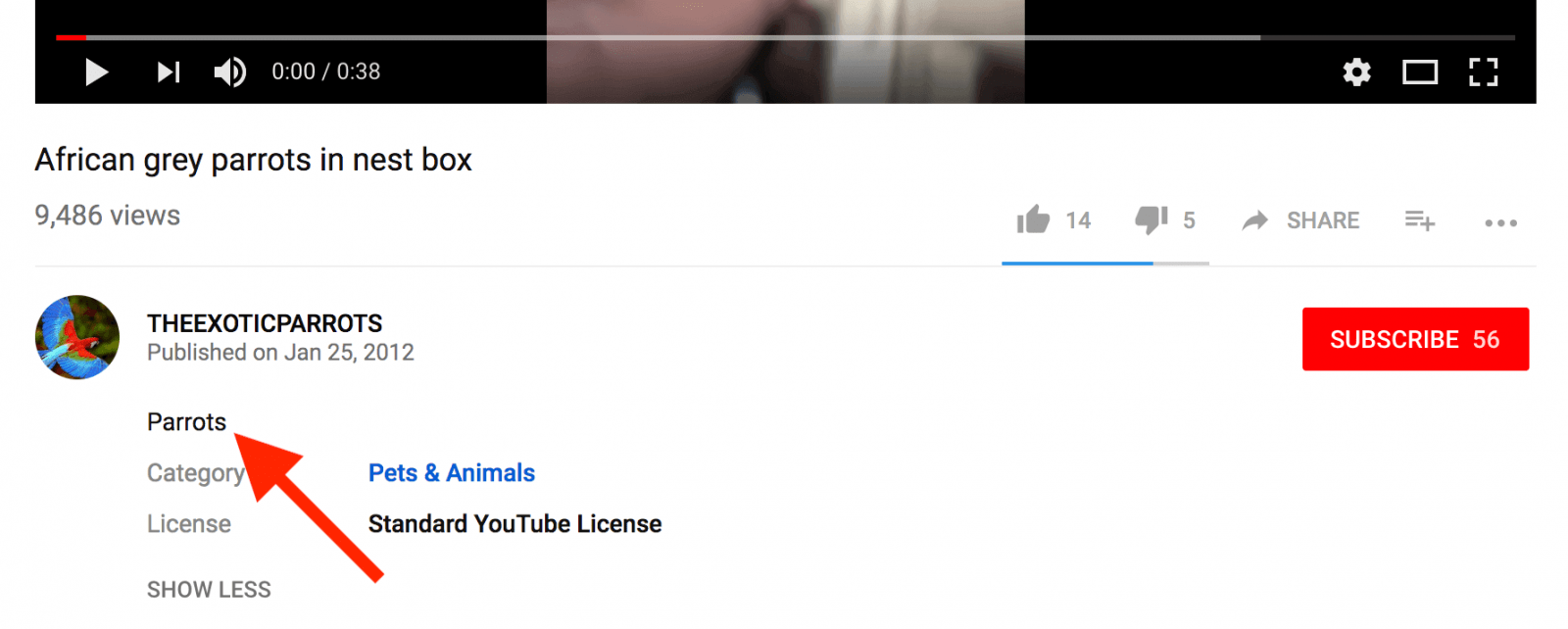
A video description allows your audiences to learn what your video content is about before they watch the video.
However, when adding a link to another video in your video descriptions, ensure that you add an unaltered link. For this, you must generate the link for your videos from the Share Video option for every video. Finally, you may shorten the link for neatness if you want.
Optimizing your YouTube Channel 5: Embedding your Socials
Additionally, it is generally also good to embed your socials on your YouTube channel. This entails adding relevant links to your social media accounts (Twitter, Instagram, Facebook, Snapchat, TikTok, Twitch, Linked In, etc.). So now, you could either add social media links to your video descriptions or your channel description.
Nevertheless, it is an excellent idea to embed your socials to optimize your YouTube channel because this gives you greater credibility. Moreover, people are likely to trust your channel and content if you have verified social media accounts with ample followings. You can also always advertise your videos and channel on your social media accounts for more excellent optimization.
Optimizing your YouTube Channel 6: Adding YouTube Hashtags
Furthermore, another crucial aspect of optimizing your YouTube channel for greater visibility and better discoverability is YouTube hashtags. You may add YouTube hashtags to your video titles or video descriptions. Hashtags are displayed above the title with your video on YouTube.
Moreover, YouTube hashtags work very similarly to hashtags on other social media platforms. They help improve your channel’s discoverability by showing your videos to relevant viewers based on keywords and content relevancy. In addition, the YouTube algorithm makes use of hashtags to connect creators to audiences effectively.
Optimizing your YouTube Channel 7: How to add Chapters to your Videos
Moreover, one can also add chapters to their videos to optimize their YouTube channel for better organization and clarity. Chapters allow your videos to be split up and displayed to audiences chapter-wise based on the relevance of content. You can add video chapters to your video descriptions or the pinned comment on your video. Users will view your video in chapters and click on any chapter they want to consider first. In addition, you can also set appropriate titles for your video chapters.
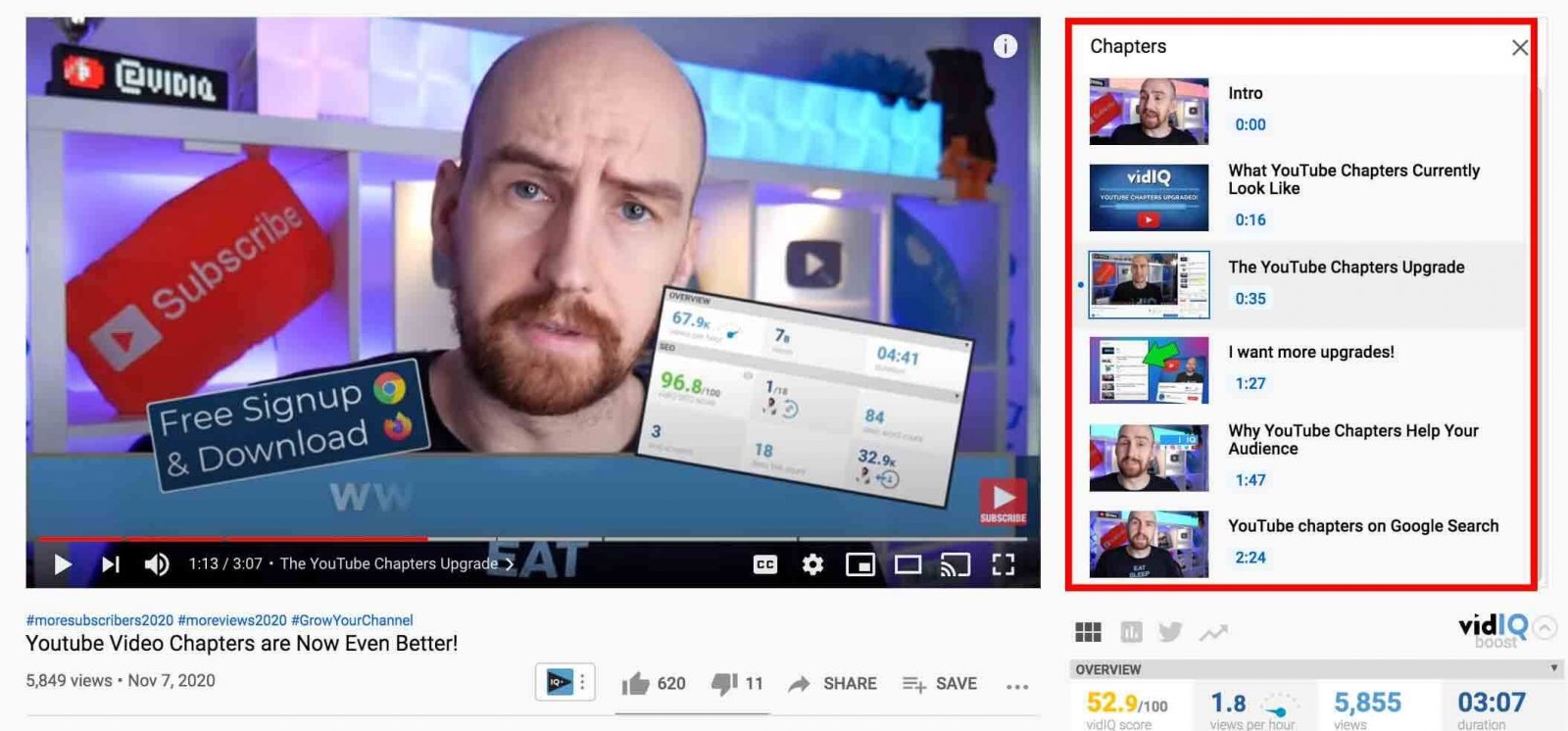
Chapters allow your viewers to view segments of a video based on different topics covered within the same video.
You must write timecodes in the 8:09 format in either your video descriptions or pinned comments to add video chapters. However, remember to add 0:00 before your list of timecodes to alert the YouTube algorithm to display your video chapters in your videos. If you do not add the 0:00 timecode, the timecodes will only work in your video descriptions and not in your videos.
Finally, timecodes are very beneficial for optimizing your YouTube channel for better discoverability because they help Google discovery as chapters are shown separately to users based on keywords and relevance.
Optimizing your YouTube Channel 8: Adding a YouTube End Card
Additionally, the YouTube end card is another essential aspect of YouTube videos that optimize your YouTube channel and build your brand. End cards are basically what you see towards the end of YouTube videos. You may add the subscribe button, your video best for the viewer at hand, your most recent upload, or any combination of the three to the end card. Remember that these will be clickable videos with their thumbnails displayed on the end card.
One can add end cards to their videos when they’re uploading videos. Go to the YouTube creator Studio to upload your video and then to Video Elements > Add end screen. Here you will find many different end screen templates to choose from, and you may customize them too. Moreover, you can add another video by selecting the Add Element option.
Optimizing your YouTube Channel 9: Organizing your videos into a Playlist
Finally, we recommend organizing your videos into a playlist to optimize your YouTube channel for extraordinary neatness and better channel organization. One way to create a playlist is by clicking New Playlist on your channel. However, you may also hover over your videos on YouTube and click the three dots that appear on the side of your video. Then you can select the Save to Playlist option, which lets you save the video in question to either an old playlist or a new playlist. Moreover, YouTube playlists can be of three primary types:
- Public playlists
- Unlisted playlists
- Private playlists
Related articles:
In Conclusion
To sum it up, in this article, we highlighted how you could optimize your YouTube channel using various features on YouTube and the YouTube Creator Studio. Firstly, we elucidated YouTube SEO and the importance of keywords in optimizing your YouTube channel. Followed by this, the article outlined adding your channel name and profile picture. Then we covered YouTube banners and video watermarks and how you can set them up, respectively.
The second part of this article series covers additional elements of YouTube channel optimization, including video tags, video descriptions, embedding your socials, hashtags, video chapters, end cards, and playlists. However, to learn more about how you could optimize your YouTube channel for greater visibility and channel growth, you can always get in touch with our YouTube experts at AudienceGain.
Buy 50 Gmail Accounts (PVA, Aged & Bulk): Top 5 Best Website
Buy 50 Gmail accounts is information are you looking for? Having numerous Gmail accounts for different purposes has become usual in today’s digital world. There...
Buy 100 Gmail Accounts in Bulk (PVA & Aged) instant delivery
Where can I buy 100 Gmail accounts today? In the digital age, having a strong online presence is crucial for any business or individual looking...
Buy 1000 Gmail Accounts (PVA & Aged): 5 Best sites to buy account
Buy 1000 Gmail accounts is the information you are looking for? Having numerous Gmail accounts for different purposes has become usual in today’s digital world....
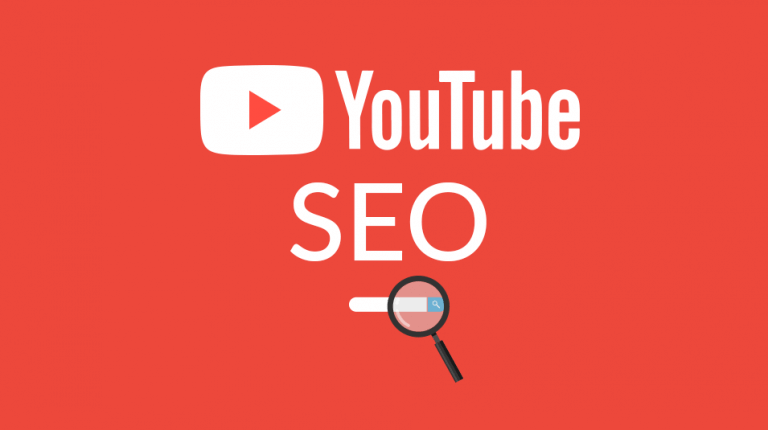
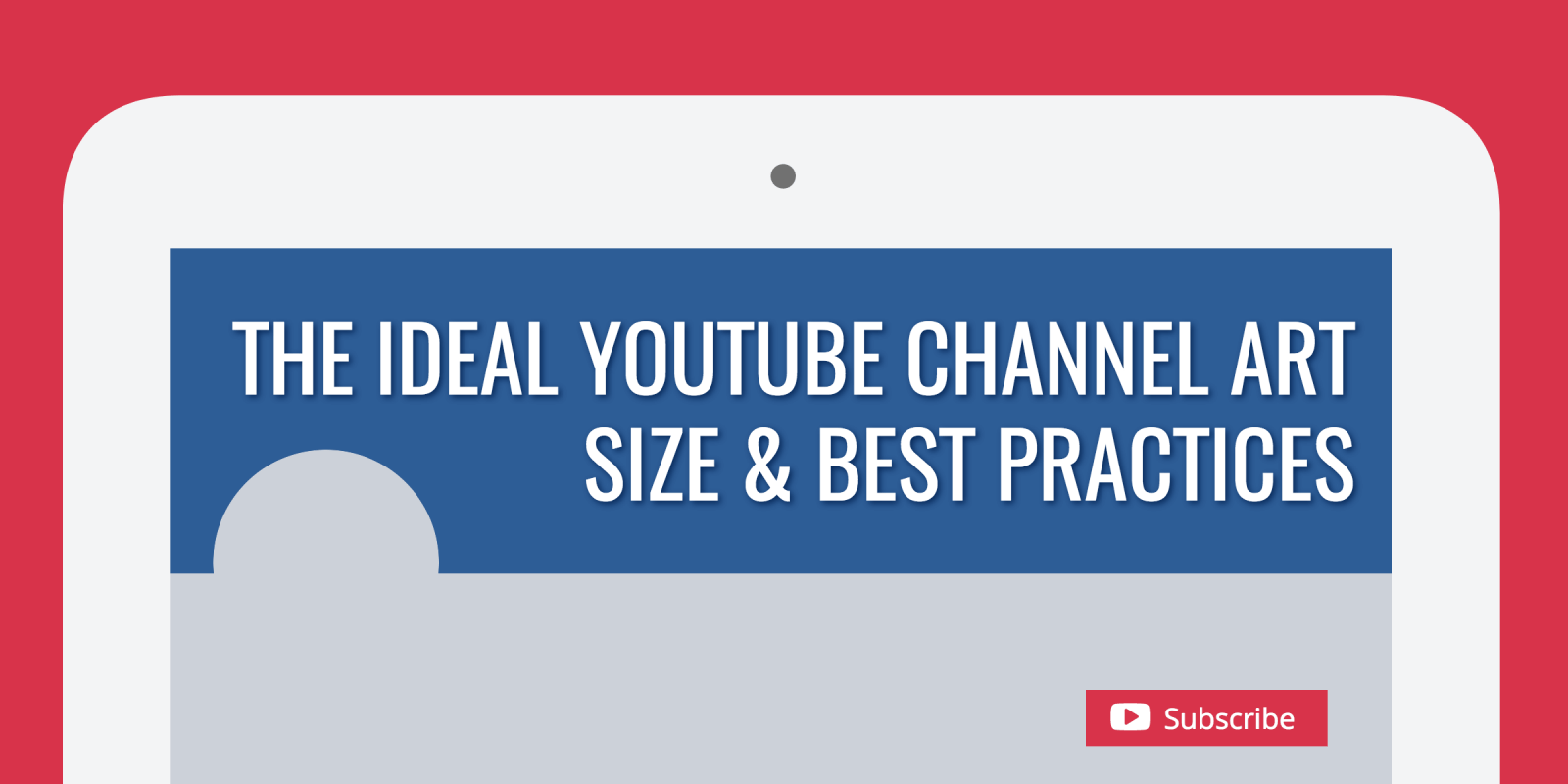
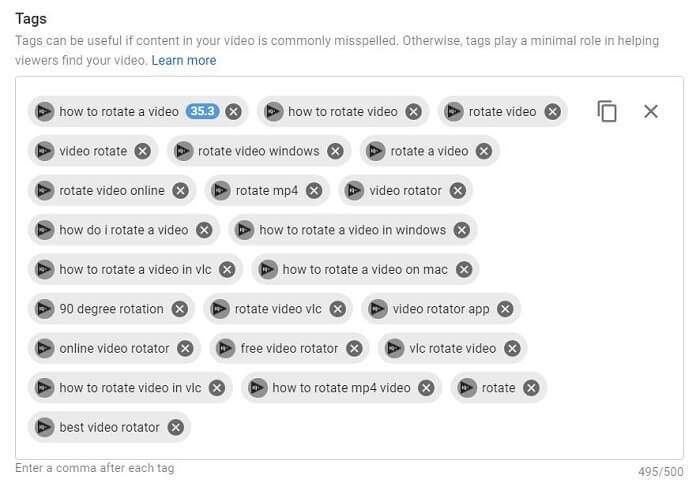


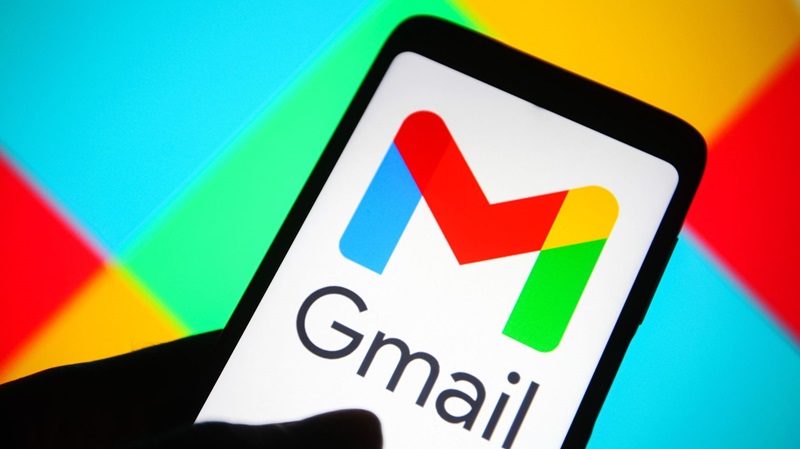
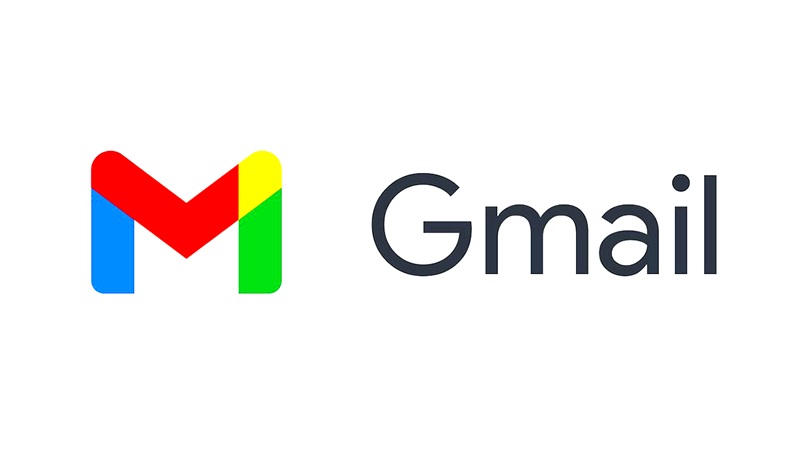
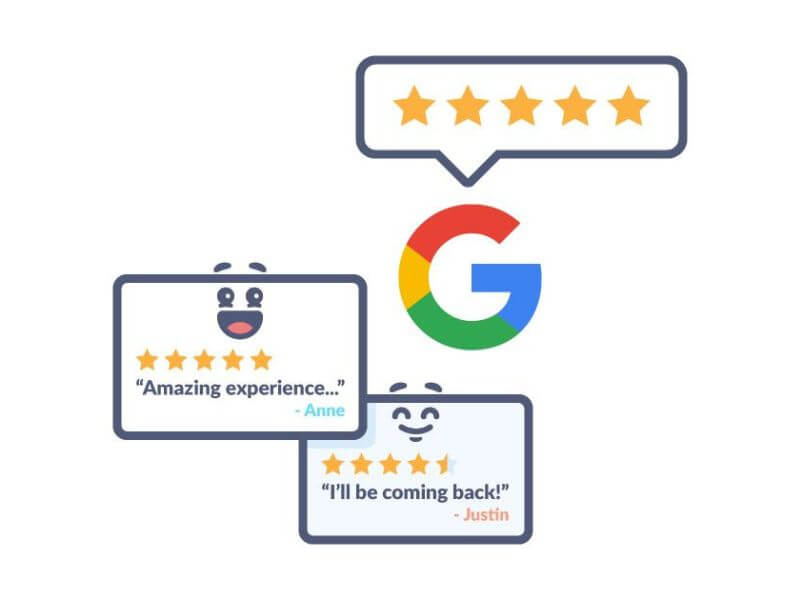
You must be logged in to post a comment Login