Best Screen Recorders For YouTube 2021
Contents
How best screen recorder for YouTube videos? Whether you are a Youtube gamer or a businessman, having a screen recorder in hand is always useful. Many people make a career out of recording their screen and uploading it to YouTube. Whether you’re making a software tutorial for your YouTube channel, recording a Let’s Play video, or demonstrations and how-to’s for clients and coworkers, there’s something here that’ll fit the bill.
Read more: Buy 4000 Watch Time For Monetization
What Is a Screen Recorder?
A screen recording, sometimes called a screencast or video screen capture, is a digital recording of rendered scenes (ideally 60 frames per second) on a computer screen, often containing audio narration as well as a webcam or facecam video of the narrator.
Screen recording software can record a part of all your entire computer or mobile screen.
The screen captures can include everything from highlighting your clicks and cursor movements to typing a URL into your browser to help people learn what to do and how to do it.
However, no two screen recording tools are alike. Some screen recording tools can’t save the recorded footage for various formats or built-in video editors to edit the recording.
Others may have the capability to do all of that, but might be missing a feature or two. For example, not every screen recording application can record audio from a microphone, or two way (screen and webcam) recording.
As such, you should pay attention to its capabilities before downloading or installing screen recording software on your device.
It’s also crucial to evaluate your own recording needs. Perhaps you don’t need to record in HD or with sounds. Maybe you’ve recently purchased video hosting and can do without a YouTube export option. The best screen recorder for you will be the one that meets your specific needs.
Comparing Screen Recording Software Capabilities
Screen recording software and apps vs. online screen recorders
While you have to download and install screen recording software and apps on your device, online screen recorders can be launched in your web browser by either installing an extension or opening a web page.
The one advantage to downloading and installing screen recording software is that you can record offline without an active connection.
However, installing software on your work-issued computer has drawbacks as well. For instance, if you’re limited on storage space and memory, or you’re using a Chromebook, you may not be able to install some screen recorders or worse, run into performance issues.
Furthermore, software and apps will also need to be updated as new releases come out, which will take quite a bit of your precious work time.
On the other hand, online screen recorders can produce the same video quality that you get with installed software applications.
Online apps are always up to date when you use them. Online screen recorders and browser extensions offer several additional benefits, as well:
- One-click access to screen and video recording
- Online screen recorders can be used on multiple devices without needing to purchase additional licenses
- They’re easy to share with others if you’d like to record a screencast and share it on other platforms, especially Youtube.
Despite all the benefits, you will need a stable internet connection to record your screen with online screen recorders for Youtube.
Not all screen recorders are designed for both PCs and Macs, some apps may be exclusive to Android, iOS or Chromebooks, and online screen recorders may only work in certain browsers.
With any screen recording solution, it’s recommended you check for device and browser compatibility to ensure it will work with your technology.
Read more: Buy Monetized YouTube Channel For Sale
Paid, freemium, and free screen recording tools
Last, but certainly not least, screen recording software, apps, and online screen recording tools vary quite a bit in terms of cost. A few screen recorders require paid licenses, while others are completely free to use.
Most screen recording tools, however, utilize a freemium pricing model and offer a mix of free and paid features. Or they have limitations in the free version that may restrict how you’ll be able to use your screen recording.
For example, you may be capped at recording 5-minute videos with a free screen recorder or you may have to upgrade to remove a watermark from your content.
We recommend you carefully review pricing information on the provider’s website to get a better understanding of what features are available for free and which require upgrades.
What Is a Good Screen Recorder For Youtube?
Our compilation of screen recorders for Youtube ranges from minimalistic three-button windows to complex apps overflowing with tools, priced from free all the way up to several hundreds of dollars.
Besides some unique features, each of the picks meets the following basic criteria:
- A friendly user interface
- The ability to record your whole screen, one window, or a specific area
- Lets users annotate the recorded footage
- Simultaneous microphone and system audio recording
- Captures footage from external sources
- Built-in video sharing and/or convenient exporting tools
It’s also worth mentioning that many of the software options come with HD recording capabilities. However, as HD files take a lot of time to upload, if you’re looking to quickly upload standard-quality videos on the web, HD is not a viable option.
Read more: 8 Tips Fast Way To Get Subscribers YouTube Without Doubt
Best Screen Recorders for YouTube video creators
Now that we have finished with the technical parts, let’s jump to our recommendation list of best screen recorders for Youtube.
Note that the list includes both paid and free options, as well as for Android, iOS, Mac, Linux and Windows operating systems.
Bandicam
Pros
- Intuitive User Interface
- Simultaneous Webcam and Screen recording
- Record Internal and External Audio
- Record Gameplay in 4K Ultra HD / 144 FPS
- Directly Upload to YouTube
- Supports Recording on Xbox, PlayStation, Smartphone, IPTV, etc
Cons
- Limited Trial Version
- Lacks Live Streaming
- No Video Editing Tools
Bandicam is a well-known screen recorder for YouTube. With every new release, some substantial improvements are made to the software.
Although you might expect a complex interface from an app that focuses so much on video quality, this app has a sparse configuration window. It’s a dead-simple app
You can record 2D/3D games that use DirectX/OpenGL/Vulkan graphic technologies. Bandicam compresses the recorded videos in real time to save memory and saves the video files in AVI, MP4 or image file formats.
For fast-paced games like racing games, Bandicam can record at up to 144 FPS. It’s also capable of recording in 4k Ultra HD video resolution as well. In addition, the users can also record themselves using the webcam with support for both internal and external audio recording.
Coming to the cons, Bandicam is not for live streamers, as it doesn’t have the live game streaming option for YouTube or any other streaming service. Also, the trial version of the tool offers only 10 minutes of gameplay recording time.
Camtasia
Pros
- Easy to Record Gameplay Videos
- Excellent Video Editors with Visual Effects
- Supports 4K Resolution Video recording and Editing
- Good Export Options
Cons
- Limited Free Version
- No Live Streaming
- Occasional Crashes
TechSmith’s Camtasia makes it simple to capture and make professional-looking videos on your PC.
You can record both audio and video from a desktop or iOS device, and also capture your webcam to infuse a personal element to your recording.
Its built-in video editing tool is where Camtasia shines. There’s an exhaustive list of editing options that manage not to feel overwhelming.
Click-and-drag effects and a decent selection of stock media are located along the left-hand side of the app, with detailed properties and customizations appearing on the right-hand side whenever you select an element from the timeline.
The edited videos can be exported in multiple formats including MP4 and MPEG and various resolutions. The exporting options are decent so is the performance during import and exporting of files.
Camtasia comes in both free and paid versions. The free version is limited by features and has the watermark on every video. But the Pro version costs well over $250.
Wondershare Filmora
Pros
- Built-in Video Editor
- Easy and Intuitive User Interface
- Value for Money
- Basic Effects and annotation
Cons
- Limited Trial Version
- Some Performance Issues
- Not So Impressive Visual Effects Library
- No Live Streaming
Wondershare Filmora is an easy-to-use screen recording software for Windows and Mac. It allows you to record desktop screens by customizing areas you like, and you can record popular games at up to 120fps without lagging.
What’s more, Filmora also offers you a built-in video editing tool that allows you to add annotations, personalize cursor effects, and crop, trim, cut your recorded footage as you like.
It can import from over 50 file formats, and you also get the option to export your recordings in multiple formats as per your requirement.
Wondershare Filmora is available as a free game recording software as well as a premium offering.
The free version comes with all the limitations including the watermark on videos, no support from the developers and of course some missing features. However, Filmora Scrn full version costs $20 which is affordable for a game recording software.
Screencastify
Pros
- No need setting up
- Easy and quick to use
Cons
- No editing tools
- Only free for 5 minutes videos
If you need lots of quick and easy screen captures but don’t need a bunch of polished videos with long production turnarounds, you can’t go wrong with Screencastify. Screencastify trades in the editing options for an uncluttered desktop recording and video sharing interface.
Since it’s a Chrome extension, you can set everything up in one to two minutes. Install it, choose what you want to capture (Screencastify can capture video outside of your browser window), enable or disable webcam and microphone capture, and click Record.
It also presents you with annotation tools that help keep your viewers focus on what’s critical. Click highlighting, drawing pen tool, and mouse spotlight are all included.
And once you’re recorded the screen, Screencastify will do the heavy lifting for you by autosaving the video to your Google Drive (or saving it locally on your computer, if you’ve changed the settings).
Like many of the best screen recording software options, Screencastify gives you the option to upload to YouTube, as well as export the recording as an animated GIF, MP3, or MP4.
OBS Studio
Pros
- HD streaming and recording
- No restrictions on video length
- Open source and ad-free
Cons
- Setup takes a little while
Open Broadcast Software is a free open source utility for live streaming and video recording. OBS is mainly used for live game streaming on Twitch and YouTube as well as a screen recorder for YouTube.
OBS Studio supports both streaming and recording in high definition, with no restrictions on the number or length of your creations. By default, OBS records gameplay in 1080p Full HD resolution at 30 fps, but the user can change the resolution manually.
Because OBS Studio can record directly from your graphics card, it’s able to capture games running in full-screen mode (many other screen recorders can only record if the game is windowed), with customizable hotkeys to control the recording.
The recorded videos can be saved in .flv, .mov, or .mp4 formats.
It might take a little while to set it up exactly how you want, but OBS Studio is by far the best and most powerful screen recorder for gamers.
Read more: How To Find Your Niche On YouTube Channel
ShareX
Pros
- Capture as video file or GIF
- Dozens of export options
- Free to use
Cons
- Not suitable for games
ShareX is an open source app for capturing still screen grabs and recording videos. There are no watermarks or time limits to worry about. You can even use keyboard shortcuts to start or stop recording right away.
You can also use this free screen recorder for Youtube to save your capture as a GIF rather than a video file, which can be extremely useful for sharing on forums and social media.
Not only is it a brilliant screenshot and screen capture tool, but it can also capture and reveal text via OCR, record a whole scrolling webpage, and even record your screen according to a schedule.
Unfortunately, ShareX doesn’t support taking screen grabs or recordings from games running in full-screen mode. Other than that, it’s a superb screen recorder that will serve you extremely well.
NVIDIA ShadowPlay
Pros
- Up to 4K resolution GamePlay Recording at 60 FPS
- Shadow Mode Captures 30 Minutes of GamePlay automatically
- Excellent Video Compression
- Live Streaming to Facebook, Twitch, and YouTube
- Free to use
Cons
- Only works with NVIDIA Graphics Cards.
- Limited to 60 FPS Recording
If you have a Nvidia graphics card, you may already unknowingly have this screen recording software.
ShadowPlay is built into modern graphics cards, and once you set it up, all you have to do is issue a quick keyboard command to activate it. From there, ShadowPlay will start capturing your screen.
If you discover that you do have ShadowPlay, don’t get rid of it. This fantastic software yields the highest frame-rate footage you’ll ever see.
Just keep in mind that it doesn’t work with every program and can sometimes fail when you’re using it. We don’t know why it happens, but maybe it’s just a sacrifice of capturing high-quality video on a PC.
Conclusion
Finding a good screen recorder for Youtube videos is vital, especially for those who want to make a career out of recording their gameplay on this platform.
That being said, having the right tools for the job is not enough given the fierce competition among millions of game streamers on Youtube. Many struggle just to gain enough subscribers and watch hours to get monetized.
You may want to know more about:
- Conditions to enable monetization on Youtube
- Tips to increase subscribers, watch time, views on Youtube
- Service to buy subscribers, buy watch hours, buy views, buy channels to turn on monetization.
Related articles:
- 10 Best Methods to Make Money on YouTube
- Guide to convert monetized youTube channel to another email
Therefore, AudienceGain would like to help you reach these goals faster with our digital marketing service. Our experienced team of experts will set up promotion campaigns for your channel across multiple social media platforms.
Not only will your Youtube content reach more viewers, but every single subscriber and watch hour you gain will be legit, organic and real.
For more information, please contact AudienceGain via:
- Hotline/WhatsApp: (+84)70 444 6666
- Skype: admin@audiencegain.net
- Facebook: https://www.facebook.com/AUDIENCEGAIN.NET
Buy 50 Gmail Accounts (PVA, Aged & Bulk): Top 5 Best Website
Buy 50 Gmail accounts is information are you looking for? Having numerous Gmail accounts for different purposes has become usual in today’s digital world. There...
Buy 100 Gmail Accounts in Bulk (PVA & Aged) instant delivery
Where can I buy 100 Gmail accounts today? In the digital age, having a strong online presence is crucial for any business or individual looking...
Buy 1000 Gmail Accounts (PVA & Aged): 5 Best sites to buy account
Buy 1000 Gmail accounts is the information you are looking for? Having numerous Gmail accounts for different purposes has become usual in today’s digital world....
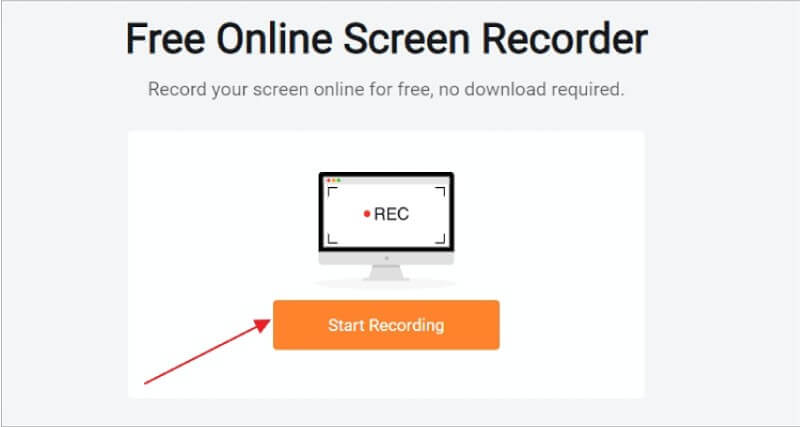

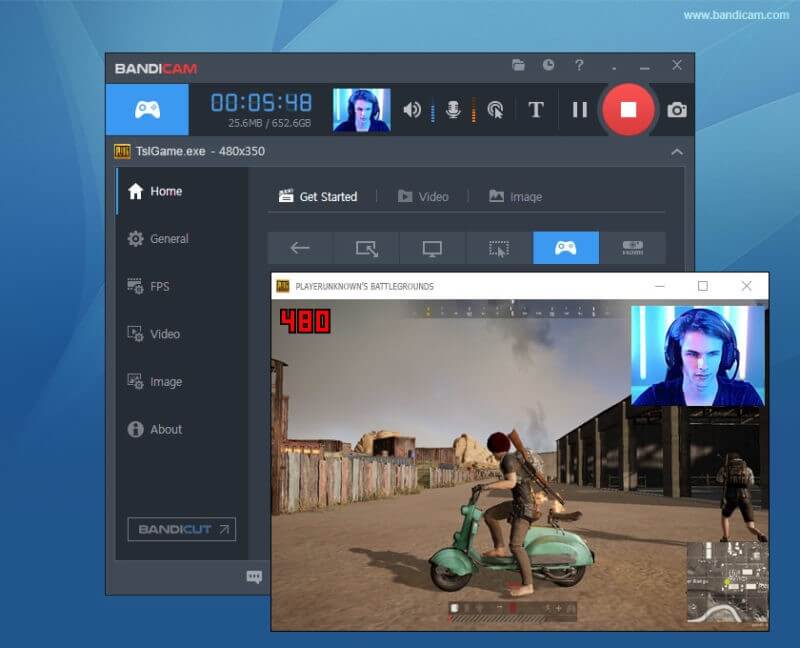
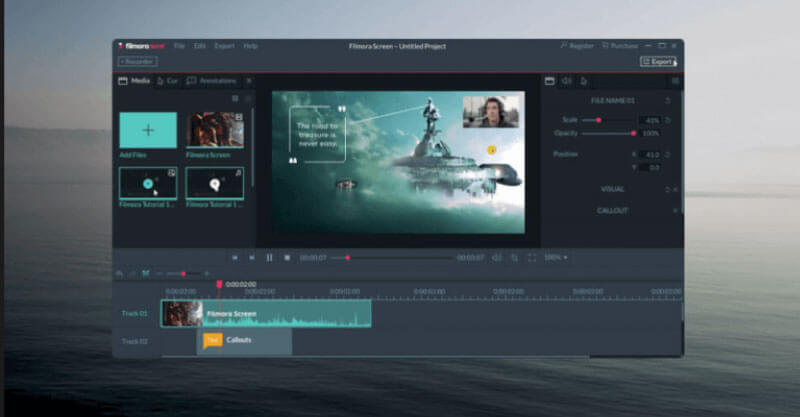

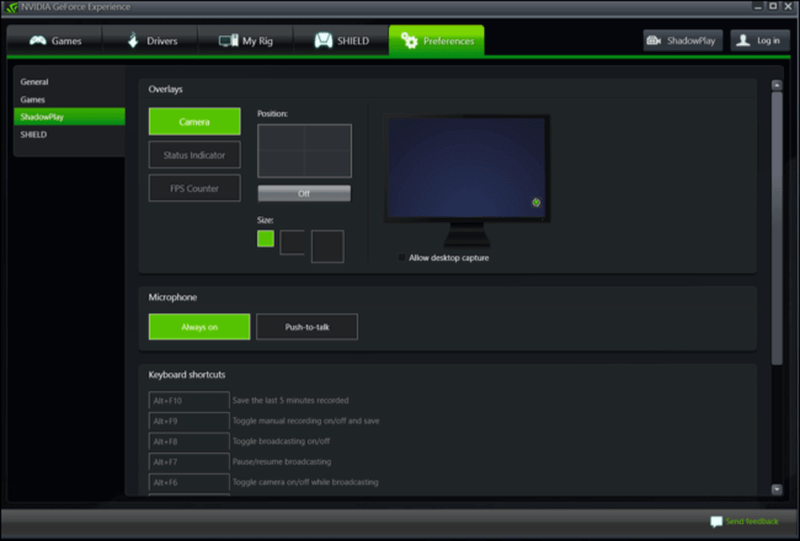
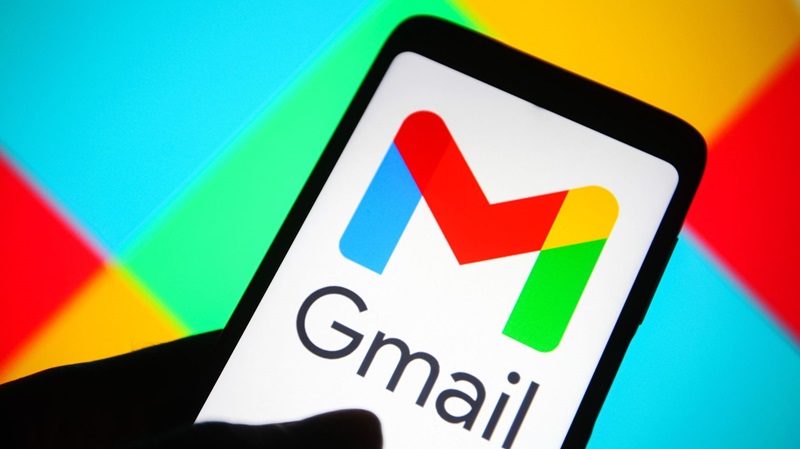
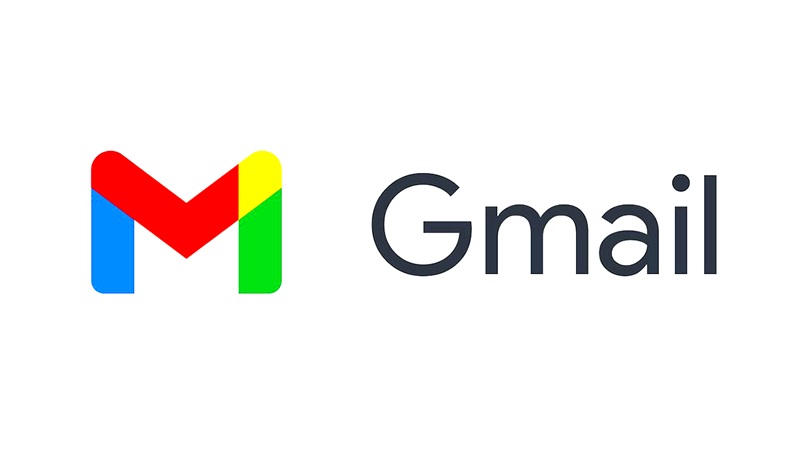
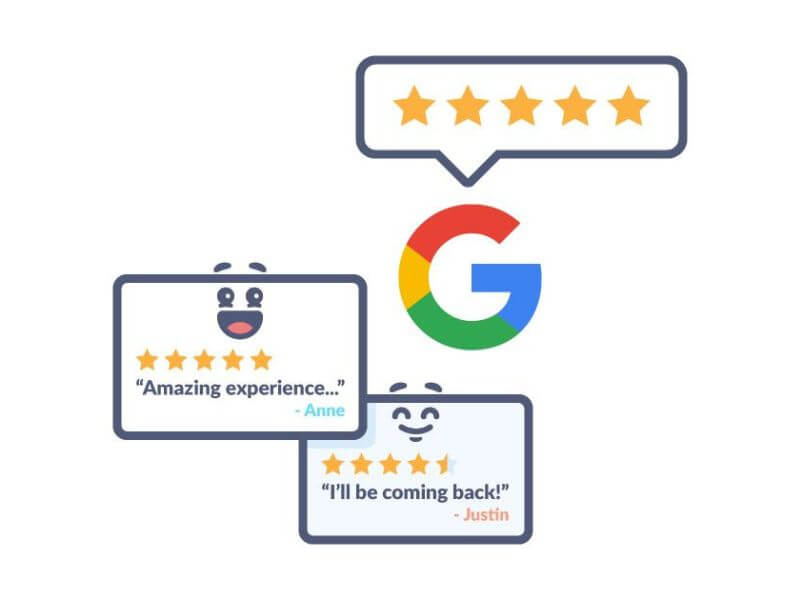
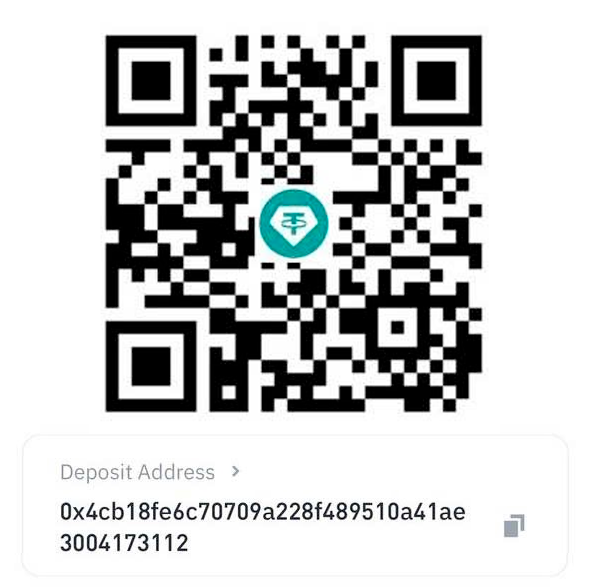
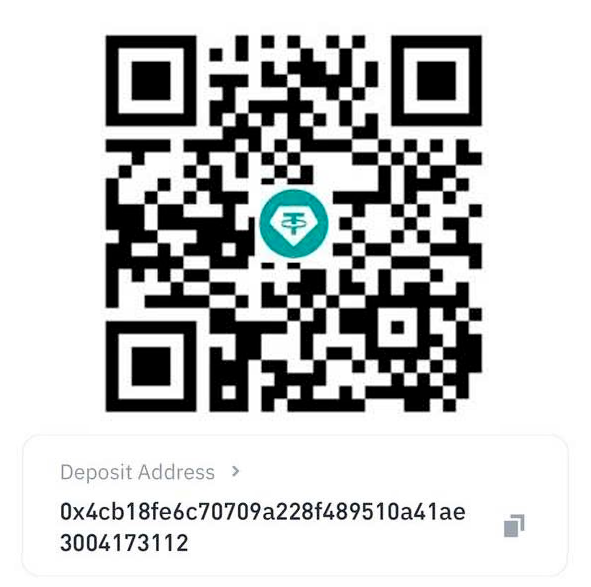
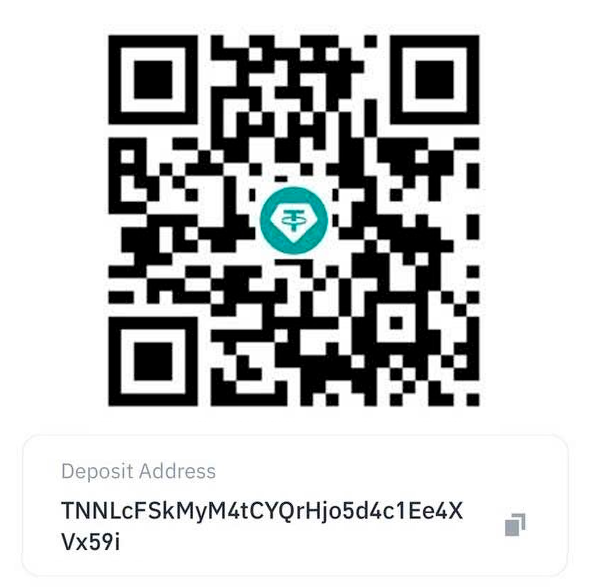
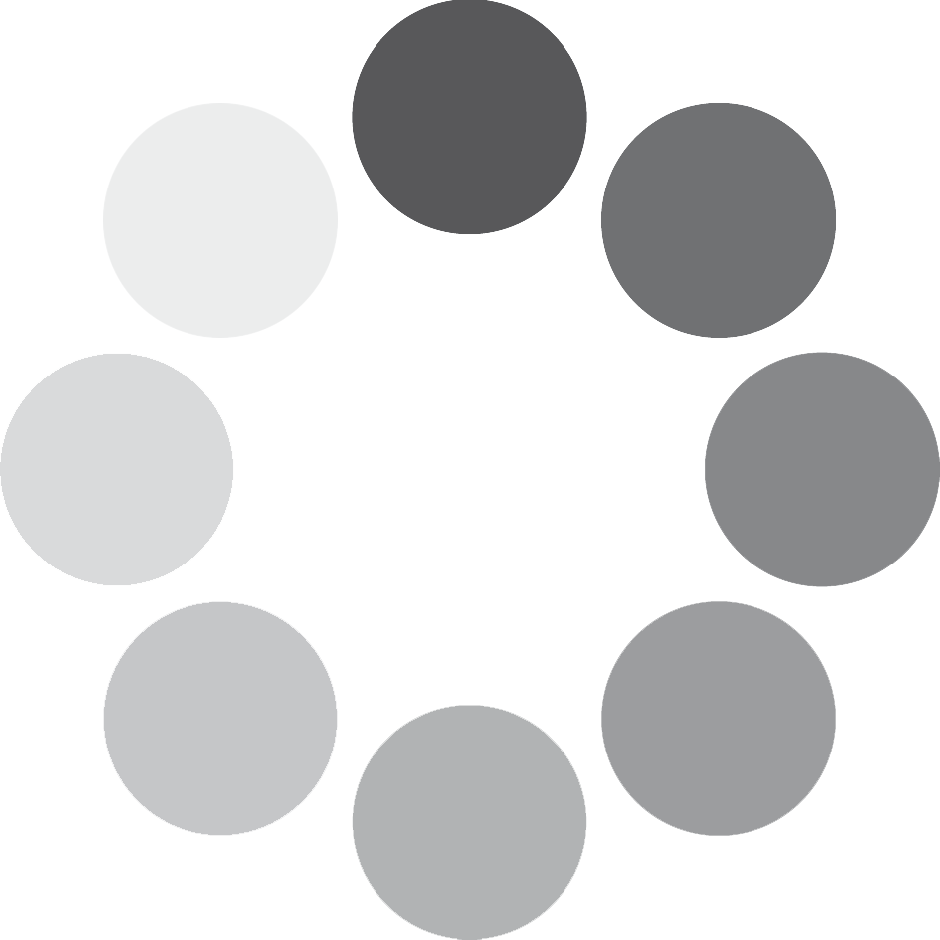
You must be logged in to post a comment Login