What are Twitch Analytics?
Contents
Do you want to know how you can keep track of your channel’s engagement metrics? Are you confused about Twitch channel analytics and want to learn more? If so, we’ve got you covered!
In this article, we lay out all there is to know about Twitch analytics for a beginner. Therefore, you won’t have to worry about any channel analytics from here on out.
This article outlines the Channel Analytics dashboard and the Twitch analytics that are available on this dashboard. Followed by this, it outlines the main features of the Stream Summary dashboard, including relevant metrics. Furthermore, we also engage with all pertinent questions on the Achievements Page, including the monetization eligibility criteria for affiliates and partners on Twitch. Moreover, the article concludes with a note on the Twitch Creator Camp, an exciting informational platform and educational resource for beginners on Twitch.
What is Channel Analytics on Twitch?
If you want to check your Twitch analytics and user engagement rates, then there is an excellent feature available on the application. This feature is called channel analytics and can be accessed through your Twitch channel. All you need to do is visit your Dashboard, and you’ll come across all sorts of metrics about your channel. Two primary dashboards are available for checking one’s Twitch analytics: the Channel Analytics dashboard and the Stream Summary dashboard.
What is the channel analytics dashboard on Twitch?
The Channel Analytics dashboard gives you an overall summary of your user engagement metrics, revenue generated, and channel performance. Its default settings provide you with an overview of your Twitch channel analytics over the past 30 days. However, you can manually adjust the settings by clicking on the time bar on the dashboard. This will allow you to select a custom period for which you wish to view channel analytics. Consequently, you’ll be able to view the channel analytics for all streams on your channel for the selected time slot. The Channel Analytics dashboard measures the following metrics for your Twitch channel:
#Average Viewers
This denotes your average concurrent view count.
#Live Views
This is a measure of the total number of unique views you get on your live content.
#New Followers
In addition, this metric measures the total number of new followers on your channel.
#Subscriptions
Moreover, this metric is a measure of your total number of subscriptions. This includes both old subscribers and new ones.
#Revenue
This is a measure of the total revenue generated from your streams for a specific time. Moreover, it subtracts taxes, Twitch’s cut, and any other additional fees to give you a measure of exactly how much money you receive.
#Revenue Breakdown
This metric displays a breakdown of revenue sources for your channel. It covers revenue generated from:
- Paid Subscribers
- Gifted Subscribers
- Prime Subscribers
- Ads
- Bits
- Game sales
- Extensions
- Bounties
- Other bits interactions
#Subscriber Breakdown
Additionally, the subscriber breakdown metric displays a specific analysis of your subscribers by tier. There are three main types of subscribers on Twitch:
- Regular paid subscribers
- Gifted subscribers (these are subscriptions that streamers have gifted to Twitch users)
- Twitch Prime subscribers

Twitch Prime is an elite version of Twitch that allows you to garner views from Prime subscribers who pay more per view.
In addition, there are three tiers for regular paid Twitch subscriptions:
- Tier 1 Subscription
- Subscription for Tier 2 category
- Tier 3 Subscription
The subscription breakdown metric provides details on the number of subscribers from each category and tier. Furthermore, it also provides a breakdown of revenue generated from each type and tier of subscriptions.
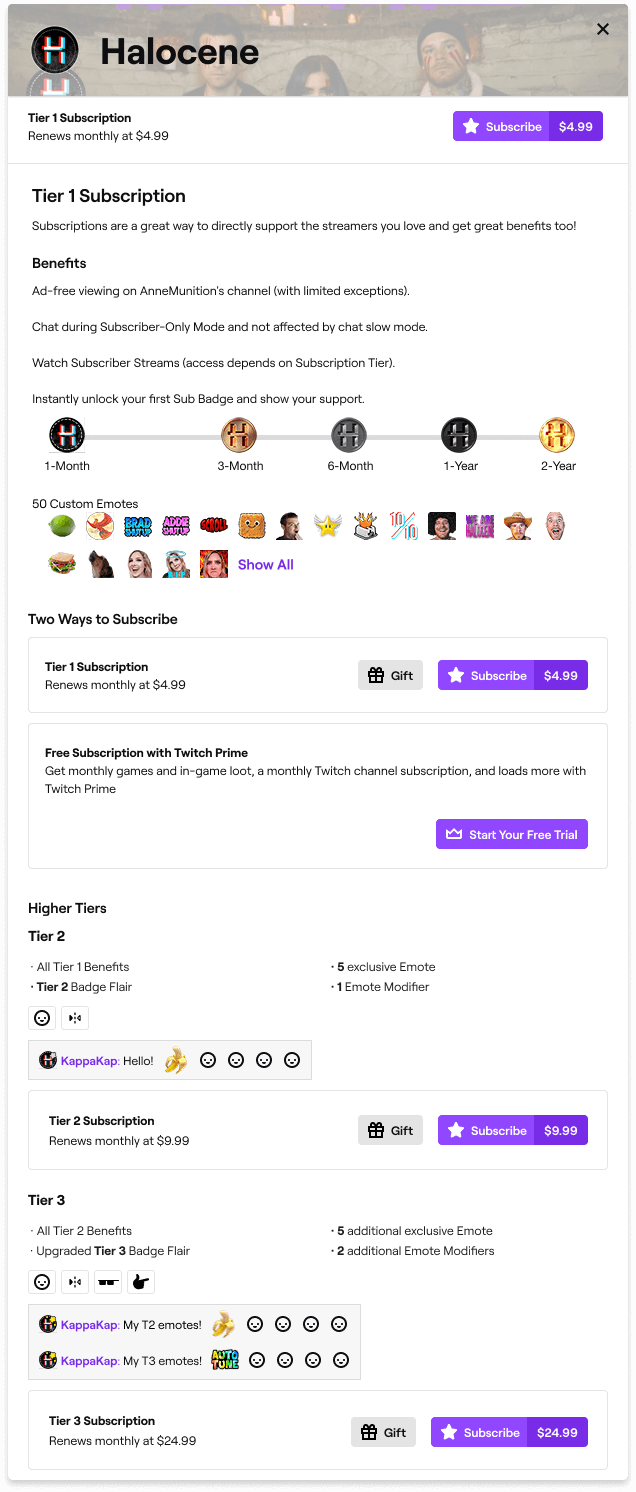
Regular paid subscribers are divided into three tiers based on the relative prices of these subscriptions.
#Stream Video Producer
The stream video producer metric in Twitch analytics denotes an embedded list of all your streams, including thumbnails, titles, dates, and times.
#Views Breakdown
This metric is an analysis of the number of views received from various sources. It measures views obtained through the following primary sources:
- From your subscribers
- through Twitch directories and recommendations
- through external traffic
Moreover, this section of the channel analytics dashboard also provides a detailed analysis of various channel referral sources.
#Channels in common
This metric in the Twitch analytics dashboard lists the five main channels with the highest number of shared viewers with your channel.
#Viewer-Preferred Categories
This metric provides information on the five main streaming categories your viewers watched when they were not watching your streams or when you were offline.
#Top Clips
This metric represents the most viewed clips from your Twitch channel.
#Go-Live Notification Performance
This metric summarizes the three best custom go-live notifications with the highest impacts on user engagement. Moreover, it also provides the number of followers who clicked on the notification. Additionally, it also displays the total number of subscribers who have turned on notifications for your channel.
#Tags Performance
This Twitch analytics metric displays the percentage of tag traffic that resulted in viewers finding and visiting your channel and watching your streams. Therefore, the Tags Performance metric measures the total number of viewers that visited your channel and viewed your streams due to tags only, including tags of channels that hosted you.
What is the Stream Summary dashboard?
In addition to the Channel Analytics dashboard, another crucial component of Twitch analytics is the Stream Summary dashboard. This is essentially a detailed analysis of various engagement metrics for specific streams. Therefore, you can use this feature to view the engagement metrics for merely one stream that you select.
You have to select a specific time in the stream when you were live, and the Stream Summary dashboard provides you data from the particular time you were live in the stream. Moreover, the dashboard also provides a comparison of the following Twitch analytics metrics with your previous stream.
Therefore, the Stream Summary dashboard consists of the following stats, charts based on these metrics, and achievements relevant to your set goals.
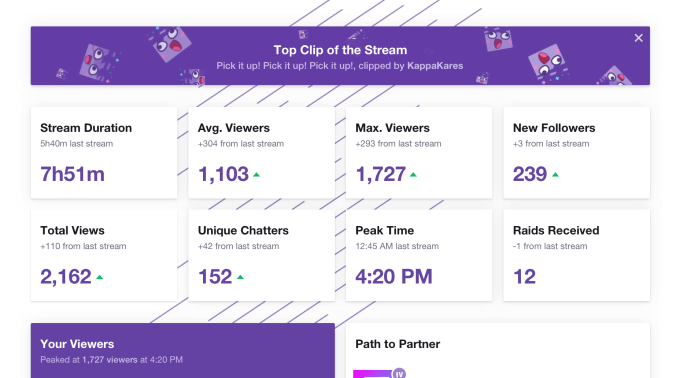
The Stream Summary dashboard analyzes your progress based on one specific stream or part of a stream.
#Stream Duration
This metric measures the total time streamed.
#Maximum Viewers
This metric measures the peak of your view count during the stream.
#Unique Viewers
Moreover, this Twitch analytics metric measures the total number of unique viewers for the stream who were not your subscribers.
#Unique Chatters
Like the Unique Viewers metric, the Unique Chatters metric measures the number of unique chatters that are not your subscribers. However, unique chatters must have sent at least one message in the chat box during the stream.
#New Subscriptions
Additionally, the New Subscriptions metric is a measure of the total number of redeemed subscriptions. This implies the total number of new subscriptions as a result of your stream.
#Activity Time Graph
Furthermore, the Activity Time Graph displays a change in the following user metrics over time during a stream:
- Average Viewers
- Live Views
- New Followers
- New Subscriptions
- Chatters
- Chat Messages
- Ad Breaks
- Clips Created
- Clips Viewed
#Top Clips
This Twitch analytics metric measures the clips from your stream with the highest number of views.
#Embedded VOD
Additionally, the embedded VOD is the video generated from your stream. It usually has a link along with it that allows you to highlight content that you want to save from the video.
The rest of the Twitch analytics metrics provided by the Stream Summary dashboard are the same as those on the Channel Analytics dashboard (for a specific stream) that we mentioned above. These remnant metrics are Go-Live Notification Performance, Views Breakdown, Average Viewers, Live Views, and New Followers.
#Achievements
Additionally, the Stream Summary dashboard also shows achievements relevant to various goals for streamers working for the Partner or Affiliate monetization eligibility. And here’s where we get to the Achievements Page.
What is the Achievements Page?
Achievements on Twitch are an excellent Twitch analytics feature that allows you to set goals for your channel and monitor your progress. Achievements and relevant goals are especially significant for achieving the Twitch monetization eligibility criteria for either partners or affiliates.
To view your achievements, all you need to do is visit Insights on your dashboard. Then you click on Achievements, and this takes you to the Achievements Page. The first section of the Achievements Page lists the goals that help you keep track of your progress on Twitch. This is followed by lists of your in-progress goals and achieved goals, respectively. Furthermore, the page consists of four main panels for tracking your goal completion and channel progress: the It Begins panel, the Path To Affiliate panel, the Path To Partner panel, and the Build A Community panel.
It Begins
This panel on the Achievements page allows you to set up and start streaming if you’re new to Twitch or a beginner. It consists of the following goals:
- Start Your First Stream
- Explore Your Dashboard
- Update Your Stream Title
- Update Your Category
Path to Affiliate – Monetization Eligibility
The Path to Affiliate panel on the Achievements Page allows streamers to track their progress for reaching the monetization eligibility for the Twitch Affiliate program. Therefore, the goals on this panel are based on the monetization eligibility criteria for the Twitch Affiliate program and are as follows:
- Reach 50 followers
- Stream for 8 hours
- Stream on seven different days
- Average of 3 concurrent viewers (including hosts and stream raids)
Whereas the monetization eligibility criteria for the Twitch Affiliate program is as follows:
- At least 500 total minutes of broadcasting in the last 30 days
- At least seven unique broadcasting days in the previous 30 days
- An average of 3 or more concurrent viewers over the previous 30 days
- At least 50 Followers
This implies that you need to achieve the goals listed in the Path to Affiliate panel on the Achievements page within 30 consecutive days to be eligible for the Twitch Affiliate program.
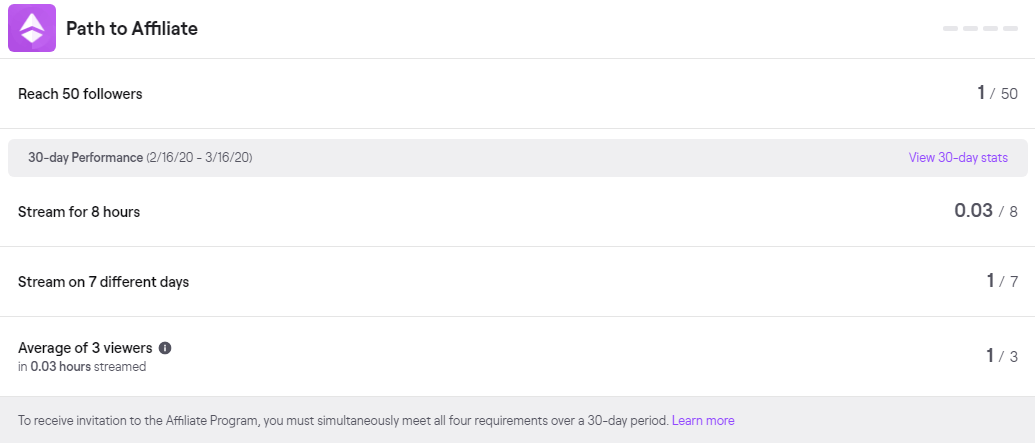
The Path To Affiliate panel allows streamers to track their progress in reaching the monetization eligibility for affiliates on Twitch.
Path to Partner – Monetization Eligibility
Similar to the Path to Affiliate panel, the Path to Partner panel allows streamers to track their progress in achieving the monetization eligibility criteria for the Twitch Partner program. These achievements are:
- Stream for 25 hours
- Stream on 12 different days
- Average of 75 concurrent views (excluding hosts, raids, and embeds)
Subsequently, the monetization eligibility criteria for the Twitch Partner Program include achieving the goals mentioned above in 30 consecutive days.
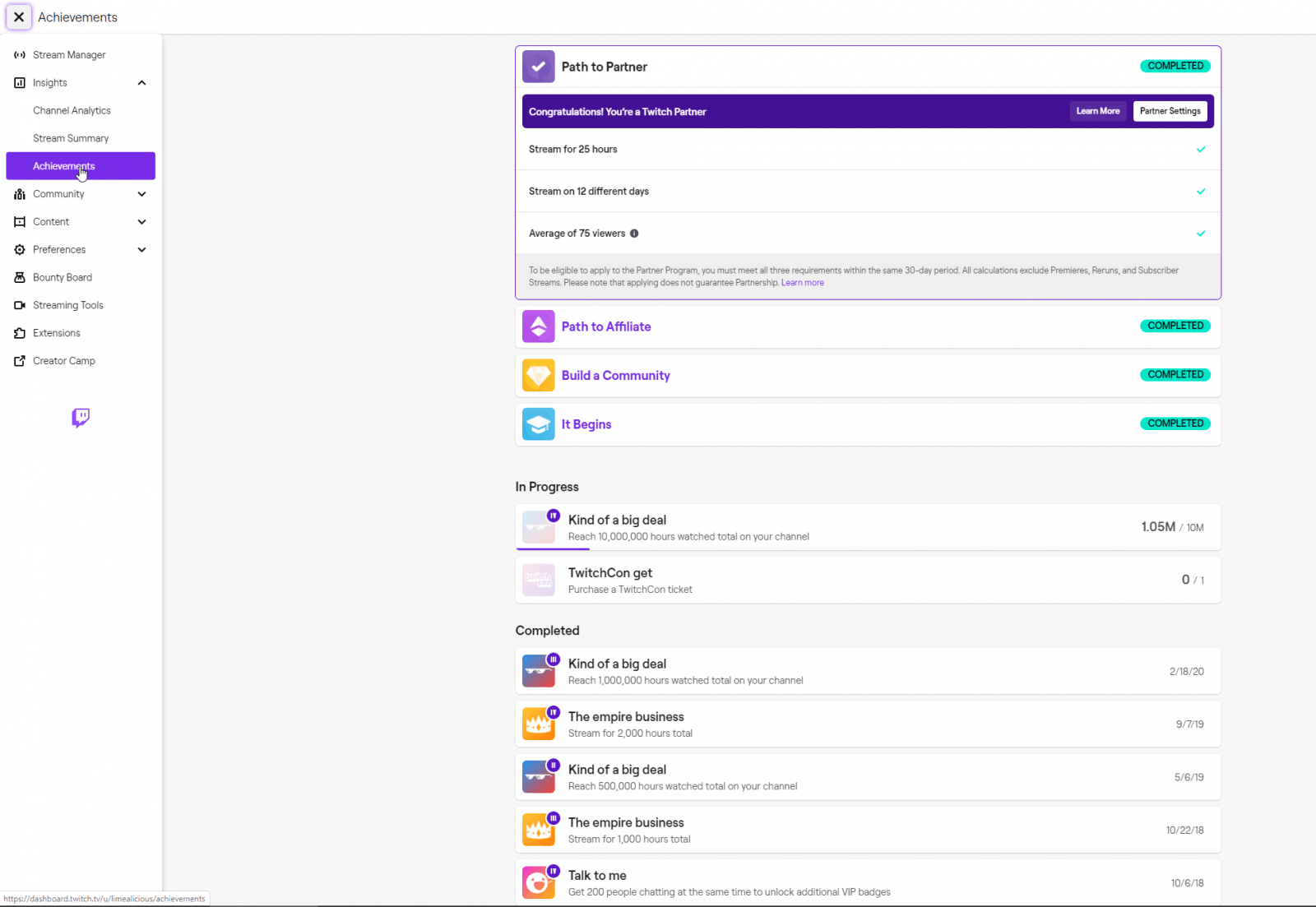
The Path To Partner panel allows streamers to track their progress in reaching the monetization eligibility for partners on Twitch.
However, it is crucial to remember that crossing the monetization eligibility threshold for the Twitch Partner program based on the goals in the Path to Affiliate panel is not enough. Even if you achieve the objectives on the Path to Affiliate panel, you are still not eligible for monetization for the Twitch Partner program.
You must apply for the program by filling out a form after reaching the goals mentioned above. Your application form and channel are then reviewed by Twitch analytics and Partnership teams in around seven business days. Then you shall be informed if you become a Partner. However, if your application is denied, you can apply again in the future.
Build A Community
The Build A Community panel on the Achievements Page is another key Twitch analytics feature that allows you to unlock a fascinating opportunity! Achieving the goals on this panel will enable you to unlock granting VIP status to your viewers. VIPs are vital members of a streamer’s community who are identified by a special badge. Completing the goals on the Build A Community panel allows you to unlock 10 VIP slots for your community members. The two primary goals on this panel are as follows:
- Get five people chatting simultaneously
- Reach 50 followers
In addition, VIPs are elite members of your community who can perform the following functions:
- They can chat without being affected by slow, followers-only, or sub-only modes.
- VIPs can also post links in the chatbox even when the streamer has disabled links.
- They can chat without being affected by rate limits.
Moreover, you can read up on various roles on Twitch, such as editors, moderators, and VIPs, as well as tips for managing these roles on your channel here.
Additionally, the significance of building a community and networking can be found in this article.
What is the Twitch Creator Camp?
Moreover, you can find additional information on Twitch analytics on the Twitch Creator Campsite. This is an educational resource that allows beginners on Twitch to get acquainted with all features available on the application and monetization eligibility criteria for various monetization methods. Additionally, it also contains FAQs on a wide range of topics. It was launched in 2018 by Twitch to answer questions by new streamers joining the application. The Twitch Creator Camp is an excellent resource that covers the following main categories of information:
- An introduction to Twitch
- Branding and Analytics
- Monetizing your channel
- Music on Twitch
- Building your community
- Going live
In Conclusion
Conclusively, Twitch analytics inherently consists of the Channel Analytics dashboard and the Stream Summary dashboard. These dashboards help provide stats and relevant charts on engagement metrics for your channel. This enables you to keep track of your progress and achieve your goals for your channel.
The article also outlines the Achievements Page, which consists of four significant panels: the It Begins panel, the Path To Affiliate panel, the Path To Partner panel, and the Build A Community panel. These panels all list various goals that you can achieve and monitor via the Achievements Page. For example, the goals for the second two panels are based on the monetization eligibility criteria for affiliates and partners on Twitch, respectively.
Finally, the article also briefly describes and links the Twitch Creator Camp, a great educational resource for streamers who are just starting on Twitch.
p.s.
Moreover, there are various other dashboards and panels on Twitch as well. For instance, the Payout History dashboard allows partners and affiliates to view their payout history until 2016. Furthermore, the Revenue dashboard will enable streamers to check for their revenue, significant sources of income, and other pertinent concerns.
Stay tuned for more information and details surrounding these dashboards and additional features in future articles. AudienceGain is determined to provide you with all the information you need to build your channel on Twitch from scratch.
For more information, please contact us via:
- Hotline/WhatsApp: (+84)70 444 6666
- Skype: admin@audiencegain.net
- Facebook: https://www.facebook.com/AUDIENCEGAIN.NET
Buy 50 Gmail Accounts (PVA, Aged & Bulk): Top 5 Best Website
Buy 50 Gmail accounts is information are you looking for? Having numerous Gmail accounts for different purposes has become usual in today’s digital world. There...
Buy 100 Gmail Accounts in Bulk (PVA & Aged) instant delivery
Where can I buy 100 Gmail accounts today? In the digital age, having a strong online presence is crucial for any business or individual looking...
Buy 1000 Gmail Accounts (PVA & Aged): 5 Best sites to buy account
Buy 1000 Gmail accounts is the information you are looking for? Having numerous Gmail accounts for different purposes has become usual in today’s digital world....


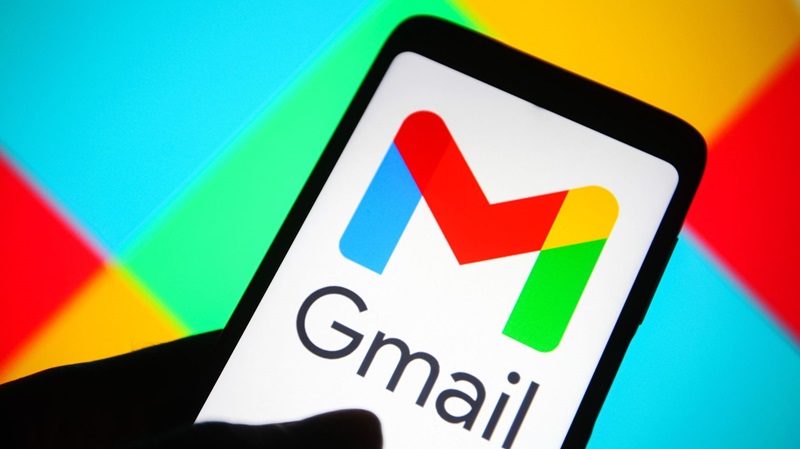
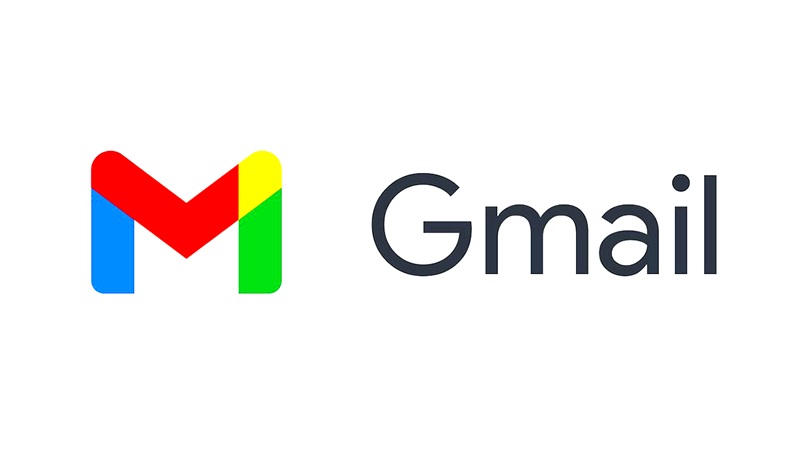
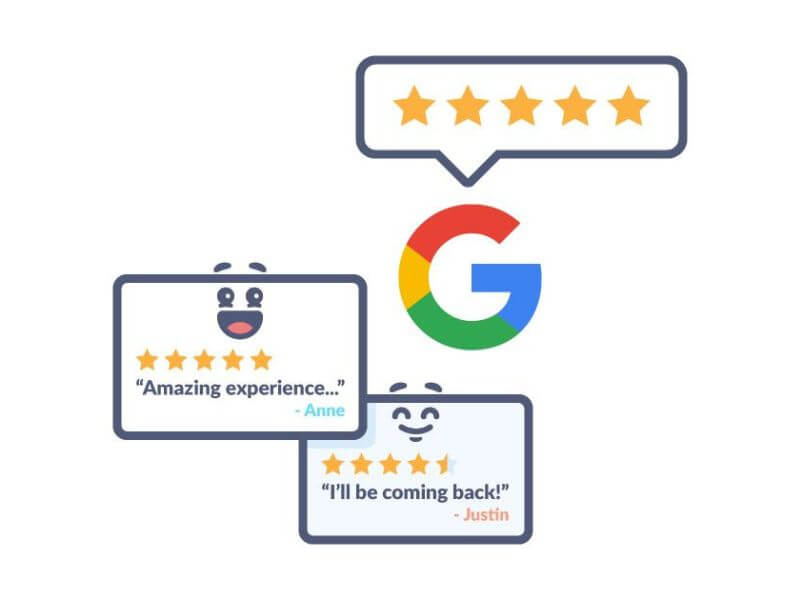
You must be logged in to post a comment Login