YouTube Video Editing 101
Contents
Are you looking for a crash course on YouTube video editing tips? Well, you’re in luck with this article on top tips and tricks.
This article walks you through YouTube video editing 101 by giving you an introduction to YouTube’s video editor in the YouTube Creator Studio. This includes tips on how you can trim your videos. Moreover, we also outline using the Adobe Premiere Editing Software, a great free tool for editing your YouTube videos. Finally, the article gives you some great tips for YouTube video editing. These include shooting with editing in mind and some tips by the YouTube Creator Studio, such as tools you’ll need and other quick tricks.
Read more: Purchase YouTube Watch Time For Monetization
Using YouTube’s Video Editor
YouTube video editing might seem scary at first. This is especially true for beginners. However, you can start on the YouTube Creator Studio before turning to software such as the Adobe Premiere Editing Software. We suggest using the YouTube Creator Studio to edit and trim your videos. We have outlined the main steps of using the Creator Studio for YouTube video editing here.
- Sign in to the YouTube Creator Studio.
- Go to the Content tab > Uploads.
- Click the thumbnail of the video you want to edit in the uploads.
- In the left sidebar, click Editor.
Trimming your Videos
You can use the Editor to trim your videos:
- Select Trim if you want to cut your tape from the beginning of the end. The Trim button is right above your timeline panel and next to the video timer.
- It would be best to drag the blue box, and you can chop the parts of your video that you do not want to include in the final version.
- You may click Preview to see the edited version.
- Click Save on the top right-hand corner, and you’re done!.
Read more: 8 Common YouTube mistakes to avoid In 2022
Using Adobe Premiere Editing Software
The Adobe Premiere Editing Software is a fantastic free tool for YouTube video editing. The Adobe Premiere Editing Software has some practical editing tools for creators that usually feature expensive editing software. We have listed some of the fantastic features of the Adobe Premiere family software as follows:
- Cross-device syncing
- Color Adjustment
- Quick social sharing.
- Audio recording.
- Drag and drop effects.
- Every camera format available (from 8K to Virtual to Smartphone!)
Other Tips for YouTube Video Editing
Additionally, it would help to consider the following tips for YouTube video editing by the YouTube Creator Academy.
Shooting with Editing in Mind
Firstly, the YouTube Creator Academy recommends thinking about video editing when you’re in the scriptwriting phase of creating your videos. This is because writing is when you can envision your edits and refine your video once you’ve shot it. Additionally, you can anticipate how you want your video to look and your viewers to react this way.
Moreover, the Creator Academy also recommends thinking about your video’s introduction, body, and conclusion, as well as camera positions, angles, and movements. These tricks enable you to save a lot of time during the editing phase of your YouTube videos.
YouTube Creator Studio Tips
#Tools You’ll Need
In addition, the YouTube Creator Academy also recommends thinking about the following tools you’ll need for YouTube video editing that creators usually overlook.
- Budget
- Editing Equipment
- Software features
Read more: Best Screen Recorder For YouTube videos 2021
#Quick Tricks
Finally, the YouTube Creator Academy also recommends the following quick tricks for editing:
- Clean up your timeline by deleting or trimming clips that don’t fit.
- Make use of the unlimited options to add visuals and sound effects to your videos to enhance professionalism.
- Mix your sound, and make sure to check your audio.
- Make color corrections to fix the brightness, hues, etc.
- Edit based on the pace of your video.
- Use Audience Retention in YouTube Analytics to decipher which clips generate the most views and keep those; trim unwanted clips out.
- Try looking up keyboard shortcuts for your most performed tasks while using editing software.
You can find additional tips and tricks here.
In a nutshell, this article elucidates some critical aspects of YouTube video editing and provides various tips and tricks for video editing. Firstly, we walk you through video editing on the YouTube Creator Studio. Then the article covers editing on the Adobe Premiere Editing Software family. Here we also list some beautiful advantages and features of these software apps.
Related articles:
Moreover, we also provide some great tips for YouTube video editing that the YouTube Creator Academy has recommended. These include tools you’ll need, including the budget, equipment, and software features that you must look out for. Finally, we also provide some quick tricks by the YouTube Creator Academy. However, to learn more about YouTube video editing, you can sign up for our services. AudienceGain is experienced in aiding our customers with editing support and suggestions.
How to make fake Instagram followers? An easy way to increase IG FL
How to make fake Instagram followers? Generating fake followers is a great way to boost your online presence. Users who do not follow your account...
How to grow Instagram followers organically? 8 Way to grow your ig followers
How to grow Instagram followers organically? Instagram has a highly sophisticated algorithm that decides what posts are shown to which users. This is an algorithm...
How do you get 10k followers on Instagram? Do I get 10000 IG FL?
How do you get 10k followers on Instagram? Hitting the 10,000 followers mark on Instagram is an exciting milestone. Not only will having 10k followers...
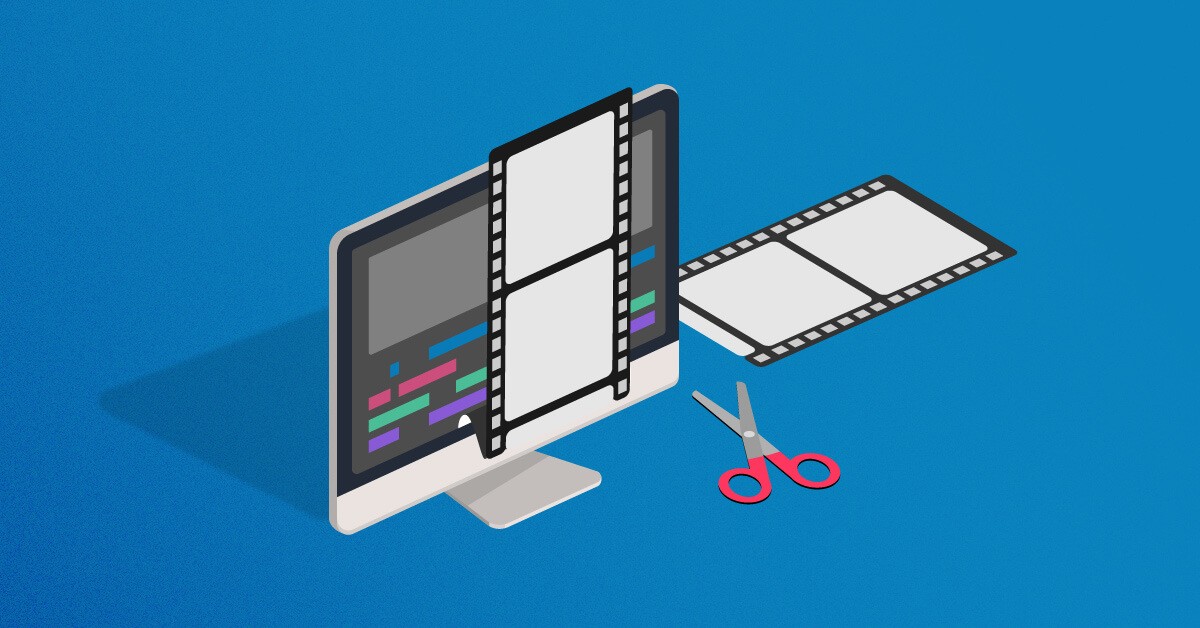



You must be logged in to post a comment Login