9 TikTok Editing Hacks That Can Surpass Other Editing Apps
Contents
Used to be the Musical.ly app to distribute short-form dancing and singing videos, TikTok seems to be growing faster nowadays. And TikTok editing hacks are the most outstanding features that make this platform receive international attention from thousands of users.
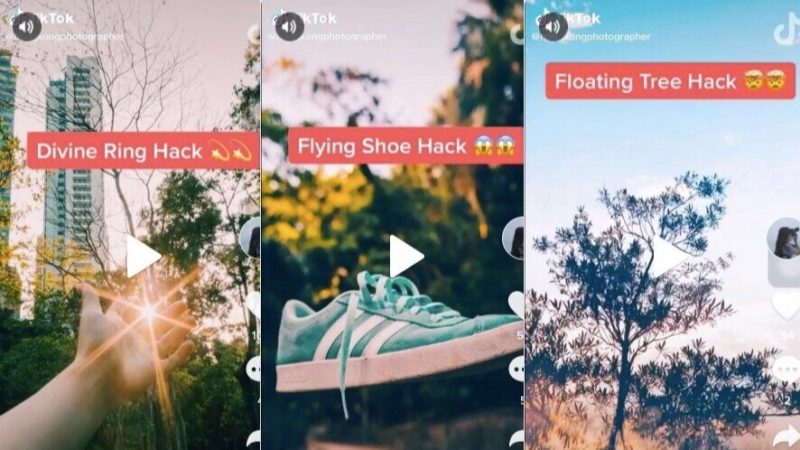
TikTok editing hacks
Why should you use the TikTok editor instead of other outside apps?
Many people believe that you need an additional app to fix your videos. Still, you can do all the necessary tips with TikTok editing hacks because this platform provides unexpected benefits.
- Time-saving: Because you want your videos to be professional, you decide to invest effort in other editing apps like Adobe Premiere Pro. But this method doesn’t help much if you use it with TikTok. TikTok is a digital platform that prioritizes speed. TikTok videos that are no more than one minute long do not require distinction of images and content. TikTok’s photo editing features have almost met that need, offering convenience without spending a lot of time creating a trending video.
- Easy to use: TikTok is famous for short-form videos that are exciting, spontaneous, and genuine. All clips are created using easy-to-use tools, such as viewing and capturing daily moments, adding trending music, simple duets or dancing effects, etc.
- Constantly updating and creating trends: The number of TikTok creators is increasing rapidly. They develop the platform with incredible skills and creative ideas. The users are the trendsetters, and TikTok editing hacks can help users quickly follow the trend.
- Promoting your business and products: Getting viral on TikTok is the fastest way to advertise your product and services. TikTok recognizes that importance, so the platform has developed a branded effect feature, which helps users edit videos with effects related to the advertised product.
9 Notable TikTok Editing Hacks
Many TikTok newbies get overwhelmed when checking out this platform for its series of outstanding and interesting features. So, let’s take a closer look at the newest TikTok editing hacks, which can significantly promote your channel.
Save any TikTok video
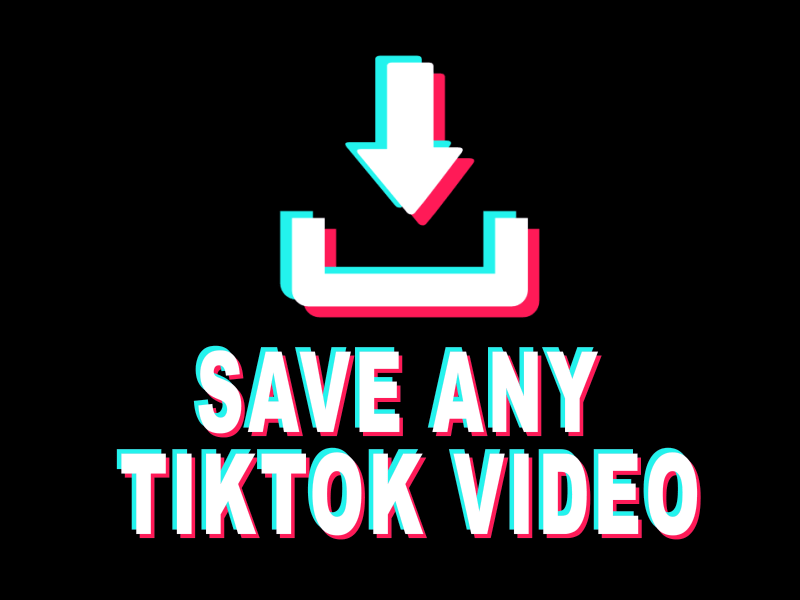
Ways to save videos on TikTok
Simple ways to save TikTok video
Usually, when you press the share button, a Save video icon is on the bottom line. This option will help you download the video.
But if you do not see that button, you can select the Select option and choose Instagram stories. Then the video will be saved in your camera roll, and only 15 seconds of the video appear on the Instagram stories.
Saving TikTok video without watermark
Typically, when you save or download a video from this platform, the moving watermark is automatically added. It is because it would ruin the aesthetic when you want to post it on another social network. However, you can duet the video, record whatever you want, then save it as a draft. Then, you can screen-record while playing the draft then crop and trim it.
This TikTok editing hack might give you a lower resolution than the original TikTok, but it is still a pretty good product without the watermark. Moreover, if you repost or reshare someone else’s content, make sure to give them the proper credit.
Create a TikTok slideshow with green effects
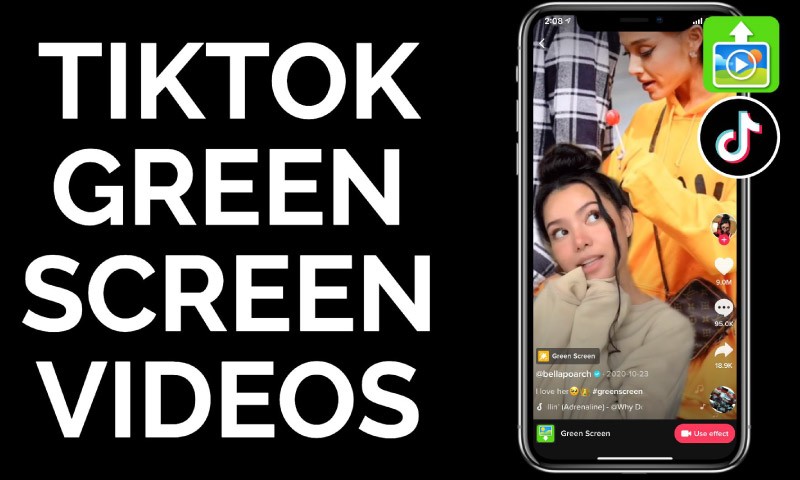
TikTok green-screen effect.
This feature is powerful and super easy to use. You can pull up any screenshot, testimonial, case study, what is relevant to your business, etc., right behind you. And you can describe it to your audience. Here are the steps you should follow:
- Choose effect on the left bottom. Then you have two green screen options: video background and photo background.
- With the photo background, you have many photos in the app or choose a specific picture from your camera roll.
- With the video background having the play button, there are also some default videos, and you also can choose your videos. Then, you can record yourself talking with a moving background behind.
You can repeat this process as many times as you want. It is easy to answer questions from your audiences, at the same time, create animation effects for clips.
Make your text appear and disappear
This feature is simple and can be used for many purposes. For example, you can let the text appear following the beat of a song or disappear according to the content.
First, you need to create a text box on your TikTok by pressing the little Aa button. Then, after finishing typing and clicking done, you can choose the duration and position of your text.
Pay attention to the highlighted red video representing the entire clip. If you change the highlighted one, your text will pop up at different times.
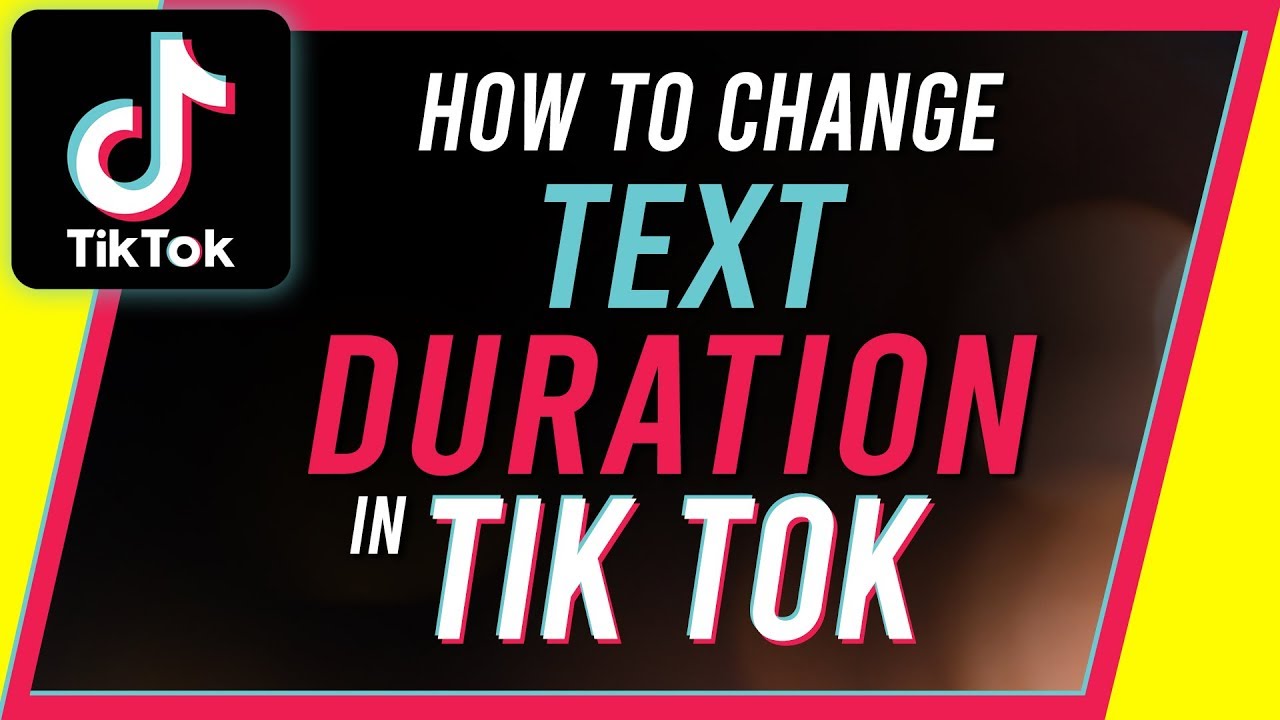
Set the duration of your text.
Film multiple clips, string them together, or reorder them
You can start filming by pressing the plus button to have several clips. You can preview the clips altogether by clicking on the red check button. Adjust clips option is on the right hand, and it gives you a few choices to make. Here are some steps that you should know to edit those videos:
- You can simply drag and drop the clips to change their order.
- With a separate clip, you can shorten its length by removing the toggles at the beginning of the end and moving it to the time you want.
- If you do not like one of those videos, you can delete it by clicking the trash icon.
Schedule video on TikTok
On TikTok, you can not only upload videos to your profile but also schedule them.
- Open the TikTok website on your computer.
- Choose the Upload video button.
- Pick the file you want to upload.
- When it is uploaded, you need to edit the caption with 150 characters.
- At the bottom section, you should turn on the Schedule video, then set the day and time of the video to appear on your TikTok feed.
- Click the Schedule button.
You can manage your posting schedule by using this TikTok editing hack. But you should pay attention to your prime time to post your video.
Add a voice-over to your video
The videos you choose can be recorded through TikTok or upload the videos from your camera roll. To edit the sound of the clip, you should click Default. After that, you can see the Voice-over feature in the upper right corner. It records you talking and describing according to the content that you have prepared.

Voice-over on TikTok
The last step is checking out the clip after voicing. Make sure that your volume and the volume of the clips all appear in the video. You can fix the sound combination by the Sound button in the bottom left. Decreasing the original sound or increasing your volume is possible.
TikTok Text to Speech
“How to get that robotic female voice added to the video?” This question has been asked recently. This new feature is available in the US and Canada because it has just been updated for the English-speaking countries. But with its usefulness, this feature will soon be widely available globally.
Here is how to use this feature:
- Choose a video from the camera roll.
- Choose the Sound button on the bottom left corner.
- Click the Sound button, then volume to turn down the original sound.
- Write some texts related to the clip.
- Double-tap the text line to edit it, then choose Text to Speech. The video will have both voice and text at the same time.
Reply comments with video
You can answer the comments on your TikTok videos with another video.
- First, you need to tap on the question.
- When one tab with several options appears, you choose Reply with video.
- The camera screen is presented with the original comment, and you can adjust the comment sticker after recording.
- Choose 15 seconds or 60 seconds to film your reply.
- Set the timer to countdown and start recording.
- You can change the position of the question on the screen or set the appearing duration of the question like what you can do with the text.
This new feature is handy enough to engage with your audience. Giving viewers concise information back in return can improve the TikTok engagement rate.
Add a GIF to a TikTok
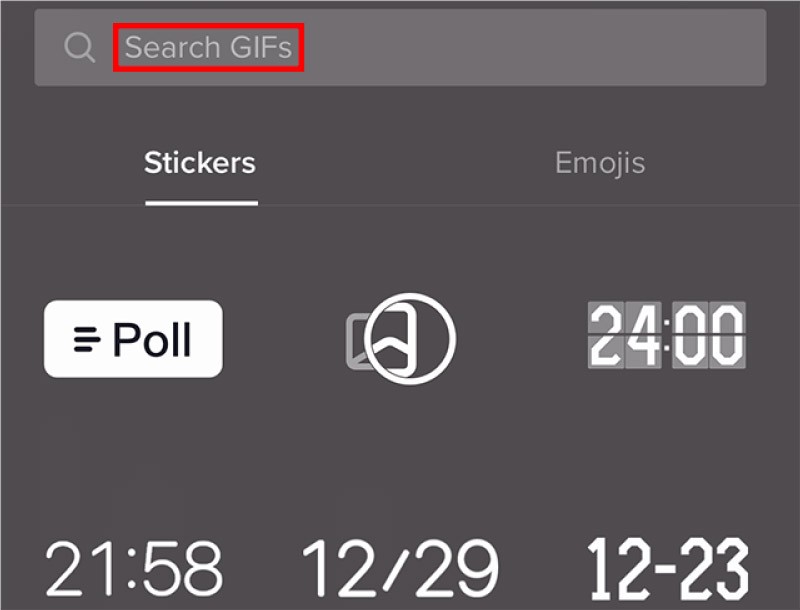
Add GIF to your TikTok video.
Like Instagram, TikTok is connected to Giphy, a huge database of GIFs to search and use for your TikTok. To add GIF to your video:
- At the bottom, choose the Stickers icon.
- In the search bar saying Search GIFs, type keywords to find the GIF that you want.
- There are two options with each GIF: to pin and to set duration.
This feature will help you a lot in storytelling, adding visuals to your TikTok, etc.
In a nutshell
TikTok editing hacks can be assumed as a learning curve that you need to get past to achieve TikTok growth. Whether you have been using TikTok for a while or have just joined this platform, you should deeply understand how to edit in TikTok like your second nature.
If you are eager to learn more TikTok tips and tricks that you may not have known yet, do not hesitate to visit AudienceGain. You will have access to various trustworthy services and valuable advice from social media strategists. Sign up at our website now to plan a long-term pathway of development for your channel!
For more information, please contact AudienceGain via:
Hotline/WhatsApp: (+84)70 444 6666
Skype: admin@audiencegain.net
Facebook: https://www.facebook.com/AUDIENCEGAIN.NET
Buy 50 Gmail Accounts (PVA, Aged & Bulk): Top 5 Best Website
Buy 50 Gmail accounts is information are you looking for? Having numerous Gmail accounts for different purposes has become usual in today’s digital world. There...
Buy 100 Gmail Accounts in Bulk (PVA & Aged) instant delivery
Where can I buy 100 Gmail accounts today? In the digital age, having a strong online presence is crucial for any business or individual looking...
Buy 1000 Gmail Accounts (PVA & Aged): 5 Best sites to buy account
Buy 1000 Gmail accounts is the information you are looking for? Having numerous Gmail accounts for different purposes has become usual in today’s digital world....
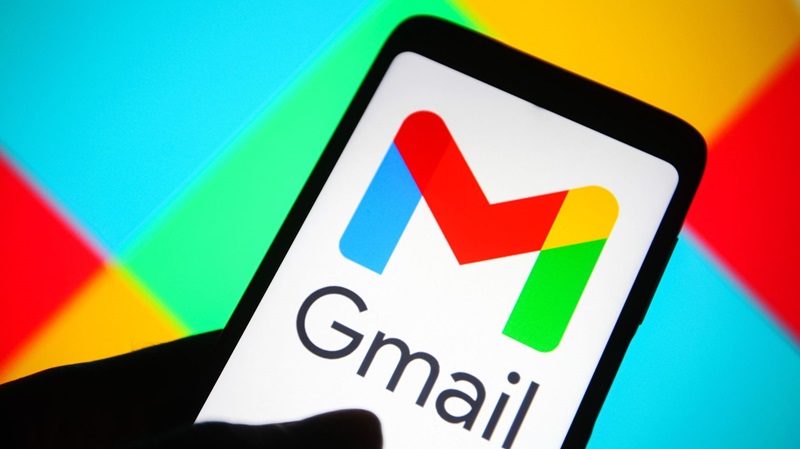
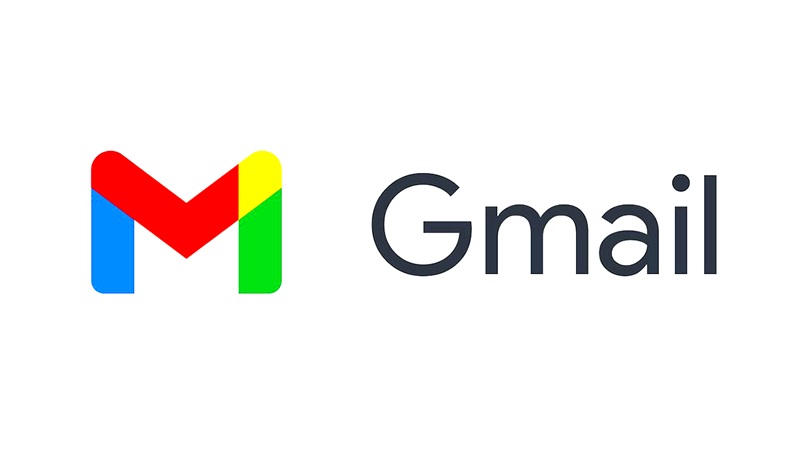
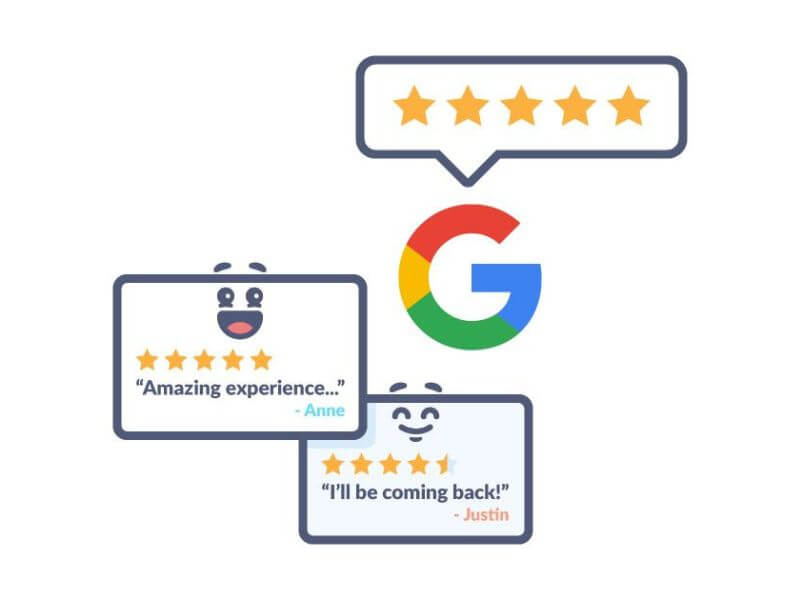
You must be logged in to post a comment Login