Details Guide: How To Write A Google Review?
Contents
How to write a Google review is one of the most widely used and trusted types of customer feedback. It’s hard to match the convenience of seeing a business’s address, opening times, phone number, and reviews in one spot.
You’re more likely to find something better elsewhere if they don’t have positive ratings. That’s how Google measures performance. Learn how do you write a Google review with Audiencegain.
Read more: Buy Google Reviews For Busines | 100% Cheap & Secure
Maximize the impact of positive endorsements to enhance your business today! Obtain genuine Google Reviews from our trustworthy platform at AudienceGain and watch your reputation ascend.
1. How can I write a Google review with 7 steps?
How to write a review on Google on the mobile app or the Google maps website, follow these steps:
- Step 1: Sign in to your Google account
- Step 2: Open the Google Maps mobile app or go to maps.google.com
- Step 3: Search for the place you want to review and tap it to bring up the dashboard
- Step 4: In the left sidebar on the Google Maps website, scroll down to Review Summary and tap Write Review
- Step 5: On the Google Maps mobile app, click the Reviews tab at the top of the page. In the Ratings & Reviews section, click the stars
- Step 6: On both the app and the website, you can add a star rating, write a review in the text, and then upload a photo
- Step 7: Once you’ve finished writing your review, tap the Publish button and your review will be public
You may also like: How To Remove A Google Review On: Computer, Android, IOS
2. How to write Google review from phone?
Most people use their phones at any time of the day. How to write a Google review on mobile devices through Google’s search engine, so follow these eight steps:
- Step 1: First, sign in to your Google account
- Step 2: Search for the business you want to evaluate
- Step 3: Tap the Reviews tab when the business info box appears at the top of the page
- Step 4: Below the Google review summary will appear “Ratings and Reviews”
- Step 5: Tap the number of stars you want to rate your business. One star means you received bad service and will never return to that place of business. Five stars mean you are completely satisfied with what the business has to offer and would highly recommend it to your friends
- Step 6: Share details about your experiences with the business
- Step 7: If you have a photo, add a relevant photo to your post
- Step 8: Click the Post button
Here’s how to write a good Google review about Google Maps on a mobile device to submit a review:
- Step 1: Sign in to your Google account
- Step 2: Open the Google Maps app on your phone
- Step 3: Search for the business you want to evaluate
- Step 4: Swipe down to see the results in full screen
- Step 5: Click the REVIEW tab
- Step 6: Click on the number of stars you want to rate your business
- Step 7: Share details about your experience with the business. They can be positive, negative, or both.
- Step 8: If you have a photo, add it
- Step 9: Click the Publish button
Since most people carry mobile devices with them at all times, the way Google reviews are written is more important than ever. That will make it easier for customers to reach your business quickly when people’s reviews are better. The review will benefit the rated company and its potential customers.
Also Read: How to get positive reviews on Google
3. How do you write a google review without a Google account?
How to write a Google review without a Google account, simply follow these nine steps:
Open maps.google.com in your web browser or download the Google Maps app for your smartphone.
- Step 1: Download the Google Maps app on your mobile device or open maps.google.com in an internet browser
- Step 2: In the Maps app, search for the business you want to review
- Step 3: Click on the business name shown on the map
- Step 4: Tap the reviews tab or scroll down until you find the starred reviews
- Step 5: Under “Ratings and Reviews,” tap the number of stars you’d like to rate your business on. One star = not satisfied; 5 stars = satisfied.
- Step 6: An announcement you are posting publicly appears
- Step 7: Add a photo (optional) relevant to your review
- Step 8: Leave an explanation of why you’re rating the business whether positive, negative or both
- Step 9: Click the Publish button
Whether you’re an Android user or simply don’t have a Google account, here’s an easy way to write a Google review for any business. Now you know how to write a Google review without a Google account and you can rate any business you have experienced.
This helps businesses know how to improve their services or products better. It also helps potential customers know which business to look for.
Also Read: Google five star reviews
4. Google review posting rules
For your review to be updated on Google Maps, it must follow Google’s rules. Everything in your review should be on-topic, accurate, and free of defamatory language.
Your review cannot be copied, faked, or stolen from others. It is also not allowed to contain content that is pornographic, offensive, or presents a conflict of interest (for example, users cannot rate their own business and reviewers do not get paid for their reviews.)
Users can report a review if it violates the rules and if Google agrees with the review, the company reserves the right to take it down. Those reviews can even suspend or remove “abusive accounts”.
You may also like: 13 Tips & Way How To Get More Google Reviews
5. FAQs about how to write a review on Google
When writing a review on Google, people will often have many questions, here are some frequently asked questions about how to write a review on Google:
5.1 How do you review a business on Google?
First, sign in to your Google account and search for the business you want to review. Tap the number of reviews shown in blue text. Finally, click on write a review in the top right corner.
5.2 How do I leave a review on Google anonymously?
There is no way to write anonymous buy Google review. As a result, Google will automatically connect your review to your Google account.
5.3 How do I see my Google reviews?
You can sign in and manage reviews from your dashboard to view your reviews on Google. Besides, you can search for your business and tap on the number of reviews linked in blue, and from there see your reviews.
5.4 How long are Google reviews posted?
Google reviews will be displayed indefinitely unless the reviewer decides to delete the review.
A great way to express your gratitude to companies for their services is to write a google review. You probably use Google every day, and so do your potential customers. If you own a local business, learning how to write a Google review is essential as it will increase the number of people seeing your company. Follow Audiencegain for more interesting updates.
Related articles:
- Should You Pay For Google Reviews? Safe & Guaranteed 2024
- Does Using Google Reviews Help SEO Improve Rankings?
- Buy 5 star reviews
- How to get Google reviews from customers
- What is Use Viral Google reviews
- What is Google review bot 5 star
- How to add reviews to Google my business
- What are fake 5 star Google reviews
- How to buy Google negative reviews
- How to get 5 star Google reviews
- How to get Google reviews for my business
- How to get good reviews on Google
- How to get paid reviews on Google
Buy 50 Gmail Accounts (PVA, Aged & Bulk): Top 5 Best Website
Buy 50 Gmail accounts is information are you looking for? Having numerous Gmail accounts for different purposes has become usual in today’s digital world. There...
Buy 100 Gmail Accounts in Bulk (PVA & Aged) instant delivery
Where can I buy 100 Gmail accounts today? In the digital age, having a strong online presence is crucial for any business or individual looking...
Buy 1000 Gmail Accounts (PVA & Aged): 5 Best sites to buy account
Buy 1000 Gmail accounts is the information you are looking for? Having numerous Gmail accounts for different purposes has become usual in today’s digital world....
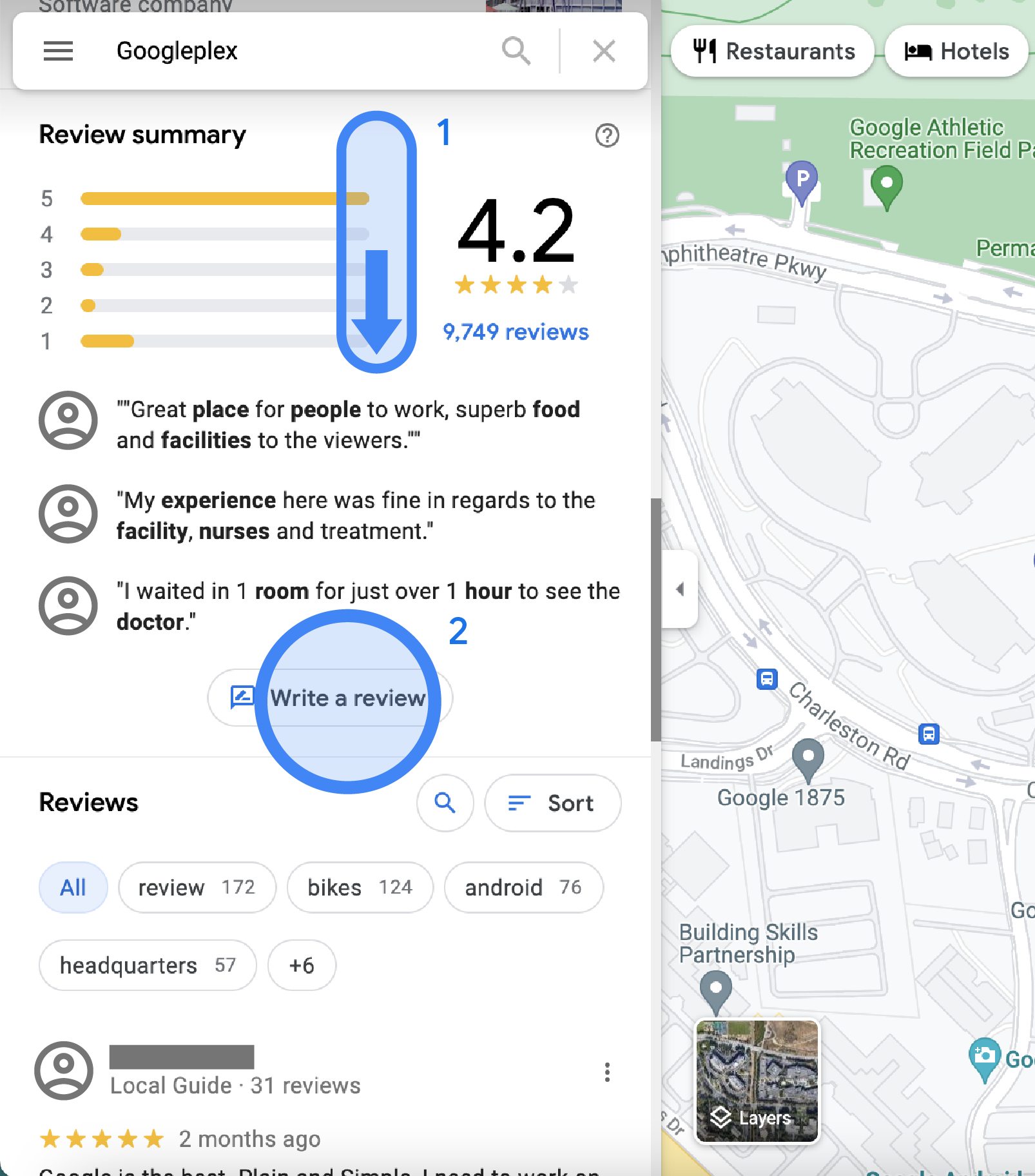
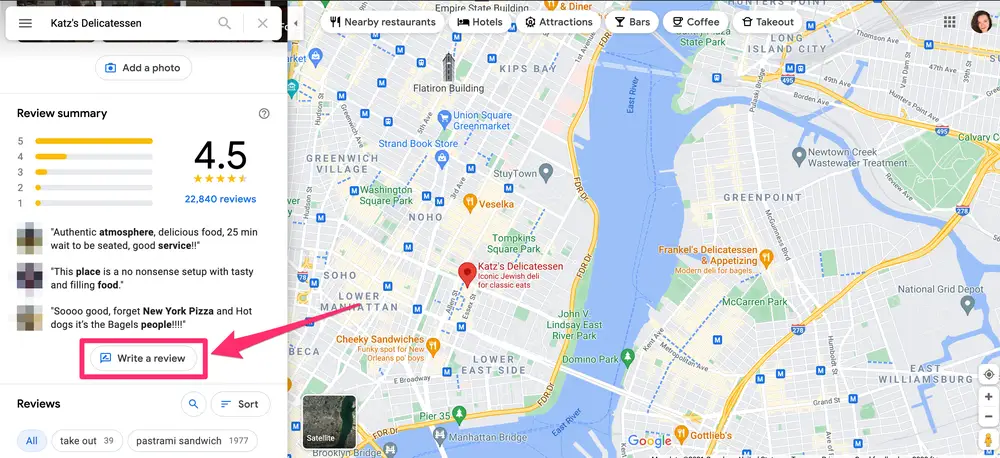
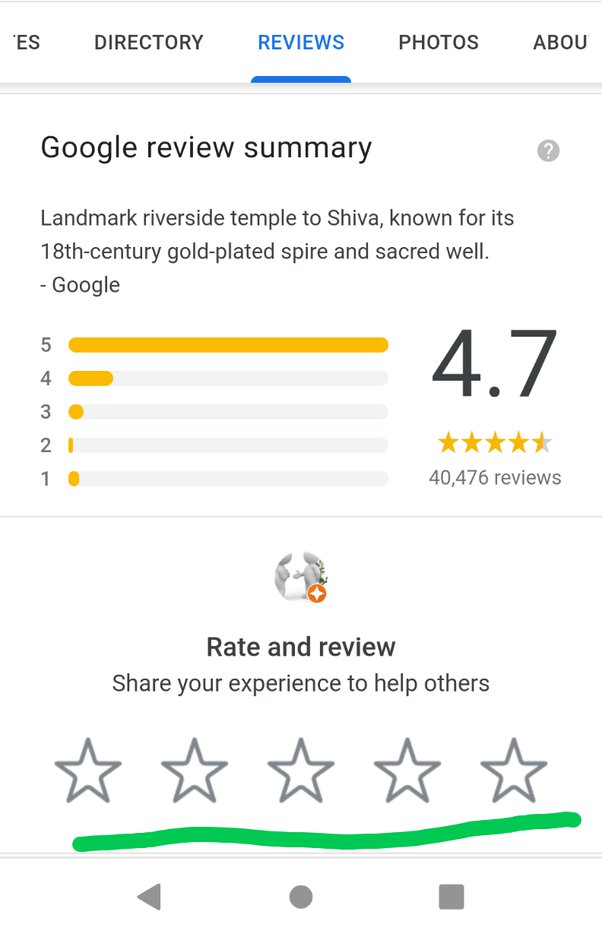
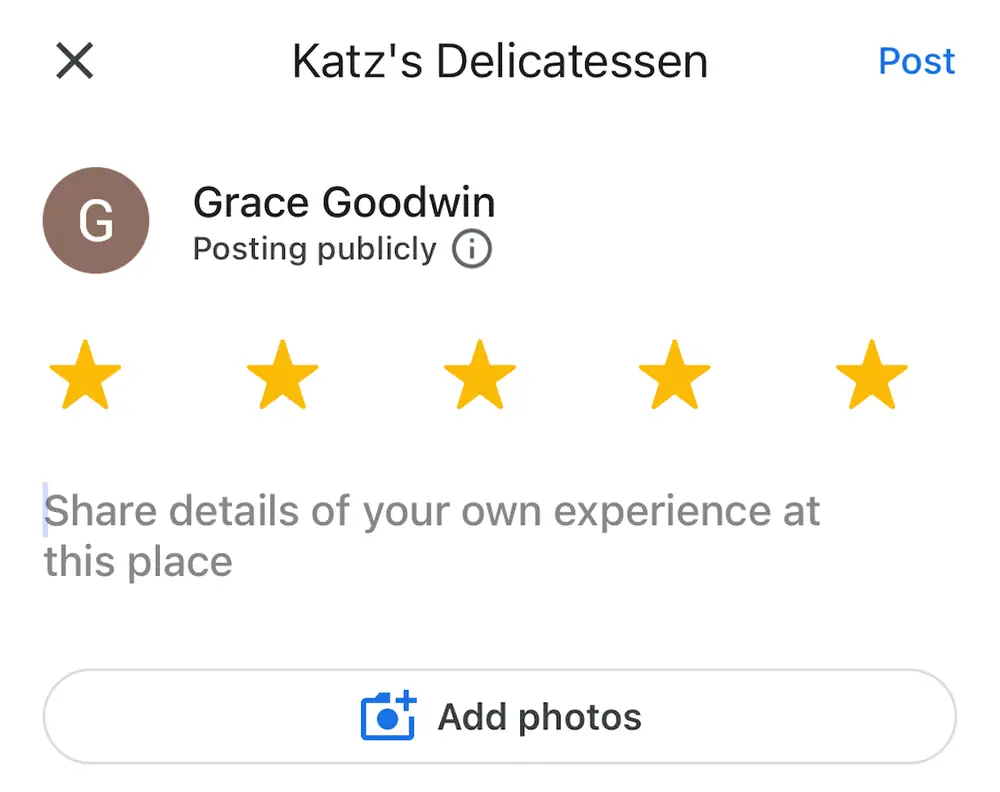
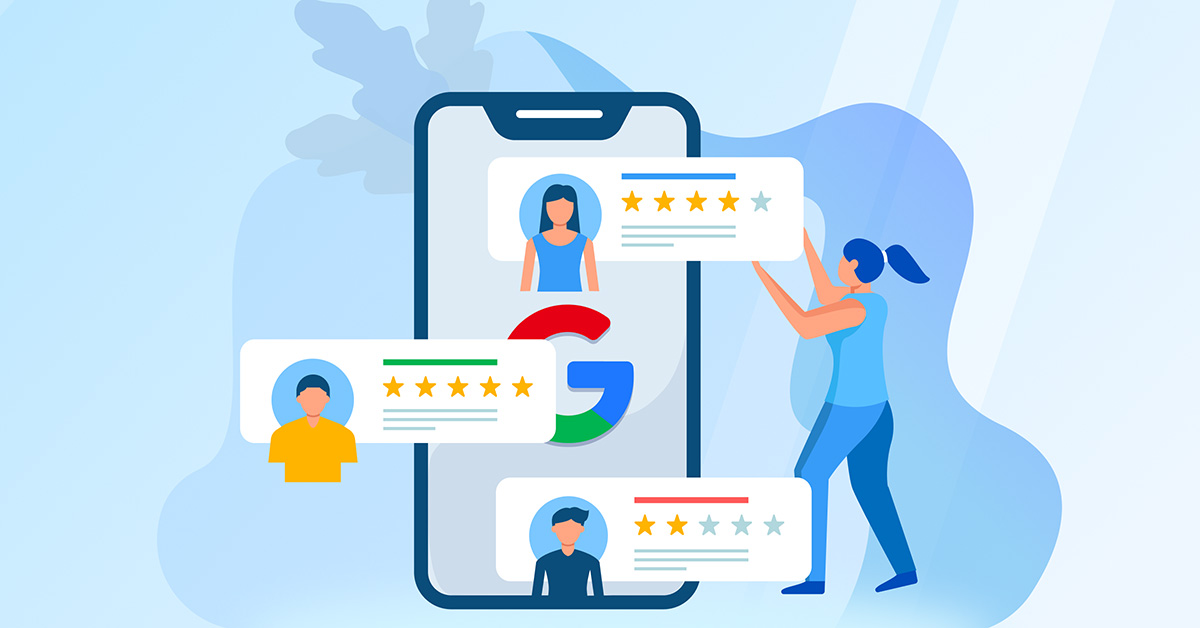
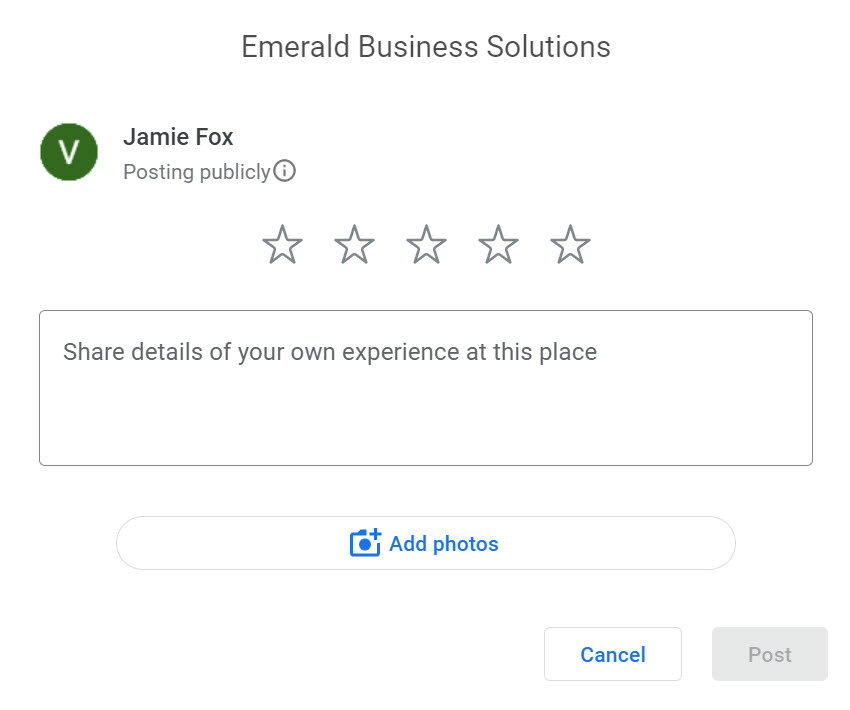
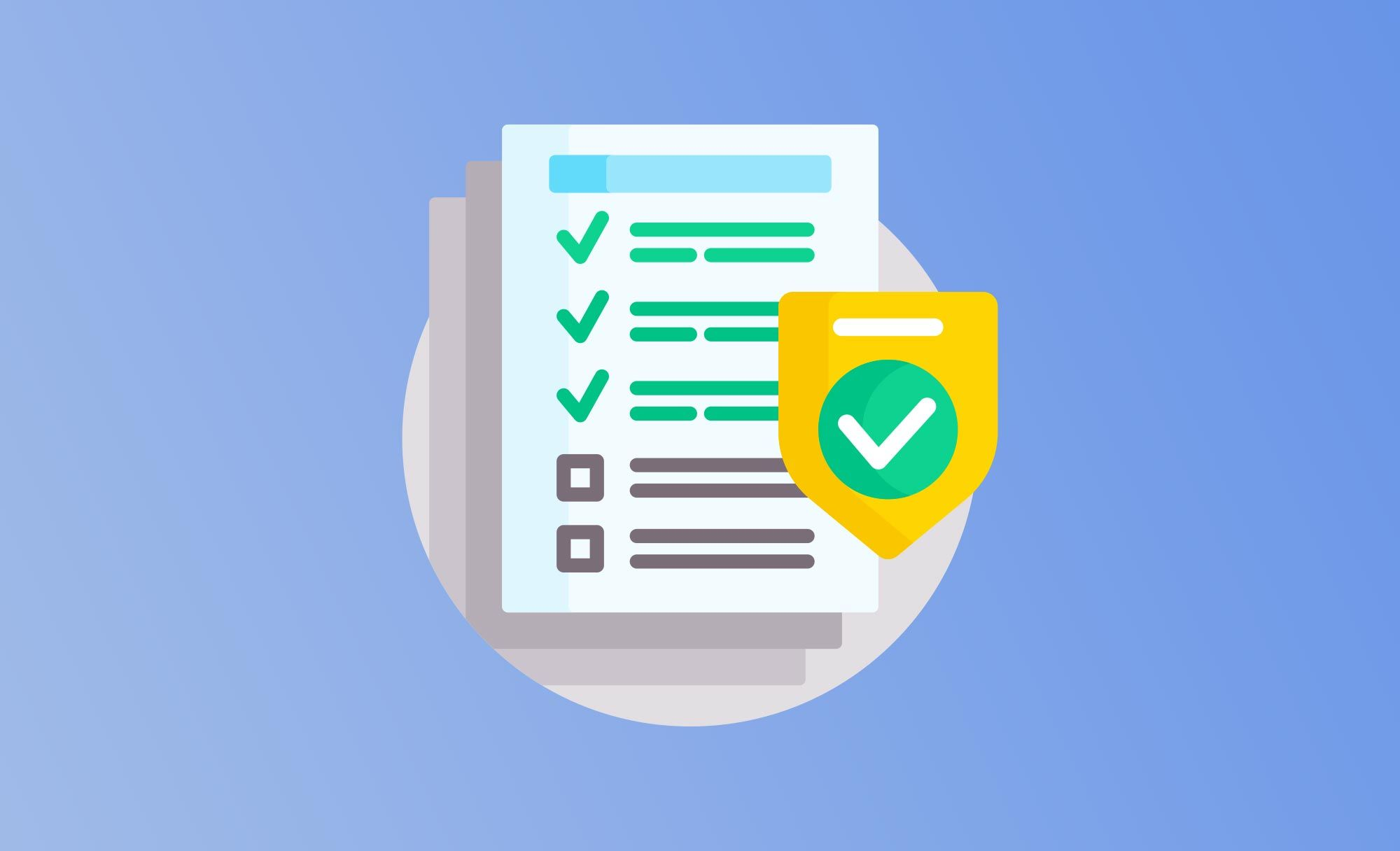
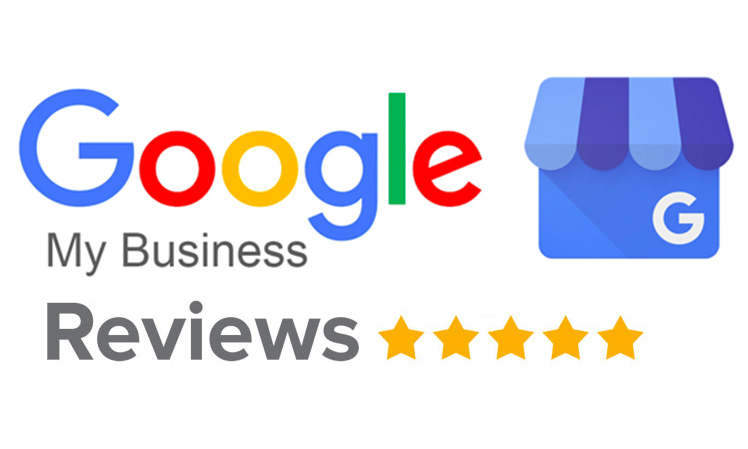
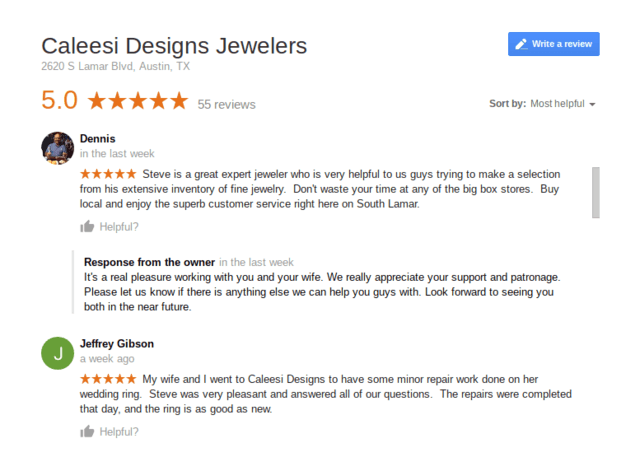

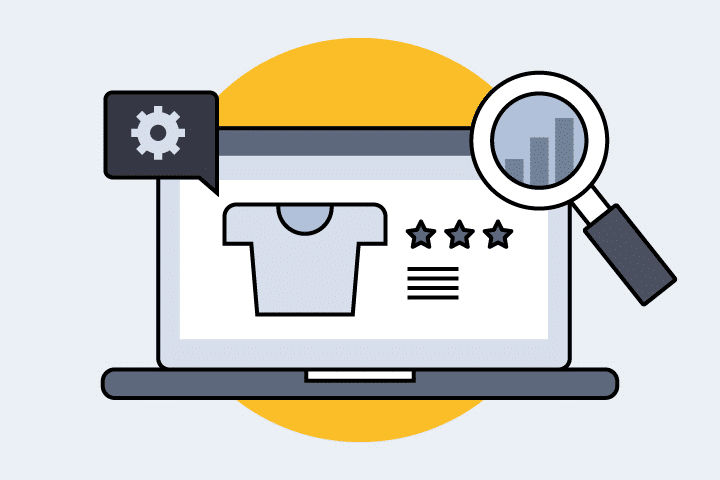
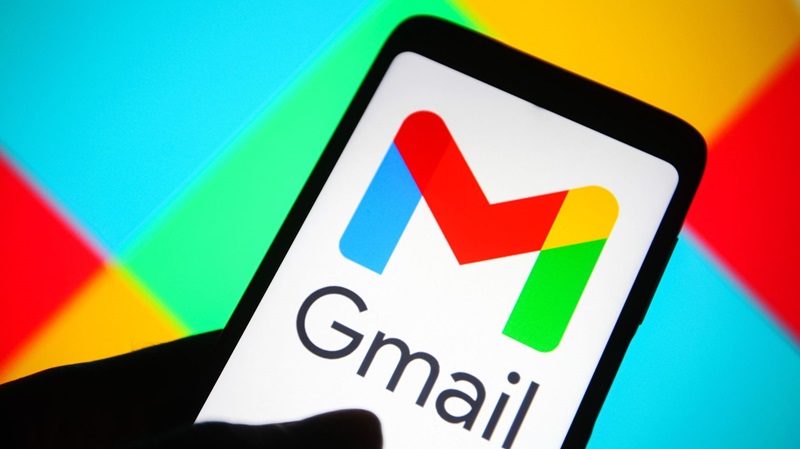
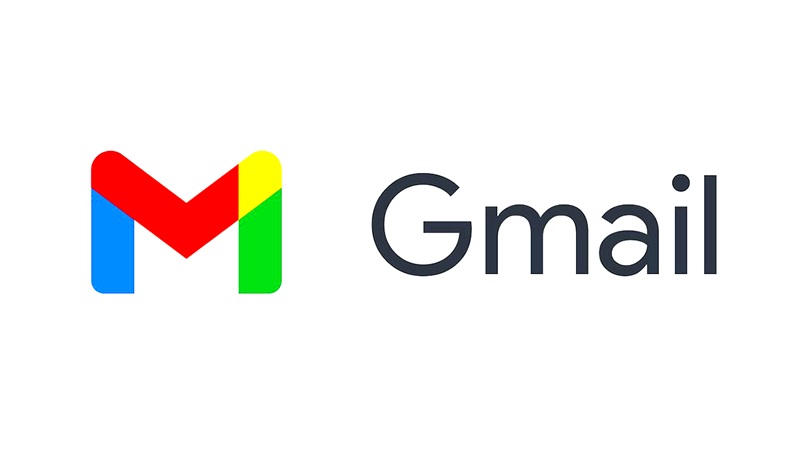
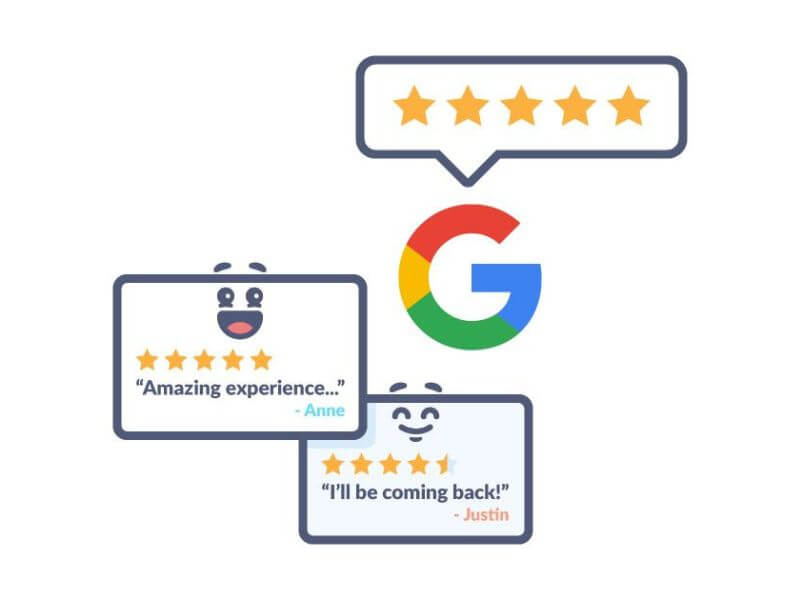
You must be logged in to post a comment Login