How To Embed Google Reviews In Website | Guide Step By Step
Contents
- 1. Benefits of displaying Google reviews on website
- 2. Where should Google Reviews be displayed?
- 3. 5 Ways to add Google reviews to your website
- 4. Purpose of embedding Google reviews in the website
- 4.1 Improve your SEO ranking
- 4.2 Builds brand trust
- 4.3 Google reviews are more valuable than testimonials
- 4.4 Improves brand awareness and engagement
- 4.5 Sales and conversion rates are increased
- 4.6 Encourage the posting of reviews
- 4.7 Seller evaluation
- 4.8 Brand promotion
- 4.9 Users spend quality time on the site
How to embed Google reviews on website shows an auto-updating response as it appears when you use a review plugin or edit the site’s HTML. Showing positive customer reviews is one of the most effective ways to promote your business’s reputation and increase conversions. In this article, Audiencegain will discuss the benefits of displaying Google reviews and explain several ways to embed Google reviews on website.
Read more: Buy Reviews For Google | 100% Cheap & Secure
Capitalize on the strength of positive reviews to advance your business today! Purchase genuine Google Reviews from our esteemed platform at AudienceGain and observe your reputation flourish.
1. Benefits of displaying Google reviews on website
Google reviews are part of the Google my business platform. They allow your customers to share their experiences and leave star ratings for your services. These testimonials are always public; you can reply to them from your Google My Business account.
Google reviews are essential because they can increase the credibility of your business. About 86% of consumers use ratings to make their purchasing decisions. As such, positive reviews can boost your overall e-commerce sales.
Showing Google reviews on your website can improve your Search Engine Optimization (SEO). This makes your website rank higher on search engine results. Google evaluates your website based on many different factors. Reviews and ratings can account for up to 15% of the algorithm.
Finally, reviews can prompt users to spend more time on your site. They may stay on your site longer if the reviews are good and positive. This can reduce bounce rates and provide your readers a better User Experience (UX).
Also Read: How to get on Google reviews
2. Where should Google Reviews be displayed?
You have several placement options for how to embed Google reviews on the website. Ideally, you want them to be as easy to find and read as possible without affecting the rest of your site’s content.
Your first option is to add Google reviews to your site. For example, Social Embed shows testimonials on its front page.
You can place them in your widgets or footer. This way, potential customers can immediately see your review after visiting the website. That way, they can trust your business more.
Alternatively, you can embed Google review in your “About” page or create a separate “Reviews” page. Users can visit this page to learn more about your business’s value, history, and other details. Displaying reviews here helps your reputation reach potential customers quickly.
For example, the Icelandic camping car rental company Happy Campers has to embed Google reviews on website.
Finally, you may want to display reviews on the product pages of your e-commerce store.
In addition, how to embed Google reviews on the website about the overall company helps convince customers who are hesitant to buy when choosing your business.
You may also like: Why Google Reviews Are Important? 8 Reasons & Guide
3. 5 Ways to add Google reviews to your website
If you just copy and paste reviews into your site, you may be infringing on the right to use the content and will remove legitimacy from the post. However, there is a way to embed a Google review directly from your business page on this website.
- Signing in to your Google account puts you in control of your business listing.
- Get your Google+ business page.
- Tap the share icon in the lower right corner of the review.
- Tap the options arrow in the upper right corner of the shared post.
- Next, select “Embed Post” from this menu.
- Copy the “Title” code.
- Open the site’s review page in your preferred editor.
- Paste the header code between this page’s HTML <head></head> tags.
- Copy the “Content” code.
- Paste this code where you want the reviews to be displayed.
WARNING: Google has taken the steps above to add Google reviews to website an outdated site. Fortunately, our team has done the research and developed a special tool that makes it simple to add how to embed Google reviews on website.
3.1 Embed Google reviews in CMS
Steps to add Google reviews to website using the CWS tool:
- Follow this link to go to the Google Review Tool.
- Enter your business name.
- Select the exact Google Review business name from the list.
- Copy the code provided previously. Paste it into your website code wherever you want the reviews to show up on your site.
- Let’s look at the social proof that your business is growing.
If you are unsure how to insert the code into your website, you can contact your web designer or one of our experts here. When you complete one of these processes, you’ll have a new review with how to embed Google reviews on website for potential customers to see.
3.2 Using a plugin
Nowadays, there are different website-building platforms like WordPress or Shopify, so there are several ways of embedding reviews. In some CMS, using a plugin is a way how to embed Google reviews on website. You can display your reviews on any page or post you choose.
You may decide to embed Google reviews on website with a widget using the Google Reviews plugin. Widgets are more like pop-ups so they don’t necessarily interfere with your site’s design.
The plugins are easy to use and pack a pint-sized punch with standout features like:
- You can prove that you have real-life customers by adding a photo of the person who wrote the review
- Last Name Their Name
- Date because no one will trust a review from 3 years ago and make sure they are up to date
- Rating Reviews
Keep giving reviews and don’t accept one or two entries. If you want to know how to get more reviews on Google, read our guide below.
Once you’ve installed and activated the review widget plugin, you’ll be able to see your Google review widget in your sidebar, footer, or anywhere else you want. The widget editor page also allows you to customize it.
To begin:
- Access your WordPress or Shopify dashboard, etc., and go to the plugin section
- Search for Google review extension, then Install and activate
- Go to the plugin’s settings and select Connect to Google Platform
- Go to the Google Maps document and search for your Google Place ID Finder by searching for your business name in the address bar.
- Copy and paste the ID on the plugin, then confirm it as your business
- Select style and layout on the widget editor and Save
You will see a previously generated code to paste into your website.
Also read: Fake 5 star Google reviews
3.3 Use shortcodes from Google my business
Displaying Google reviews is as simple as how to embed Google reviews on website, but if you don’t want to use a plugin, there is another way to embed your Google reviews.
You can use the shortcode from the Google My Business page. This is a simple code that you use to add Google reviews to website to your page or post. It will display Google reviews of the particular page or posts you choose.
To embed Google reviews in your website using this method, you must get the code from Google first. Here’s how to do it:
- Step 1: Sign in to your Google account with your business listing
- Step 2: Visit your Google My Business website
- Step 3: In the lower-left corner of the review, tap the Share icon and then select Options
- Step 4: Select Embed Post
- Step 5: Copy the code and open the review page on your website
- Step 6: Paste where you want to display Google reviews on your site and you’re done
3.4 Using Javascript code
If you want more control over how Google reviews are displayed on your site, use JavaScript to embed them. This method allows you to style your reviews to match the look and feel of your site buy Google maps reviews.
In addition, it also allows you to choose which reviews are shown and how many to show. And the advantage of using JavaScript is that it automatically updates every review as they arrive. You can also use this method with any website-building platform.
To get started, follow the steps below:
- Step 1: If you’re using WordPress, consider creating a new child theme to avoid losing the functionality of your site (in case you make a mistake while editing your site’s code).
- Step 2: You need access to your Google Places ID, and API key and must have a Google Places script. You can use this JavaScript API documentation to learn how to get scripts.
- Step 3: Next, access your WordPress site dashboard (if the platform is WordPress) with your business account, select Appearance then Theme Editor and select a file named header.php:
Step 4: Paste below script code in your file
Go to the post or page where you want to embed Google reviews on website and switch to the code editor. Paste the code below where the reviews will appear.
Save changes to be able to show Google reviews. Your site should be ready to show them.
The special thing is that you can choose which reviews to show when reviews are available on the site. This is where it crosses Google Maps where all your reviews are displayed. However, you can choose the minimum rating to show when it’s your site.
3.5 Using the tool
Luckily, we’ve developed a review aggregator to help you pull your Google reviews automatically without the hassle of repeating the process over and over. How to embed Google reviews on a website can be very easy with our API key-based platform.
EmbedReviews is perfectly integrated with Google API. It pulls every customer review from your Google Maps and Google Places locations. With this tool, you can add Google reviews to website so your website visitors and potential customers can instantly see all the positive reviews.
Here are the steps on how to embed google reviews in your website:
First, log in to your EmbedReviews account or create a new one.
- Step 1: Go to the ‘Sources’ tab on the left menu bar and then click on ‘Add Source’
- Step 2: Select ‘Google’ from the pop-up and in the next steps you will be asked to connect your Google My Business account to the platform.
- Step 3: After connecting your business profile to Google, select the location on Google from where you want to get the reviews. Click Create Widget and you will be redirected to the widget editor with reviews generated from the previously selected Google location.
- Step 4: Customize and moderate your extension, then tap the ‘Copy Code’ button to copy the extension’s code
- Step 5: Paste and embed the code in your website code or editor
If you use WordPress, you can easily how embed Google reviews on a website by pasting the code into the HTML block in the WordPress editor:
The best part is the customization function where you can manually choose which online reviews you want to display. For example, you can moderate negative reviews and create a better overall customer review widget.
You can choose from predefined templates in sidebars, grids, sliders, and more. Or you can customize your widget using a higher level of custom CSS.
Don’t worry about new reviews. The widget automatically updates and it will show the reviews immediately once they are available on your GMB account.
Also read: Google review bot 5 star
4. Purpose of embedding Google reviews in the website
Everyone understands how to embed Google reviews on the website guided above. So let’s find out what are the purposes of embedding Google reviews in your website
4.1 Improve your SEO ranking
Google reviews are important for your SEO ranking, on-site optimization, and internal linking. Customer reviews influence your local rankings, which searches get more clicks and your customers’ purchasing decisions.
Gow to embed Google reviews on the website will help users quickly get the necessary information. At the same time, it helps them form an opinion about the brand and leads to a purchase decision.
Local search engines flag sites that receive authentic reviews regularly.
4.2 Builds brand trust
Building trust with potential customers is any business’s first and foremost rule. Customers ask for social proof before making a purchase.
They had to go through many stages before investing money in any product or service. They have some objections to selling during the buying phase, but if not they want to be happy with their decision later. According to research, a customer will look through at least 9-10 reviews before making a purchase.
When you provide social proof of your brand’s credibility on your website right in front of your customers, you prevent them from being distracted and looking for other options. Positive reviews will increase the chances of these potential customers visiting your website again.
Also read: Buy Google negative reviews
4.3 Google reviews are more valuable than testimonials
In one study, about 84% of potential buyers trust online reviews as much as a word of mouth or personal recommendations. How will multiple sites show customer testimonials and Google reviews differently? The answer is very simple it is the legitimacy of the content. When you know how to embed Google reviews on a website, you won’t break any content use laws. Consumers can verify those reviews because they come directly from customers who have previously posted. So it increases a brand’s credibility that they are not lying about any information.
4.4 Improves brand awareness and engagement
You can reach a wider audience by using positive reviews from existing customers. Google reviews on the website will maximize website traffic. Besides, reviews also help you increase engagement and brand awareness.
Google will be the bridge between potential customers and businesses. People can search for anything on Google. Google quickly recognized the need for online business listings and customer reviews. Therefore, Google has provided its platform for customers to evaluate.
If these reviews are rated to such an extent, what will stop you about how to embed Google reviews on the website? This is what people like.
According to one study, up to 38% of potential customers visit, and 29% buy from your website if it has a Google My Business account. People can share Google reviews, and they correlate with website traffic and brand engagement.
4.5 Sales and conversion rates are increased
Research has shown that up to 92% of online buyers check Google reviews before making an online purchase. As a result, positive reviews will increase your conversion rates and sales figures.
Google reviews are user-generated content that can be reused everywhere you want. It’s a great idea to embed Google review in an email if you’re sending out a newsletter to your potential customers. This way, you can drive more potential buyers to your website.
Adding authentic and valuable website customer reviews to your digital content can drive conversions and increase sales.
4.6 Encourage the posting of reviews
Your business requires several reviews to gain buyer confidence. Potential buyers will need more information to decide if you only have one or two reviews. Once you know how to embed Google reviews on the website, remember to let your customers know they can still post follow-up reviews.
You must have a strong customer service team to get valuable customer reviews. Asking customers for their reviews and feedback is not a bad idea, it’s standard customer service. You need to get at least 10-15 customer reviews to gain potential customers’ trust.
You may also like: How To Respond To Google Reviews – ProTips & Guide
4.7 Seller evaluation
An extension with Google Adwords demonstrates your customers’ trust in your brand. It is called Google Seller Rating. Your 5-star rating will show directly below the title and URL of your PPC ad. According to research, up to 65% of users check GSR ads before making an online purchase. These ads can increase your CTR by about 17% and improve your quality score by lowering your cost-per-click.
If you want to be eligible for the Google Seller Ratings extension, your brand must include the following:
- More than 150 authentic reviews should be collected within the last 12 months.
- The overall business ranking is 3.5/5. That is the minimum requirement.
- More than 10 customer reviews use your brand’s language for the Google domain.
4.8 Brand promotion
The process is called brand advocacy when existing customers trust and take responsibility for your products and services. One of the benefits of adding Google reviews to the website is that it increases brand desirability, influences customer purchasing decisions, and increases business conversion rates.
4.9 Users spend quality time on the site
The value of customer reviews available on your website is like engaging content for visitors. If users visit your site to purchase a product or service, they may spend more time reading the reviews you’ve shown. This will significantly increase the average time users spend on your site.
Therefore, Google has constantly improved its products for small and medium businesses. They recently upgraded Google My Business to a Google Business Profile, launching new options to easily manage listings.
In addition, how to embed Google reviews on website helps to respond to reviews and posts on Google. In this regard, Audiencegain is constantly improving and keeping up with all the latest updates of the Google review platform.
Related articles:
- Details Guide: How To Write A Google Review?
- How To Remove A Google Review On: Computer, Android, IOS
- Buy 5 star reviews
- How to get Google reviews from customers
- What is Use Viral Google reviews
- What is Google review bot 5 star
- How to add reviews to Google my business
- What are fake 5 star Google reviews
- How to buy Google negative reviews
- How to get 5 star Google reviews
- How to get Google reviews for my business
- How to get good reviews on Google
- How to get paid reviews on Google
Buy 50 Gmail Accounts (PVA, Aged & Bulk): Top 5 Best Website
Buy 50 Gmail accounts is information are you looking for? Having numerous Gmail accounts for different purposes has become usual in today’s digital world. There...
Buy 100 Gmail Accounts in Bulk (PVA & Aged) instant delivery
Where can I buy 100 Gmail accounts today? In the digital age, having a strong online presence is crucial for any business or individual looking...
Buy 1000 Gmail Accounts (PVA & Aged): 5 Best sites to buy account
Buy 1000 Gmail accounts is the information you are looking for? Having numerous Gmail accounts for different purposes has become usual in today’s digital world....
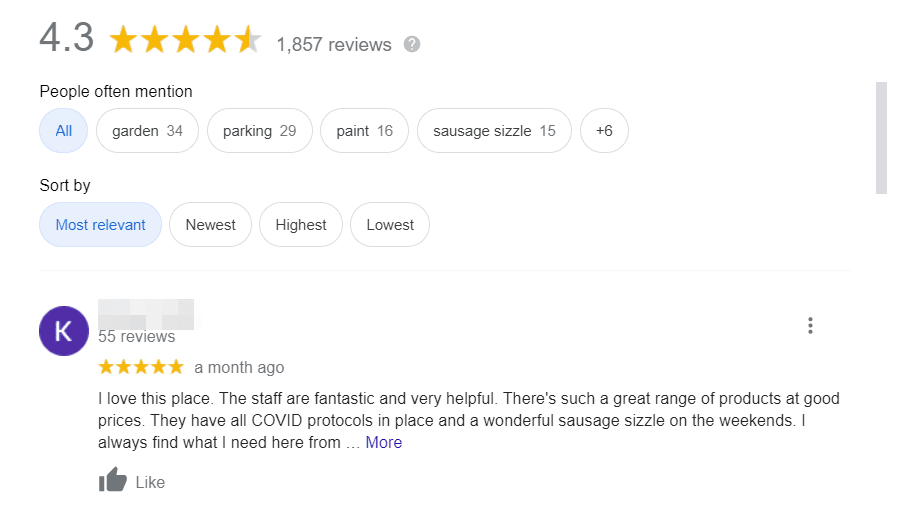
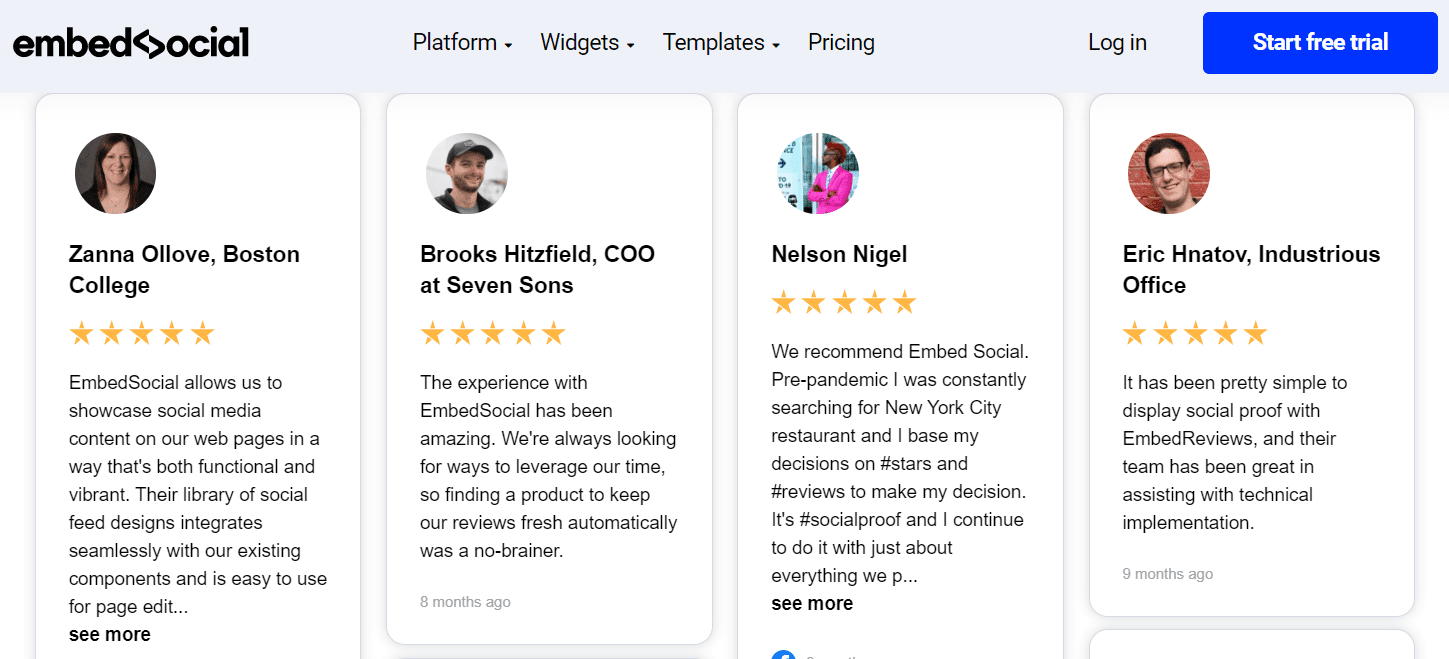
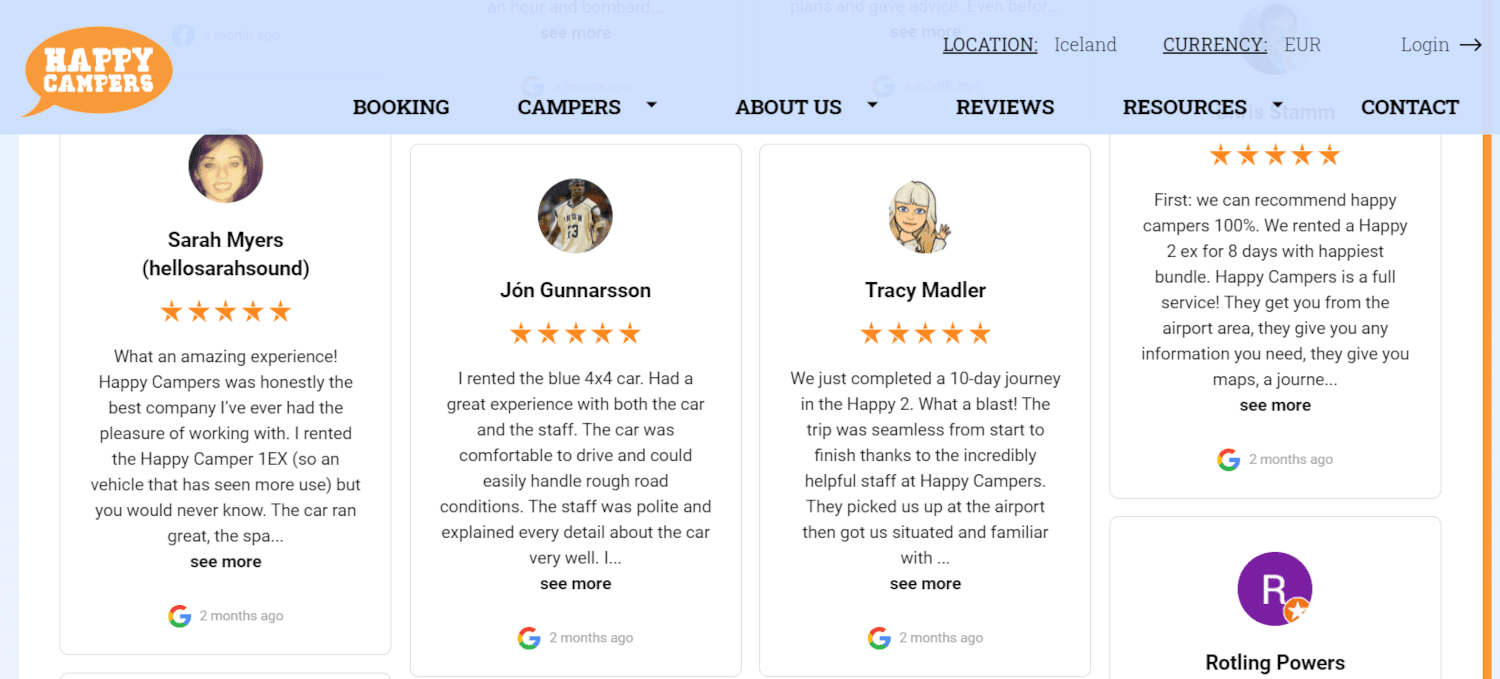
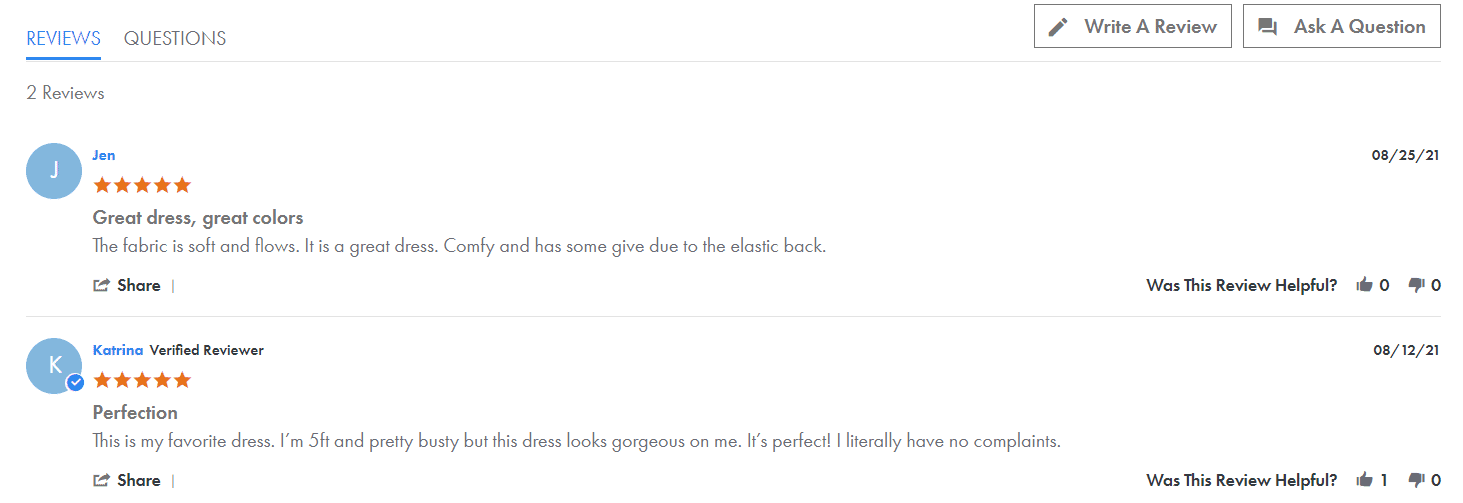

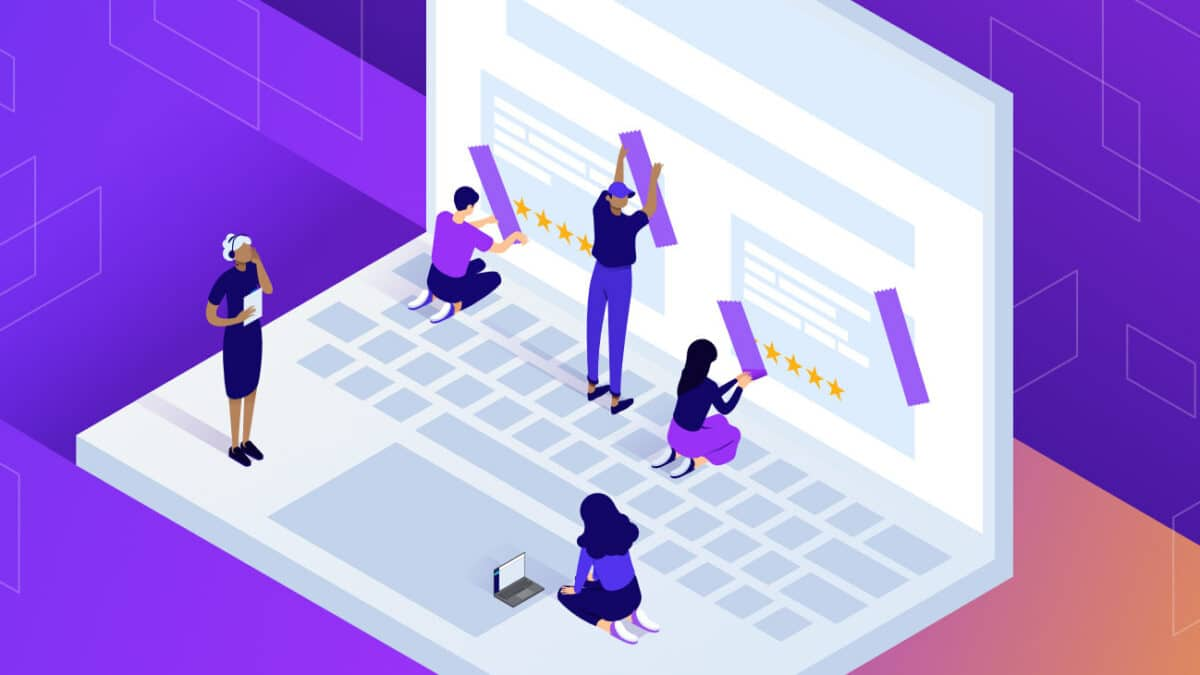
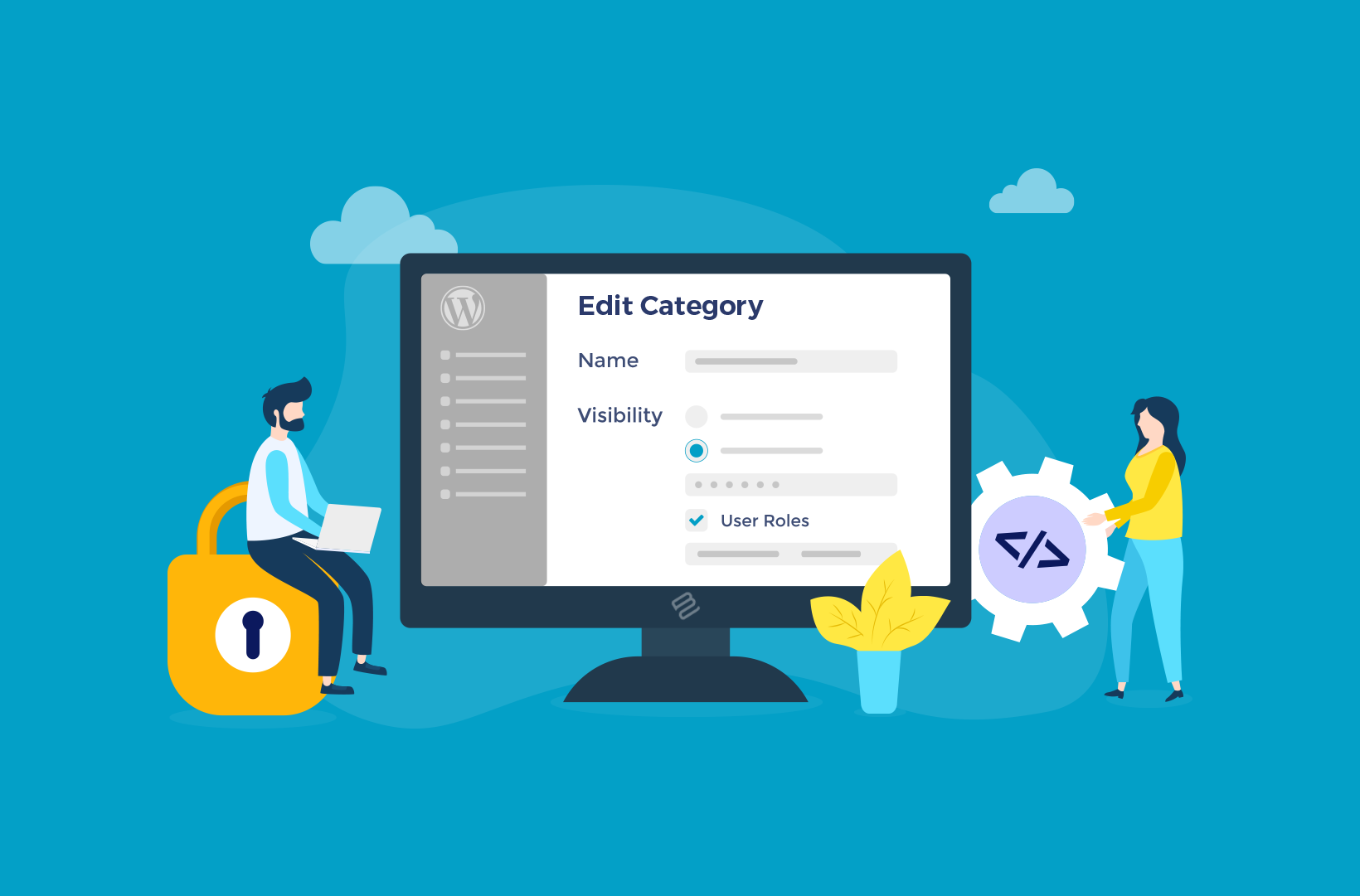
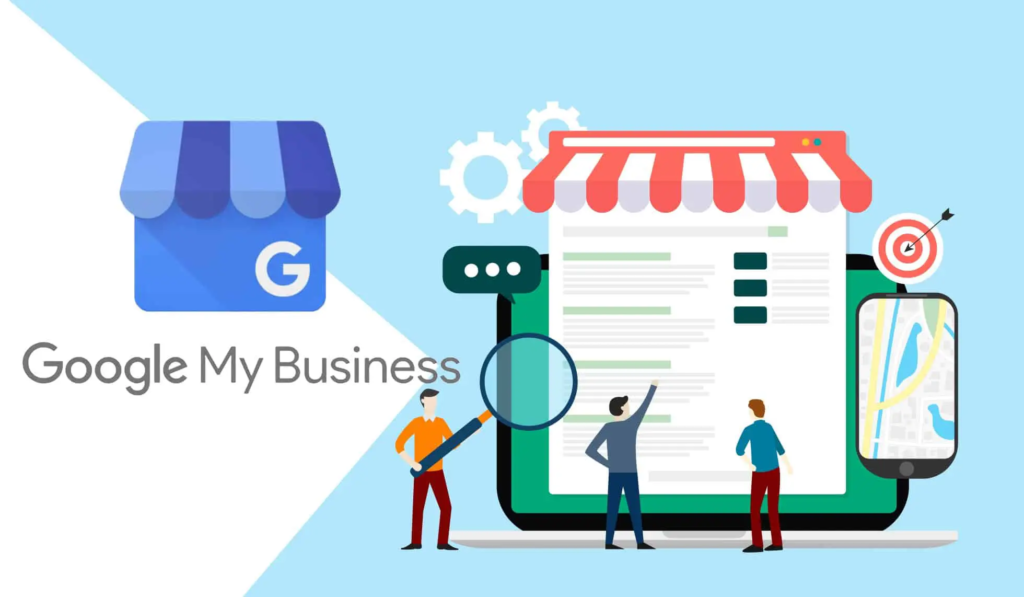
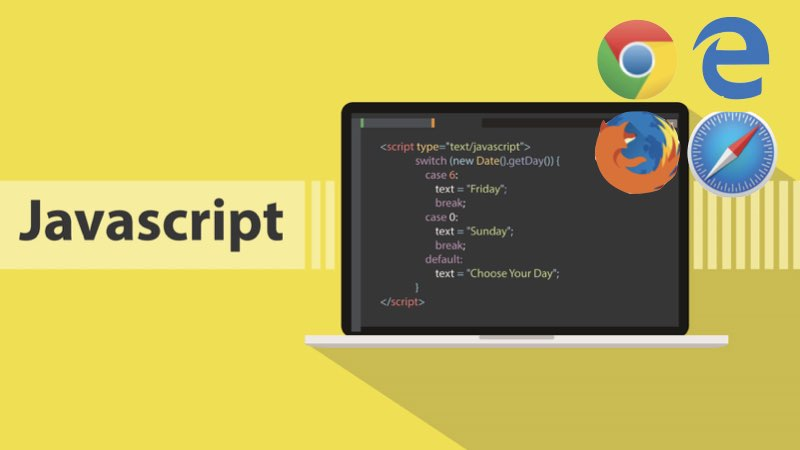
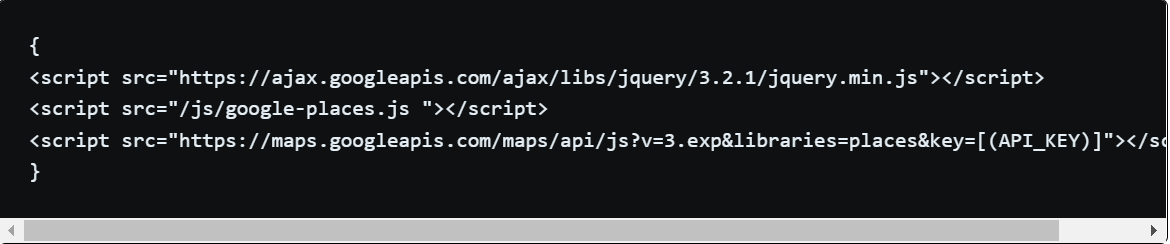
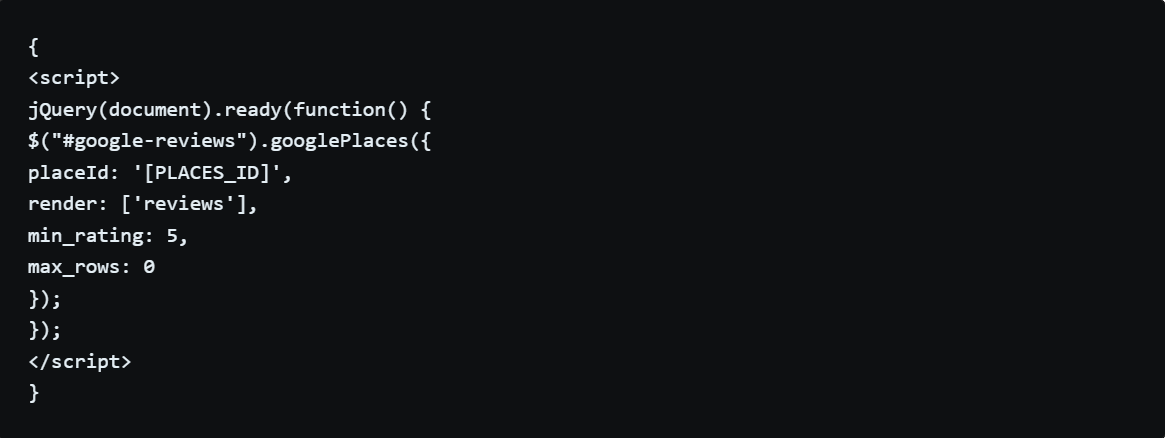

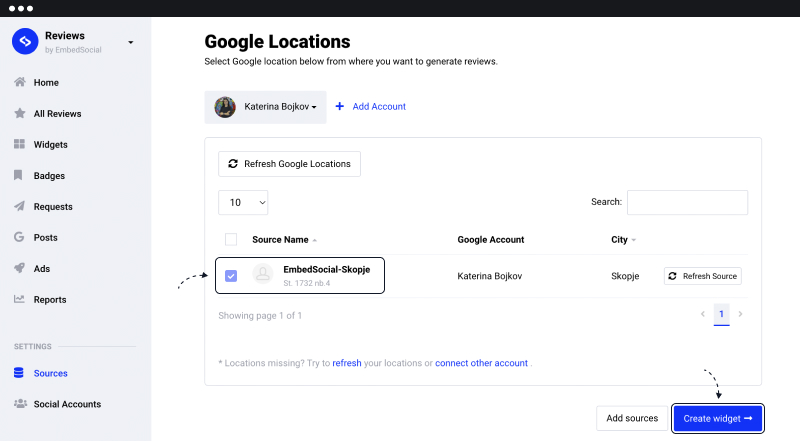
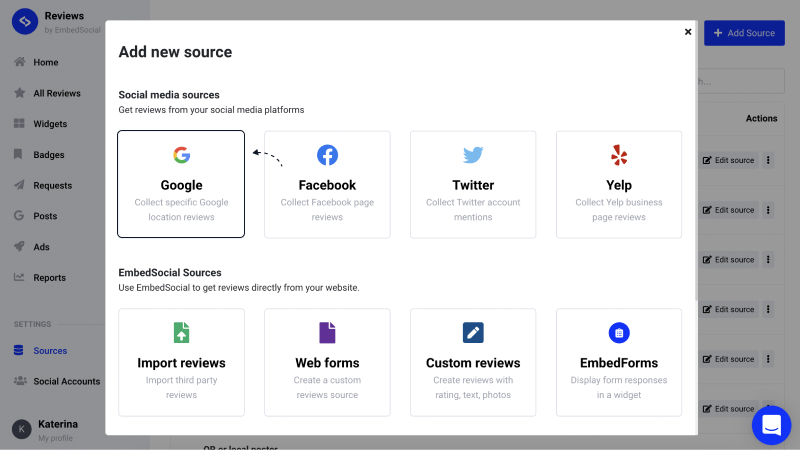

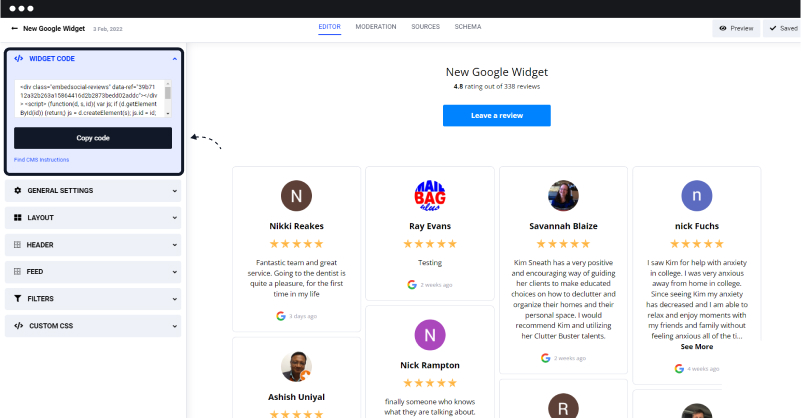
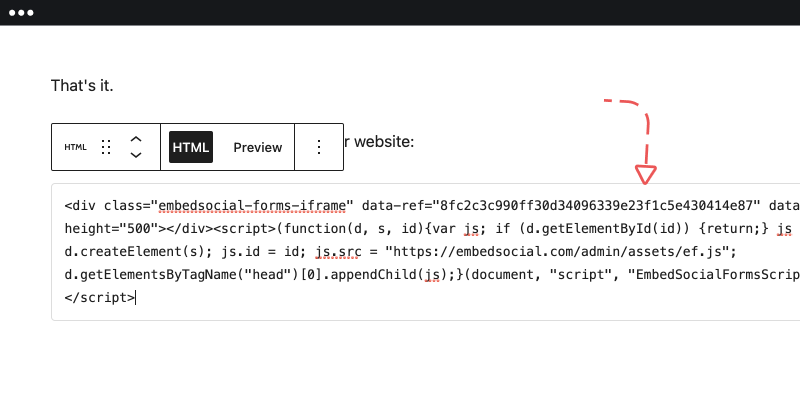
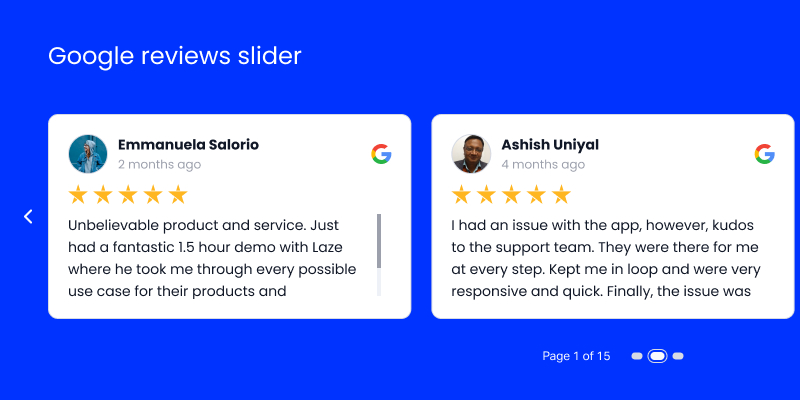
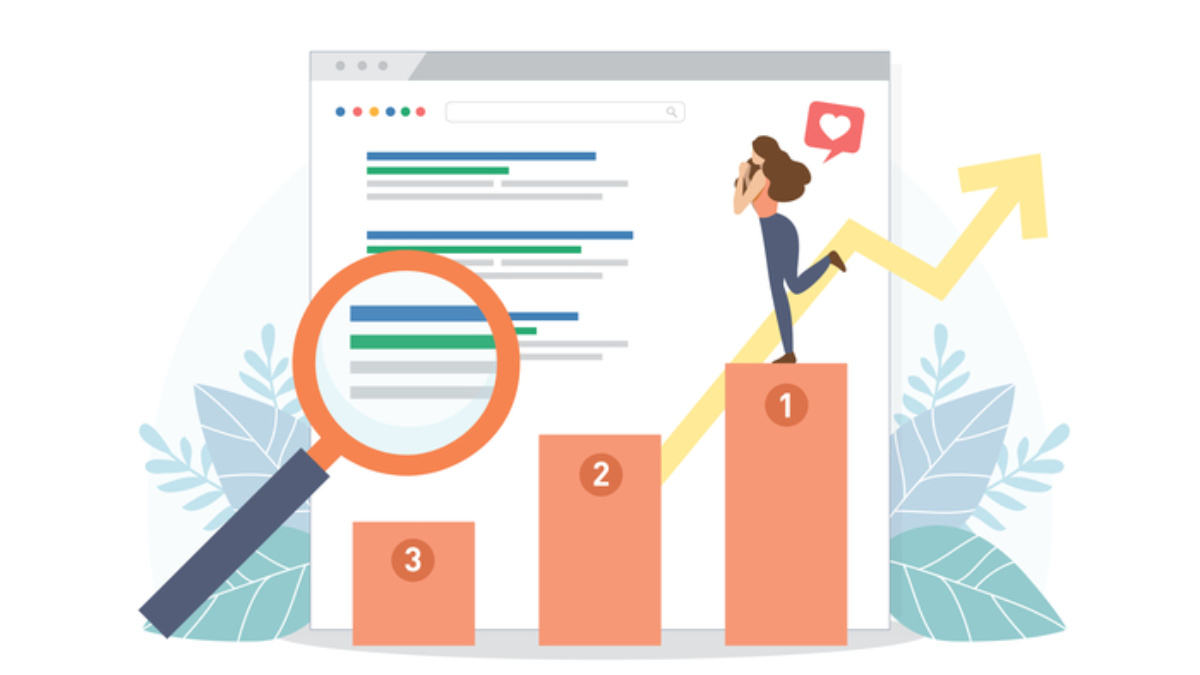

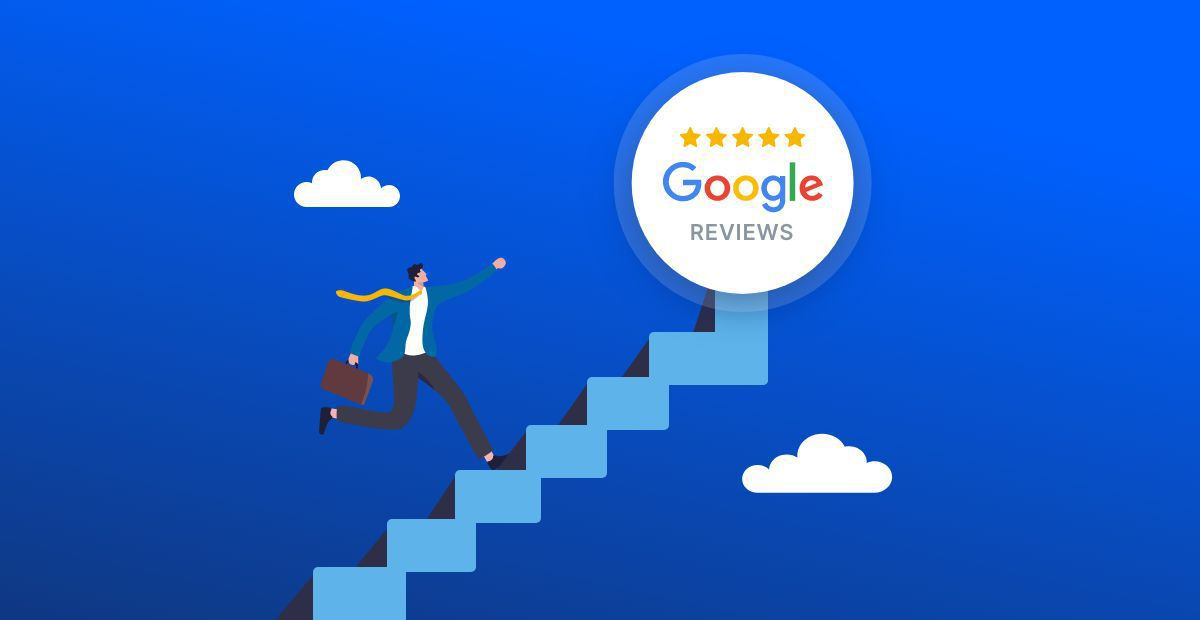

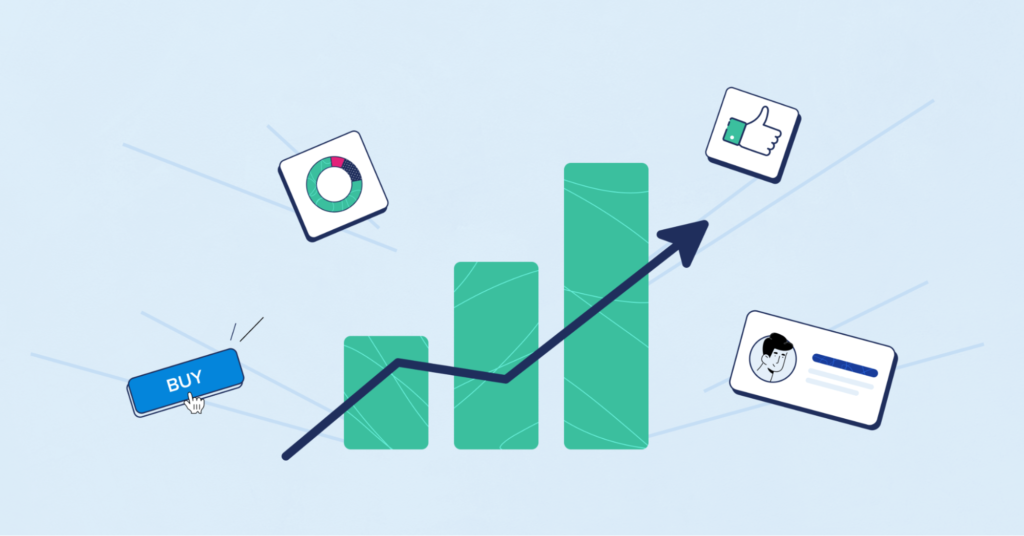
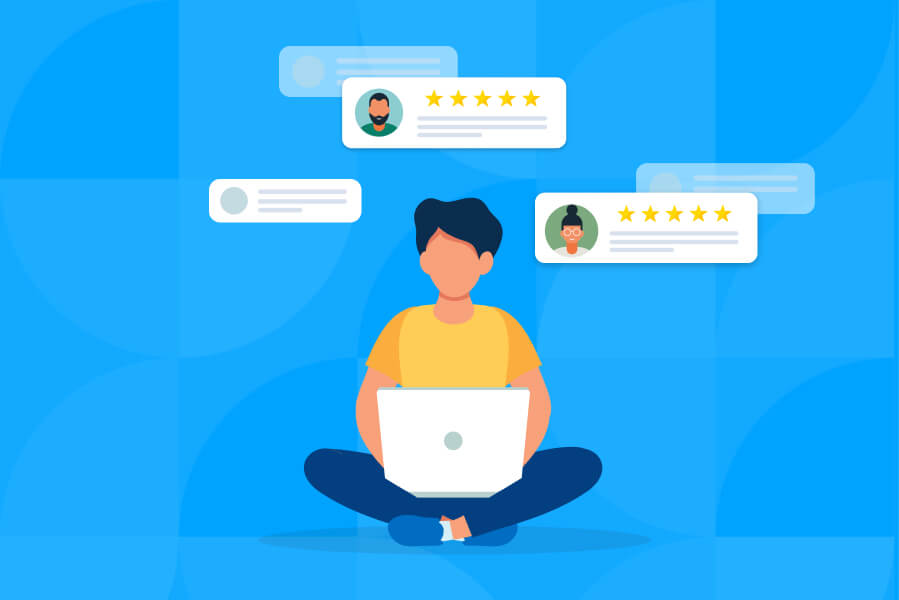
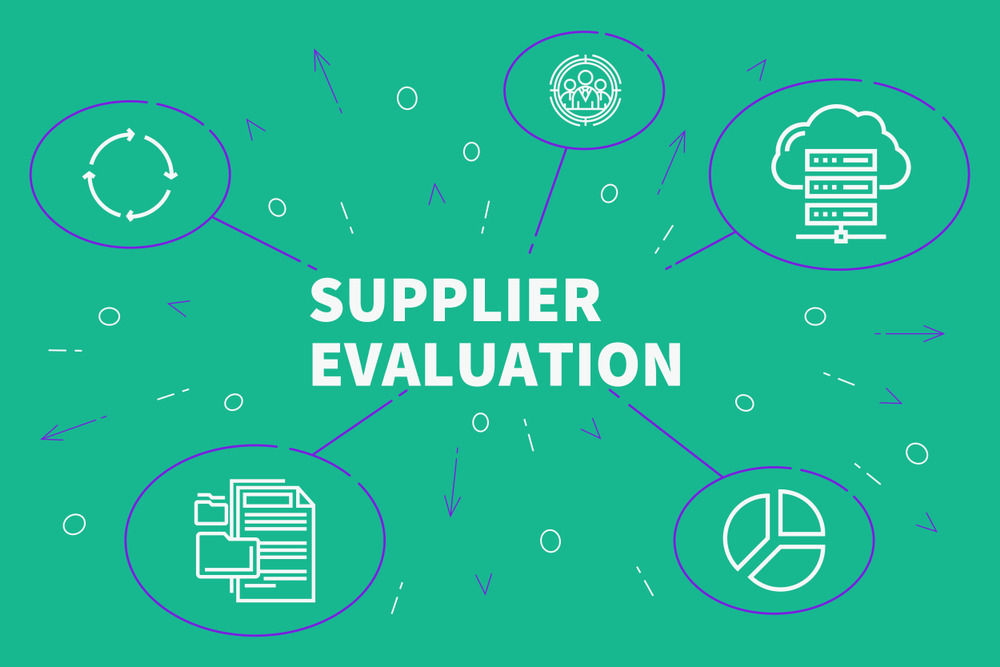

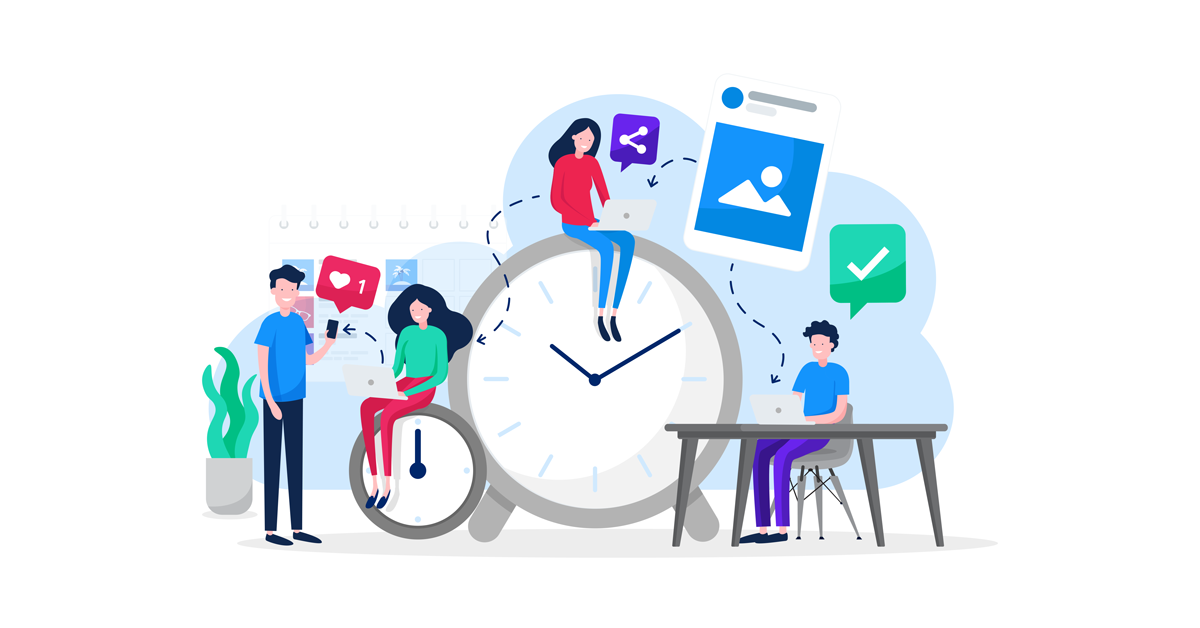
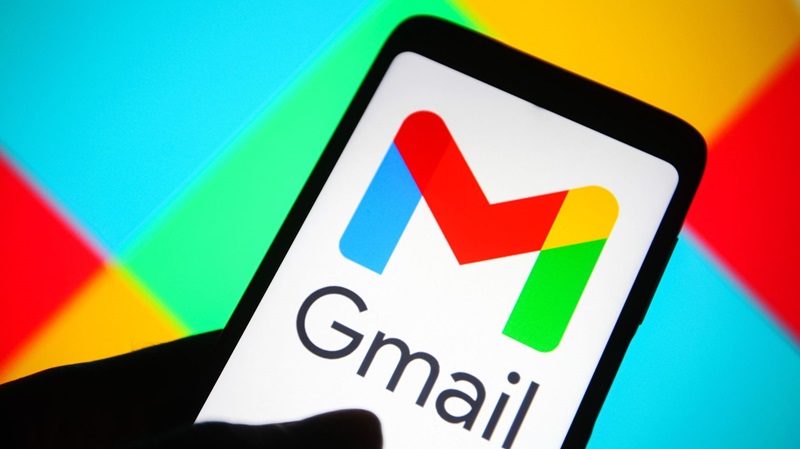
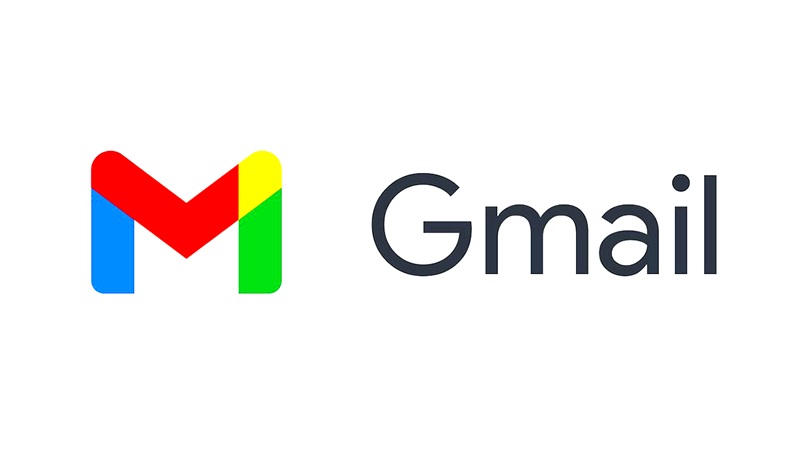
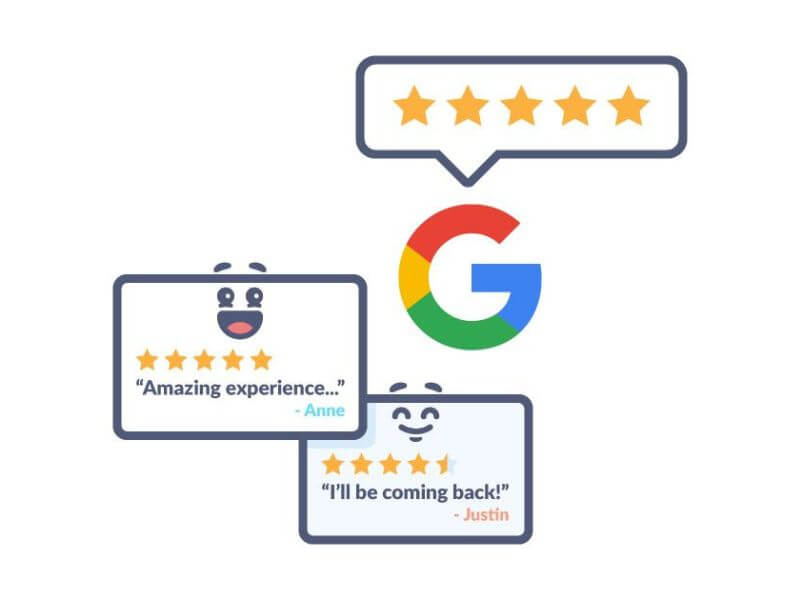
You must be logged in to post a comment Login