How to add reviews to Google my business? 3 simple steps
Contents
How to add reviews to Google my business? For ranking the GMB listings in local search, reviews and ratings from customers have always played an important role: after all, the tool was designed in such a way to prevent the owner from solely managing his card, but to take consumer opinion into account.
However, it is also equally important, that user’s recommendations are a strong trust signal for new customers. So let’s join Audiencegain to learn about the topic “How to add reviews to Google my business?” in detail through the following content!
Read More: Buy Google maps reviews
How to add reviews to Google my business?
To help you share an experience, or help others choose or make a better decision, you can add ratings or reviews.
Before you add a rating or review, make sure to follow the content policy. Reviews and ratings may be removed from the page, and in most cases, they are removed for policy violations like spam or inappropriate content.
Google don’t reinstate reviews that were removed for policy violations. These removal measures help make sure that reviews on Google properties are relevant, helpful, and trustworthy. Learn about prohibited and restricted content for reviews.
There are two different ways you can leave Google reviews; through a browser, or through the Google Maps App. The process is different for each, and yes, your customer will need a Google account to do it.
How to add reviews to Google my busines from your browser
- Step 1: Log into your Google account, and search for the business you want to review.
- Step 2: Find the reviews area (next to the star rating in your search results, or under the establishment’s name in the sidebar in Google search) and click on the blue font that says “WRITE A REVIEW.”
- Step 3: Rate the business from 1 to 5 stars (the greater numbers indicate a positive experience), write about your experience, and click “POST” when you’re done.
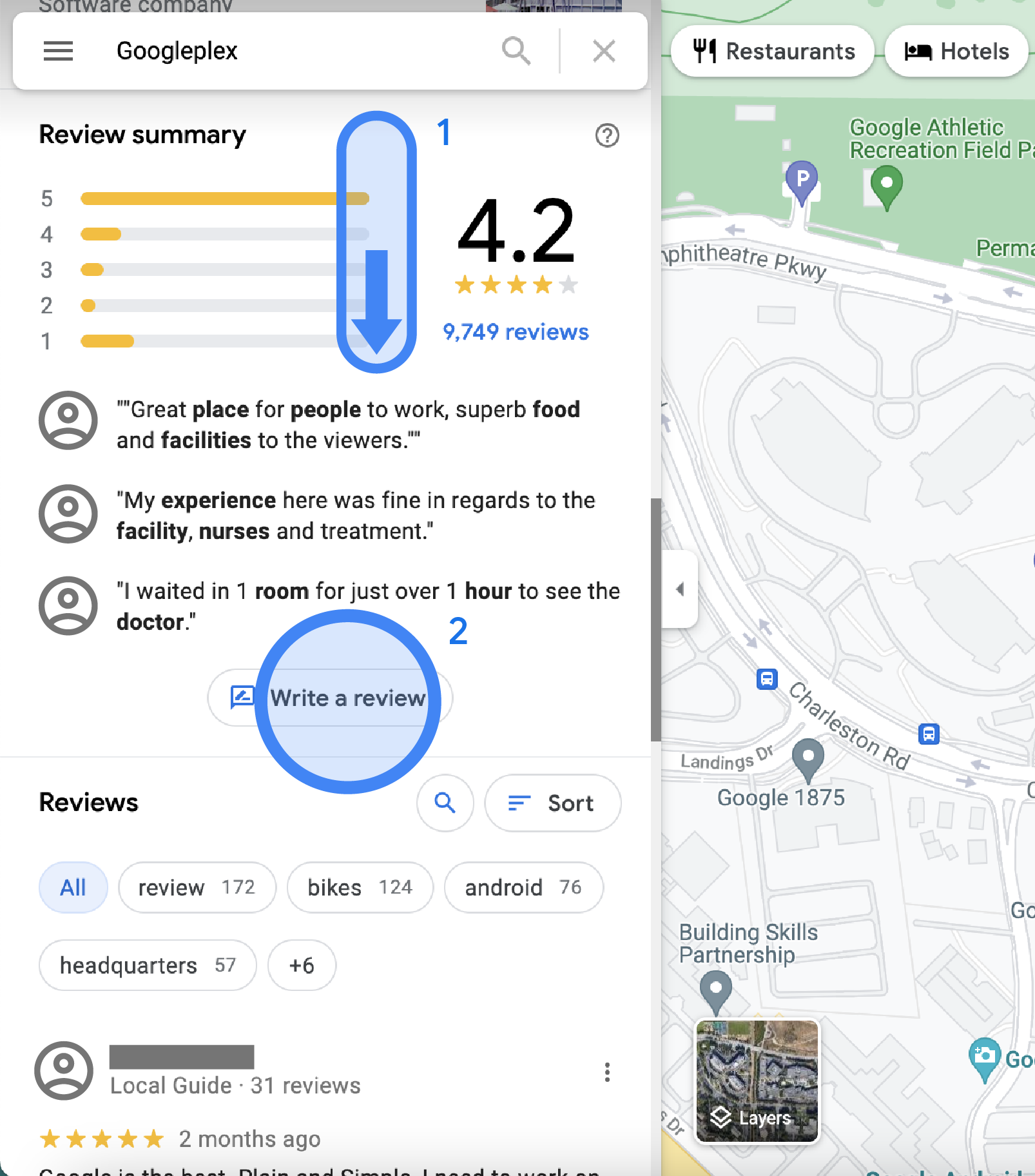
Good reviews are the basic for customers to trust the business
How to add reviews to Google my busines from Google map app
- Step 1: In the Google Maps app on your phone, search for the business that you want to review.
- Step 2: Maps will return a search result with a map that includes a banner at the bottom about the business. Click that banner.
- Step 3: Scroll down in the window that pops up until you get to the reviews section. You will see five stars unpopulated with your profile picture above them. Click on the number of stars you would like to leave for the business and proceed to write about your experience.
- Step 4: Click “POST” to leave the review.
Writing a review is a simple process, even for your older customers. This process is even simpler when you use automated software.
Read More: Google reviews for a business
Edit or delete your review
- On your computer, open Google Maps.
- At the top left, click Menu
- Click Your contributions and then Reviews.
- Next to the review you want to edit or delete, click More
- Select Edit review or Delete review and follow the on-screen steps.
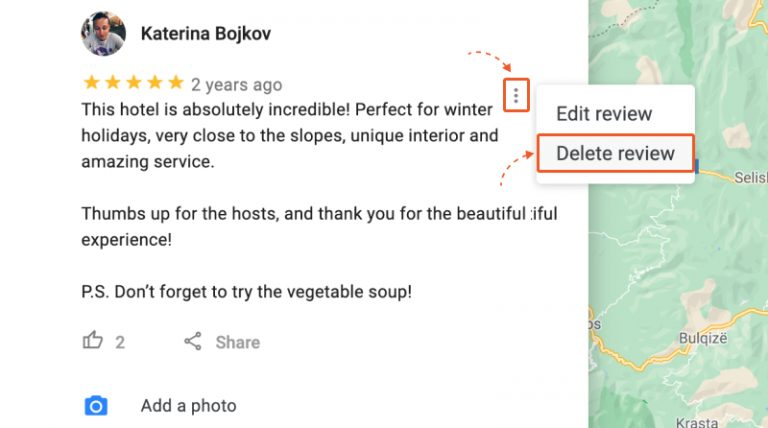
It takes 30 days to delete a Google review
Find & share your reviews
- On your computer, open Google Maps.
- At the top left, click Menu
- Click Your contributions.
- To find places you’ve reviewed, click Reviews.
- To find suggestions of places to review, click Contribute.
- To share a review, at the bottom of the review, tap Share
Read More: How to get google reviews from clients
How to Delete a Google Review from usiness owner?
If you are a business owner, you’ve probably seen a negative review come across for your business at least once. The review could be the result of a misunderstanding with a customer, or even someone on your team dropping the ball, in which case, you should try to rectify the situation immediately.
Unfortunately, there is another common source of negative fake reviews that you can’t do anything to rectify. Those negative reviews come from competitors who are trying to tarnish your reputation. In an effort to do this, some competitors may post fake negative reviews about your business. In these scenarios, you’ll need a strategy for deleting Google Reviews.
Before we get too far into this process, you should know that this is not always guaranteed to work. However, it has worked on a number of occasions, so it’s often worth going through the process.
Step 1: Locate the Review on Google
Locate the fake Google review you are trying to remove. You can do that by searching for your business name in Google and clicking on the total number of reviews.

Step 2: Flag the Review
Locate the review that was left by your competitor and click the flag. To get the flag to show up, you will need to be hovering over the review.
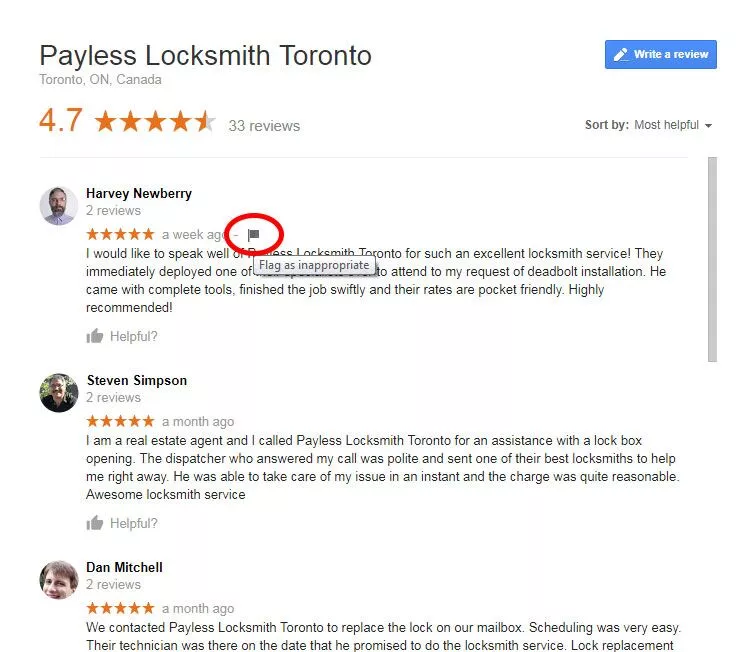
Step 3: Select Your Reason for Flagging the Review
When you click the flag you will see these options:
- Click the circle that indicates that the post is a conflict of interest. Take a screenshot of your form filled out and save the screenshot with the date.
- Note as well that Google’s policies consist of a list of 10 types of prohibited and restricted reviews, which Google might remove, not only when flagged, but automatically.
Step 4: Navigate to the Spam & Policy Forum
After a week or so has gone by, check whether the fake review was removed. If it hasn’t been, go to Google My Business community you will see a page in the search result that include:
- Articles
- News & Update
- Go-To Guides
- Basic for Business Owner
- Google My Business API
- Verification
- Owership Conflicts
- Spam & Policy
- Enhance Your Presense
- Business with 10+ Location
Click Spam & Policy and you will be taken to a page
Step 5: Submit Your Case
Click the plus in the lower right-hand corner to start your post in the forum. In the interest of your reputation management, you need to be as persuasive as possible about the fact that this review was not from a real customer.
Explain how you know that it is a competitor, attach the image showing that you flagged the review first, then submit your post. The more descriptive you are and the more details you have to back up your position, the more likely you will be successful in getting the bad review deleted.
This forum is typically very quick to respond, so you should know within the day whether your report will be escalated.
Also Read: Buy bad Google reviews
FAQs
How do I leave a Google review anonymously?
There is no longer a way to write reviews anonymously on Google. Google will automatically connect your review to your Google account.
How do I see my Google reviews?
To see your Google reviews, you can either log in to the Google My Business review site and manage reviews from inside your dashboard, or you can search for your business and click on the number of reviews linked in blue and see your reviews from there.
How long do Google reviews stay posted?
Google reviews will stay posted indefinitely unless the writer of the review decides to delete the review.
The above is the explanation needed to answer the question How to add reviews to Google my business?
Please refer to this resource as it is essential for you. Audiencegain hopes you can receive useful information about the write, delete and share Google reviews and be confident in future review activity.
Related articles:
- Buy 5 star reviews
- How to get Google reviews from customers
- What is Use Viral Google reviews
- What is Google review bot 5 star
- How to add reviews to Google my business
- What are fake 5 star Google reviews
- How to buy Google negative reviews
- How to get 5 star Google reviews
- How to get Google reviews for my business
- How to get good reviews on Google
- How to get paid reviews on Google
Buy 50 Gmail Accounts (PVA, Aged & Bulk): Top 5 Best Website
Buy 50 Gmail accounts is information are you looking for? Having numerous Gmail accounts for different purposes has become usual in today’s digital world. There...
Buy 100 Gmail Accounts in Bulk (PVA & Aged) instant delivery
Where can I buy 100 Gmail accounts today? In the digital age, having a strong online presence is crucial for any business or individual looking...
Buy 1000 Gmail Accounts (PVA & Aged): 5 Best sites to buy account
Buy 1000 Gmail accounts is the information you are looking for? Having numerous Gmail accounts for different purposes has become usual in today’s digital world....
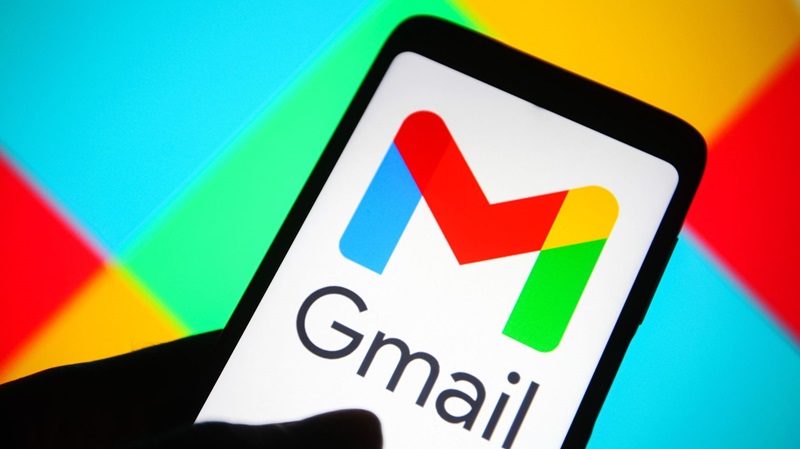
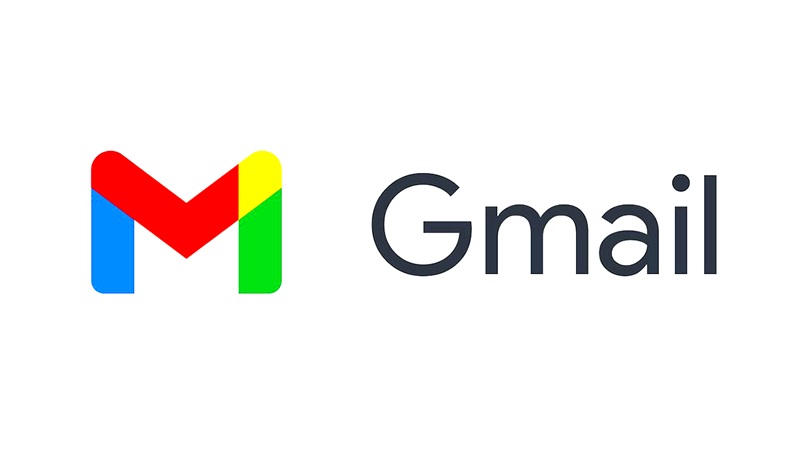
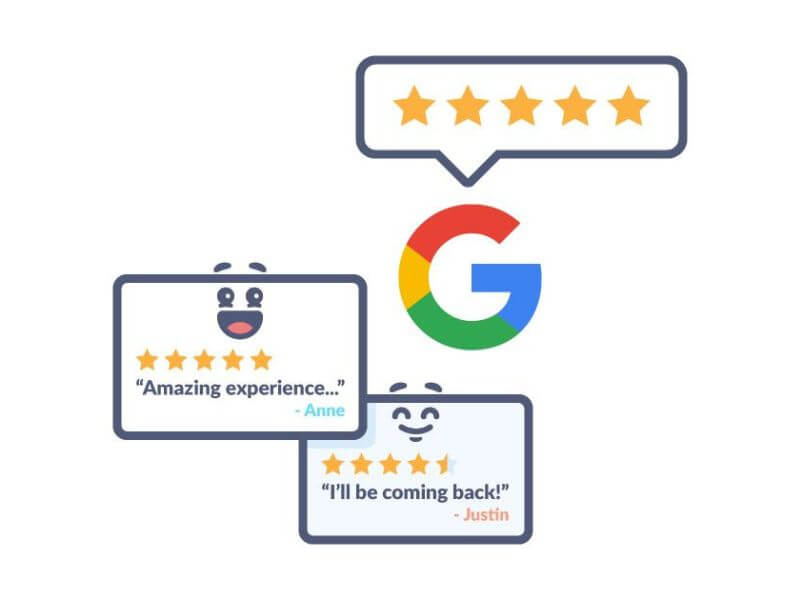
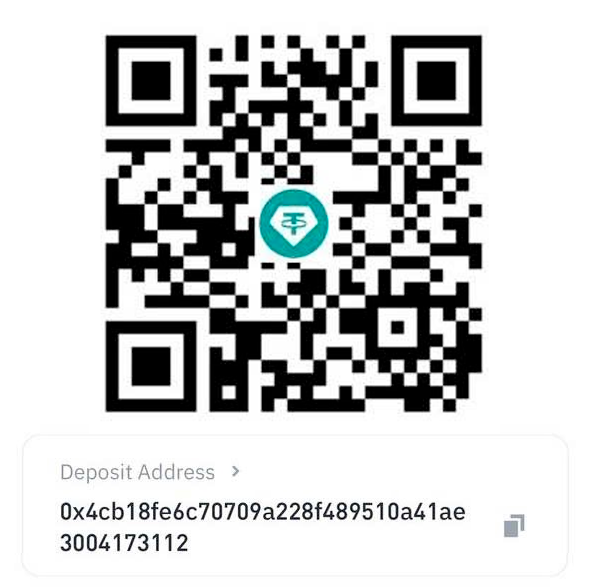
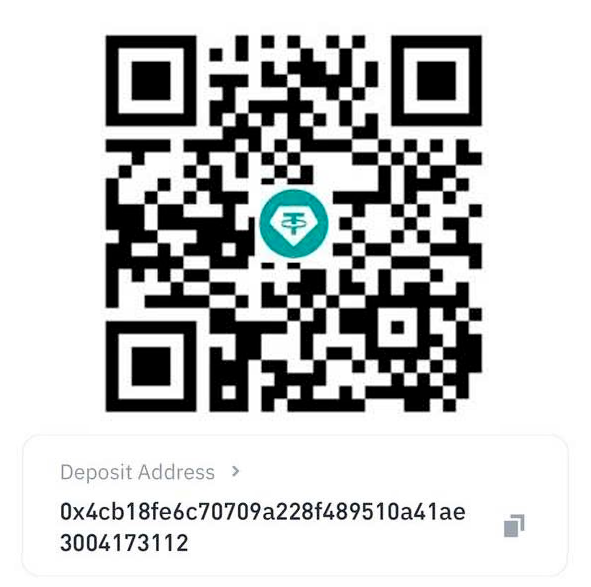
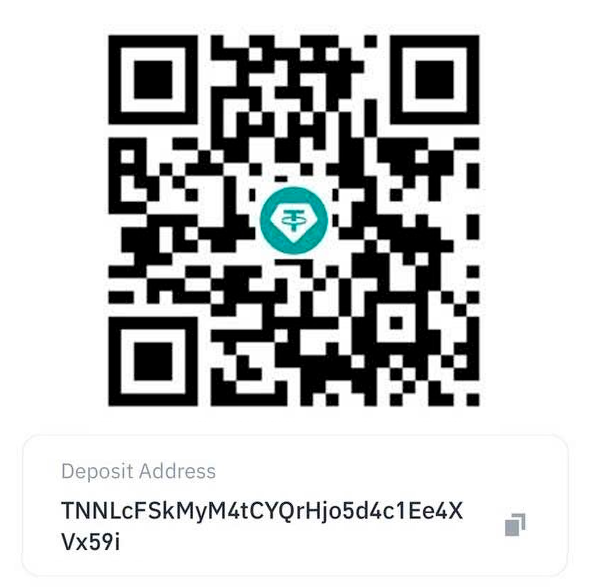
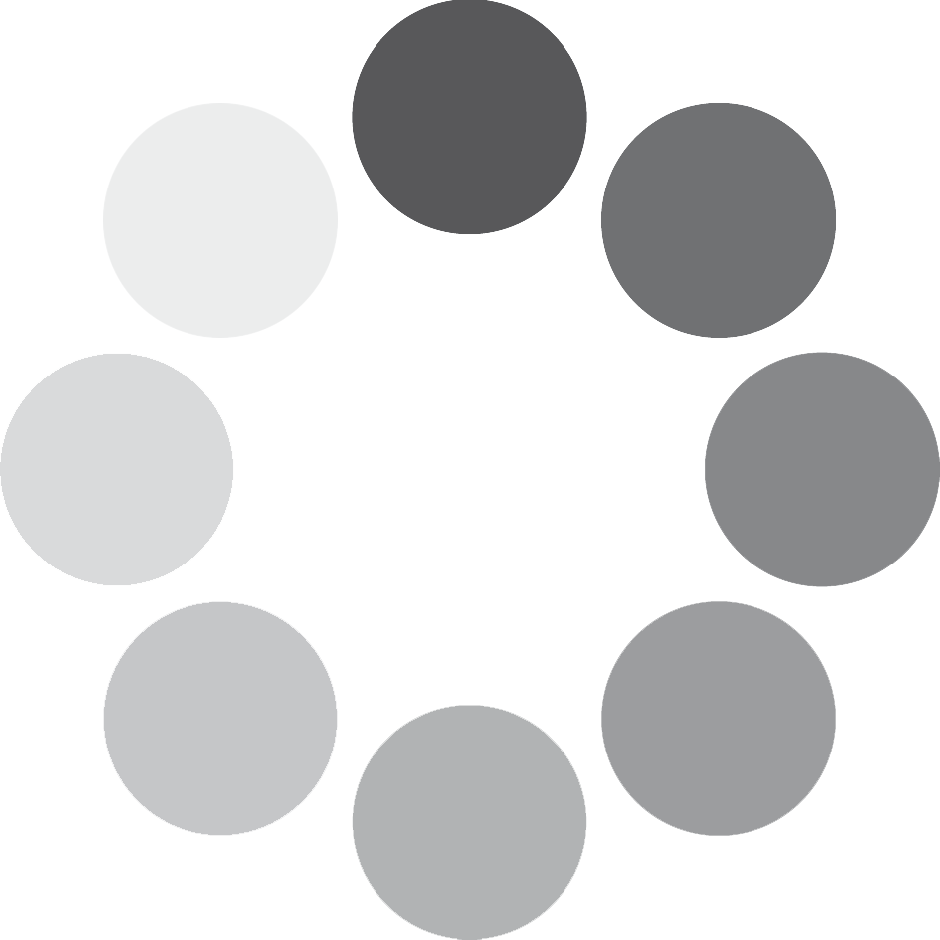
You must be logged in to post a comment Login